Strategy One
Connect to a Strategy Environment
Starting in Strategy One (October 2025), to directly connect to an application object when logging into an environment, append CustomApp?id to the end of your Library URL.
Starting in MicroStrategy ONE (December 2024), MicroStrategy Library automatically fills if you type a slash (/) in Environment URL.
Starting in MicroStrategy ONE (September 2024), you can connect to an environment using multiple credentials. For example, you can access a user account without disconnecting from an administrator account so you can troubleshoot problems, verify privileges, manage access control lists, and so on.
You can connect Workstation to an on-premise environment, an existing cloud environment, or create a new cloud environment.
-
To create a cloud environment, you must have Strategy Resource Center credentials.
-
An installation of Strategy Library is required. See the Installation and Configuration Help for more information about installing and configuring Strategy Library.
-
The .mstrc connection file provided by your administrator or the Strategy Library URL for your environment is required.
Add a New Environment Connection
- Open the Workstation Window with the Navigation pane in Smart Mode.
- In the Navigation pane, click Environments.
- Click Add New Environment Connection.
- Select the Authentication Mode to use to connect.
- Click Continue.
- Type your credentials.
- Workstation can save your user name and password so you do not have to sign in again. Select the Remember Me check box.
- If you want Workstation to automatically connect to this environment, select the Auto-connect check box.
- Click Connect.
-
Select the projects to connect to.
-
Click OK.
Drag a connection file into the Add New Environment Connection window.
or
Click Select a file to browse to and select a connection file.
or
Type a descriptive Environment Name and the Strategy Library URL in the Environment URL box.
Starting in Strategy One (October 2025), to directly connect to an application object when logging into an environment, append CustomApp?id to the end of your Library URL.
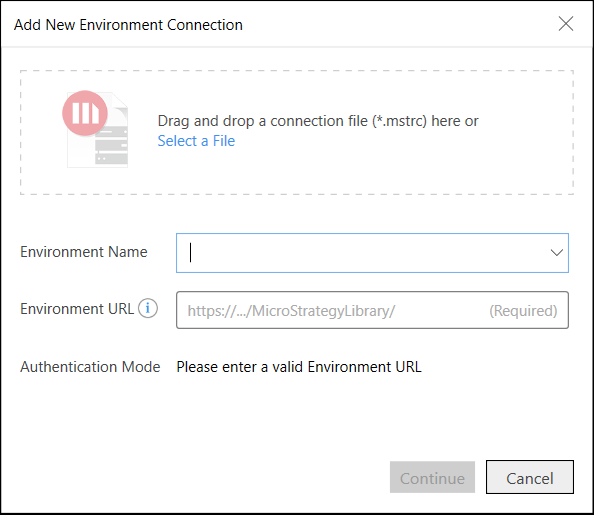
Starting in MicroStrategy ONE (September 2024), you can connect to an environment using multiple user credentials. To connect to an environment using another set of credentials, repeat the steps above with your new credentials.
Connect to an Existing Environment
Once an environment connection has been set up, it displays as an available environment.
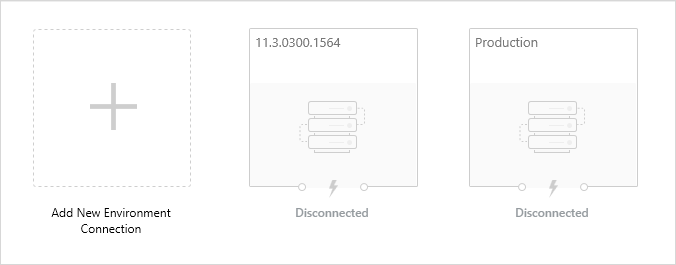
Double-click an environment to reconnect it.
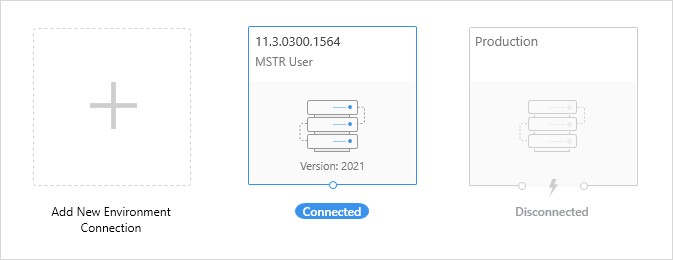
Generate a Connection File for your Cloud Environment
If your administrator did not provide you with a .mstrc file, you can generate an .mstrc connection file to connect to that environment from Workstation.
Make sure your cloud environment is running.
-
Open the email notification you received when you set up your cloud environment.
- Click Access Strategy Platform to open the environment's home page in a browser window.
- Under More Resources, hover over Strategy Workstation and click Configure to generate an .mstrc connection file for your environment.
- Save the connection file.
Follow the steps in How to Connect to an Environment Using an MSTRC File to connect to your environment from Workstation.
