Strategy One
How to Map an Imported Attribute to a Project Attribute
Attributes defined on a project schema, generally by an Admin user, are referred to as project attributes. Project attributes do not include attributes defined in other data import cubes, dashboards, etc.
You can map imported attributes within a dataset to an existing project attribute and its corresponding attribute forms. The dashboard that contains the dataset must be connected to a remote environment and not stored locally. In addition, you must be connected to the Intelligence server.
- Open the Preview dialog for the dataset you want to modify.
- In the top pane, right-click the attribute you want to map to an existing project attribute. Hold the Ctrl key to select multiple attributes.
-
Click Map to Project Attribute.
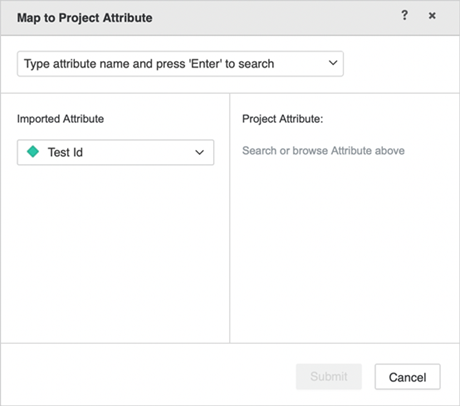
- Search for a project attribute by entering its name in the first drop-down and pressing the Enter key. .
-
Select the project attribute.
The imported attribute appears in the left pane. The project attribute name appears at the top of the right pane. The corresponding attribute forms appear beneath it. The ID attribute form is always required. Other forms are optional. Some forms must be added together, such as Name@Last Name and Name@First Name or Latitude and Longitude. If this requirement is not met, the Submit button is disabled. Refer to the tooltip to see why the button is disabled.
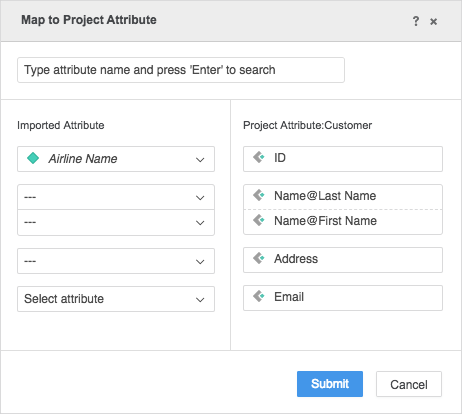
- Select additional attributes in the left pane, if necessary.
- Click Submit.
Just like creating a multi-form attribute, if you select linked attributes, the linked attributes in the other tables are also mapped to the project attribute.
