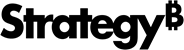Strategy One
Edit Project-Level Cache and Intelligent Cube Settings
You can edit project-level cache and Intelligent Cube settings.
The ability to view or edit certain settings is determined by a user's privileges. All necessary privileges are included in the Administrator role by default. You must belong to the System Administrators group to use this feature.
- Open the Workstation window.
- In the Navigation pane, click Projects.
- Right-click a project and choose Properties.
- In the left pane, click Caches and Cubes.
Fields
Disk Storage
Cache file directory: The directory for storing cache files.
Memory Storage for reports
Maximum memory usage (MB): Set the maximum RAM usage (MB) for dataset caching for the client. The values can range from 20 to 1,048,576. The default is 256 megabytes.
Maximum number of caches: Define the maximum number of caches allowed in the project at one time. The maximum value is 1,000,000 and the minimum value is 0. A value of -1 indicates no limit. The default is 10,000. Beginning with MicroStrategy 2020 Update 1, this governing setting is being retired. It remains available, but is not enforced if it is less than the default value of 100000.
Memory Storage for document or dashboard
Maximum memory usage (MB): Set the maximum RAM usage (MB) for document caching for the client. The maximum value is 1,048,576 and the minimum value is 0. A value of -1 indicates no limit. The default is 4,096 megabytes.
Maximum number of caches: Define the maximum number of caches allowed in the project at one time. The maximum value is 1,000,000 and the minimum value is 0. A value of -1 indicates no limit. The default is 100,000. Beginning with MicroStrategy 2020 Update 1, this governing setting is being retired. It remains available, but is not enforced if it is less than the default value of 100000.
Memory Settings
Memory swap multiplier: This setting controls how much memory is swapped to disk, relative to the size of the cache being swapped into memory. For example, if the RAM swap multiplier setting is 2 and the requested cache is 80 Kilobytes, 160 Kilobytes are swapped from memory to disk. Increasing this setting can increase caching efficiency in cases where the cache memory is full and several concurrent reports are trying to swap from disk. The maximum value is 99 and the minimum value is 1. The default value for this setting is 2.
Maximum memory for report cache index (%): This setting determines what percentage of the amount of memory specified in the Maximum RAM usage limits can be used for result cache lookup tables. If your reports and documents contain many prompt answers, the cache lookup table may reach this limit. At this point, Intelligence Server no longer creates new caches. To continue creating new caches, you must either remove existing caches to free up memory for the cache lookup table, or increase this limit. The default value for this setting is 100%, and the values can range from 10% to 100%.
Load caches on startup: When this setting is enabled, when Intelligence Server starts up it will load report caches from disk until the maximum RAM usage for cache has been reached. This setting is enabled by default.
Apply Automatic Expiration Logic for reports containing dynamic dates: When enabled, the caches for reports that use dynamic dates expire at midnight of the last day in the dynamic date filter. This setting is enabled by default.
Intelligent Cube Settings
Intelligent Cube file directory: Specifies the file location in which Intelligent Cubes are stored when you select to save an Intelligent Cube to secondary storage. Along with storing Intelligent Cubes in Intelligence Server memory, you can store them in secondary storage, such as a hard disk. These Intelligent Cubes can then be loaded from this secondary storage into Intelligence Server memory when reports require access to the Intelligent Cube data.
Maximum memory usage (MB): Defines the amount of data required for all Intelligent Cubes to limit the amount of Intelligent Cube data stored in Intelligence Server memory at one time for a project. The maximum value is 9,999,999 and the minimum value is 0. The default is 256 megabytes.
Load Intelligent Cubes into Intelligence Server memory upon publication: Select this option to load Intelligent Cubes into Intelligence Server memory when the Intelligent Cube is published. Intelligent Cubes must be loaded into Intelligence Server memory to allow reports to access and analyze their data. This option is enabled by default.
Allow reports to drill outside the Intelligent Cube: Select this option to enable drilling outside the Intelligent Cube to access the full set of data available in the data warehouse. By enabling drilling outside an Intelligent Cube, reports that access the Intelligent Cube have ROLAP access to data through drilling. This option is disabled by default.
The decision to enable or disable drilling outside of an Intelligent Cube depends on a few factors. You should consider the size and complexity of your Intelligent Cubes when deciding whether to enable drilling outside of an Intelligent Cube. While enabling drilling outside of relatively small Intelligent Cubes can give the benefit of ROLAP analysis through drilling, enabling this analysis on relatively large Intelligent Cubes has the potential to cause increased load on your data warehouse and Intelligence Server.
Advanced Fields
Click Advanced to view these additional fields.
Result Caches Creation
Enable report server caching: If this option is enabled, you can modify the following child settings:
-
Cache duration (hrs): Select the number of hours that a report cache should exist before it expires. The default is 24.
When a cache is updated, the current cache lifetime is used to determine the cache expiration date based on the last update time of the cache. This means that changing Cache duration (hrs) does not affect the expiration date of existing caches. It only affects new caches that are being processed or caches to be processed in the future.
- Document caching output in selected formats: There are 4 formats that you can select to enable document caching for the certain format, including PDF, Excel, HTML, XML/Flash/HTML5. All four formats are selected by default.
-
Enable XML caching for reports: Turn on this option to enable XML caching for reports. XML caching stores the attributes to which all users in Web can drill in the report’s XML cache. This option is enabled by default.
If you select Enable Web personalized drill paths from the Project definition Drilling category, XML caching is disabled, which may adversely impact Strategy Web performance.
- Enable caching for prompted reports and documents: Turn on this option to enable caching the reports and documents with prompts. This option is enabled by default.
- Record prompt answers for cache monitoring: Turn on this option to enable caching the prompt answers. This option is enabled by default.
- Enable caching for non-prompted reports and documents: Turn on this option to enable caching the reports and documents without any prompts. This option is enabled by default.
- Create caches: There are three cache creation options that you can select:
- Create caches per database connection: Determine what cache creation is based on: by user, by database login, and/or by database connection. This option is disabled by default.
- Create caches per database login: Determine what cache creation is based on: by user, by database login, and/or by database connection. This option is disabled by default.
- Create caches per user: Determine what cache creation is based on: by user, by database login, and/or by database connection. This option is disabled by default.
Enable Library and bookmark caching: Turn on this option to enable the generation of dashboard shortcuts caches and bookmarks caches in the dashboard library. This option is enabled by default.
- Enable bookmark subscription caching: Turn on this option to enable user to create bookmark cache subscriptions. This option is enabled by default.
Intelligent Cube Settings
Maximum cube size allowed for download (MB): Defines the maximum cube size, in megabytes, that can be downloaded from Intelligent Server. Additionally, this value is used when sending a .mstr file by email. If the cube size is greater than the specified value, the .mstr file will not be sent by email. The maximum value is 9,999,999 and the minimum value is 0. The default value is 100.
Maximum % growth of an Intelligent Cube due to indexes: Defines the maximum that indexes are allowed to add to the Intelligent Cube’s size, as a percentage of the original size. For example, a setting of 50 percent defines that a 100 MB Intelligent Cube can grow to 150 MB due to its indexes. If the Intelligent Cube’s size exceeds this limit, the least-used indexes are dropped from the Intelligent Cube. The maximum value is 2,147,483,647 and the minimum value is 0. The default value is 500.
Create Intelligent Cubes by database connection: Select this option to define your Intelligent Cubes to use and support connection mapping. If you do not define Intelligent Cubes to support connection mapping when connection mapping is used in a project, users may be able to access data they are not intended to have access to. This option is disabled by default.
When an Intelligent Cube that supports connection mapping is published, it uses the connection mapping of the user account which published the Intelligent Cube. Only users that have this connection mapping can create and view reports that access this Intelligent Cube. This maintains the data access security and control defined by your connection mappings.
If an Intelligent Cube needs to be available for multiple connection mappings, you must publish a separate version of the Intelligent Cube for each of the required connection mappings.
Load Intelligent Cubes on startup: Select this option to include the process of loading all published Intelligent Cubes as one of the tasks completed when Intelligence Server is started. Report runtime performance for reports accessing Intelligent Cubes is optimized because the Intelligent Cube for the report has already been loaded. However, the overhead experienced during Intelligence Server startup is increased because of the processing of loading Intelligent Cubes. This option is enabled by default.
Enabling this setting improves report runtime performance for reports accessing Intelligent Cubes. However, the overhead experience during the Intelligence Server startup is increased due to the process of loading Intelligent Cubes.
Dynamic Sourcing
Enable Dynamic Sourcing: Turn on this option to enable dynamic sourcing for the entire project or clear this option to disable dynamic sourcing for the entire project. This option is enabled by default.
- Make Intelligent Cubes available for Dynamic Sourcing by default: Turn on this option to enable dynamic sourcing for all Intelligent Cubes in a project. To disable dynamic sourcing as the default behavior for all Intelligent Cubes in a project, clear this option. This option is disabled by default.
- Allow Dynamic Sourcing even if outer join properties are not set: Turn on this option to make Intelligent Cubes available for dynamic sourcing even if some outer join properties are not set. However, this may cause incorrect data to be shown in reports that use dynamic sourcing. This option is disabled by default.