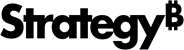Strategy ONE
Allowed Websites
By default, cards can be viewed on all websites. Using the extension settings, you can disable cards in your environment on certain websites. However, what if you only want a specific card to appear on select websites?
As of MicroStrategy 2020 Update 1, you have the option to list the specific sites in which users can view your card using HyperIntelligence for Web.
- Open the Workstation window.
- In the Navigation pane, click Cards.
- Right-click a card and choose Properties.
- Select the Allowed Websites tab.
-
Enter the URL where you want your card to appear.
You must enter a protocol before your URL. Either use http:// or https:// before the URL, or use * to indicate the website can appear when using either http:// or https:// before the URL.
For example, https://www.google.com and *://www.google.com are correct.
You can also use * to represent a subdomain. A subdomain is a domain that is part of a larger domain.
For example, https://mail.google.com is a subdomain of https://google.com. To allow the card on all subdomains of Google, replace mail with *. The URL would be, https://*.google.com.
- Click Add.
- Under All URLs, hover over a URL and click Edit
 to modify the URL or click Remove
to modify the URL or click Remove  to remove the URL from your list.
to remove the URL from your list. -
Click OK. Cards will only appear on the URLs specified on this tab.