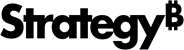Strategy ONE
Use HyperIntelligence for Web
The HyperIntelligence for Web extension allows you to select which cards are enabled or disabled, as well as whether or not you want to disable HyperIntelligence for specific web pages. Based on the permissions granted, users will have access to the cards based on the connected environment.
To access the extension menu, click the Strategy logo in your extension toolbar.
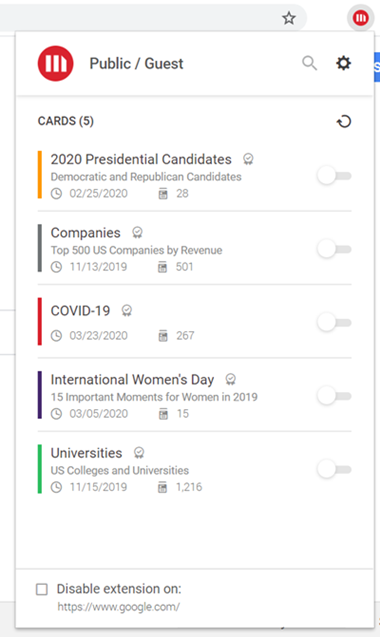
Enable and Disable Cards
Open the extension menu and use the toggles next to any card to enable or disable it. Cards will be grayed out once they are disabled.
Disable Websites
To prevent the extension from being used in certain websites:
- From the extension, click Settings
 .
. - Enter the website's URL.
- Click Add Website.
- Click Remove
 to remove the site from the Disabled Website list.
to remove the site from the Disabled Website list.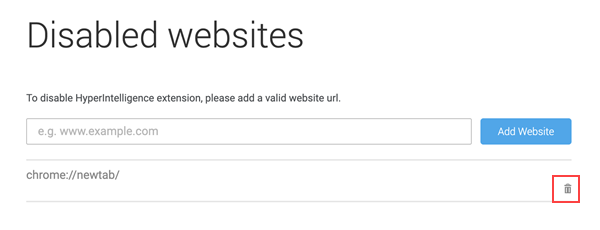
View Cards
Hover over underlined keyword attributes to open a card.
Keyword attributes that have triggered more than one card will be underlined in multiple colors. For instance if you search for a customer that has an opportunity and prospect card, when you hover over the keyword attribute, you will see a carousel containing both.
All keyword attribute matches in the same card set will be displayed in the card carousel. For instance, if you search for an employee name in a single card set, when you hover over the keyword attribute, you will a carousel containing all employees with the same name.