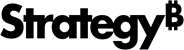Strategy ONE
View Card Usage Activity
You can view statistics and trends related to car usage activity. You must have permission to access the card through a connected environment.
To view card activity, you must configure Platform Analytics, publish the Platform Analytics cube, and the current user must have view access to the Platform Analytics project.
How to Configure Platform Analytics
- Open the Workstation window.
- In the Navigation pane, click Environments.
- Right-click the environment and choose Properties.
- In the Platform Analytics tab, use the drop-down to select the environment where the Platform Analytics application is stored.
- Click OK.
View Dashboard Usage Activity
- Open the Workstation window.
- In the Navigation pane, click Cards.
- Right-click a card and choose Properties.
- In the left pane, click Activity.
- View statistics and trends about the median execution time, number of users, total number of executions, and error rate, as well as weekly and 30-day trends.
You can also view a list of the top 10 users for the last 30 days along with their number of total runs, average run time, and error rate.
- Click OK.