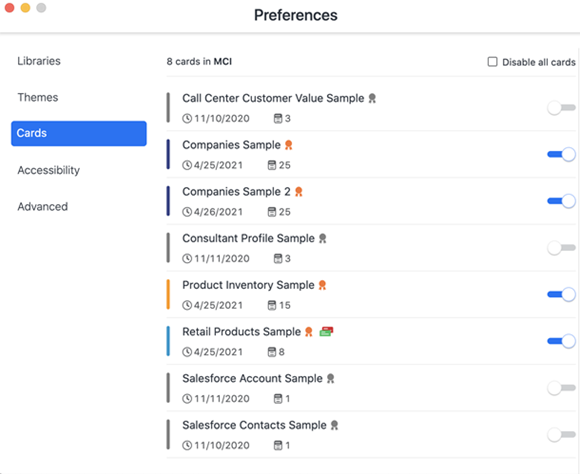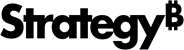Strategy ONE
Control the Default State of HyperIntelligence Cards
What is the Default On/Off Card State?
When cards are initially deployed to end users in HyperIntelligence for Web and the Strategy app, the cards are in the OFF state by default. To turn cards ON, end users need to perform extra steps that may require additional training and incur additional costs to their organization.
This feature is supported only on HyperIntelligence for Web and the Strategy app. This feature is not supported on HyperIntelligence for Office or HyperIntelligence for Mobile (iOS and Android).
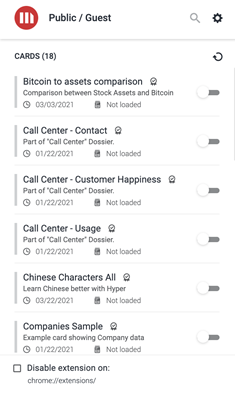
To boost user adoption and simplify the user experience, Strategy administrators can control the default state of cards for their end users.
Set the Default On/Off Card State
The Certify privilege is required to set the default card state.
Only certified cards can be configured to have a default card state.
If a certified card is modified and saved again, the card will no longer be certified and return to the default OFF state. The admin must re-certify the card and configure it back to the ON state.
- Open the Workstation window in the List view mode.
- Connect to a Strategy environment.
- In the Navigation pane, click Cards.
- Right-click on a card.
- Click Turn on by default.
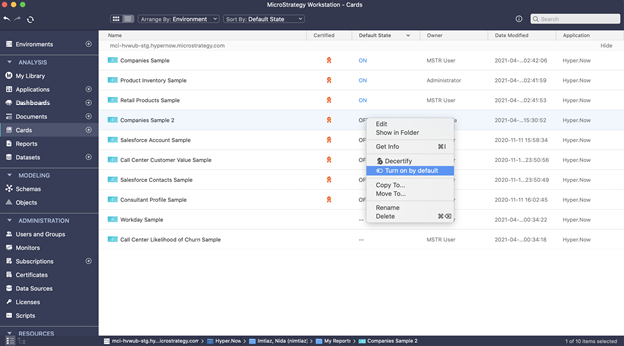
That's it! The card is now configured to be ON.
To configure the cards back to the OFF state, right-click on the card and click Turn off by default.
Set the Default On/Off State for Multiple Cards
- Select multiple cards by clicking on the first card, and the press and hold the Ctrl key.
- While holding the Ctrl key, click the other cards one by one.
-
Right-click anywhere and choose the state of your cards.
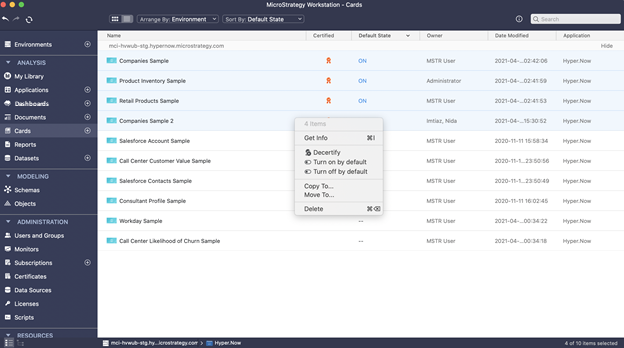
Consume Cards With the Default State
On the HyperWeb browser extension, detected keywords are underlined as soon as the extension auto refreshes. This means that the admin-configured state has been pushed and users don’t have to manually turn on the cards.
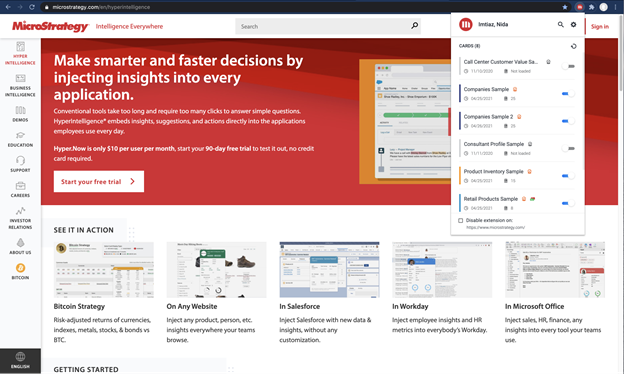
Similarly, on the Strategy app, end users can view and search for the detected keywords without manually turning the cards ON in Card Preferences.