Strategy ONE
View Dashboards in Your Library
In Library, dashboards appear as interactive applications where users can select visualizations to view their values or drill for more information. To view a dashboard, go to the Library Home page and select a dashboard tile. When the dashboard opens, a series of icons appear at the top of the page. These icons provide different ways for you to view, save, and share specific dashboard pages or views.
- Web
- iOS
- Android
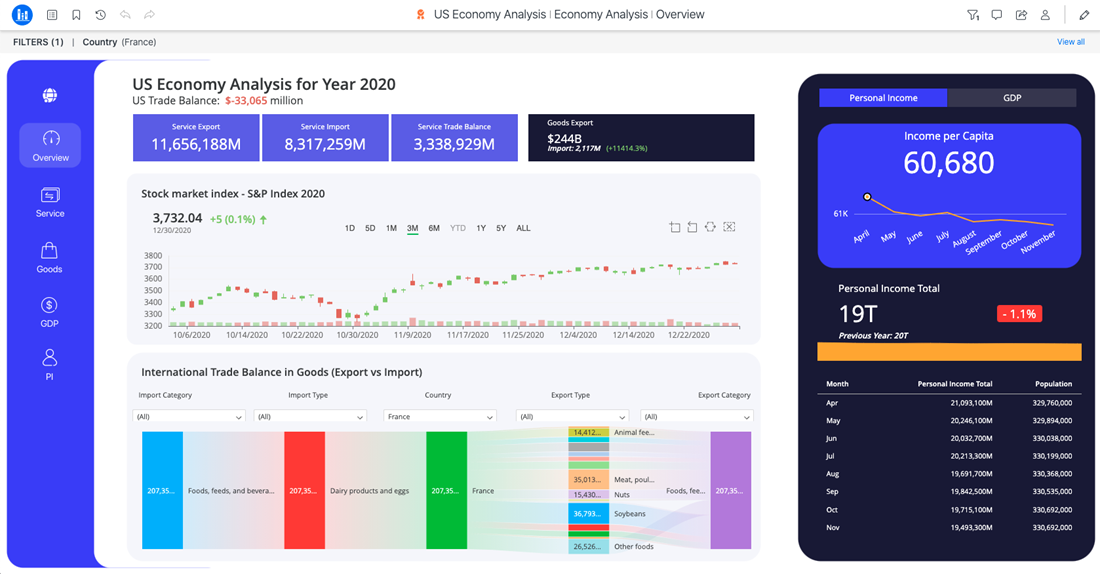

After performing any dashboard manipulations, click reset to return to your original dashboard version.
Display the dashboard in the Favorites section of your Library Home page, beginning in Strategy One (July 2025).
If the dashboard is already a favorite, the star icon is filled in. Click it to remove the dashboard from Favorites.
Add the dashboard to your Library, beginning in Strategy One (July 2025).
Save a personal copy of the dashboard in your My Reports folder, new for Strategy One (March 2025). Any manipulations you made, such as sorting, filtering, and answering prompts are saved with the personal copy.
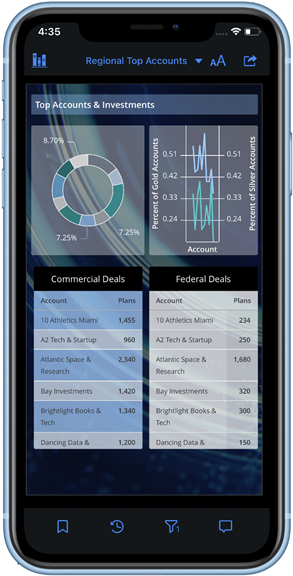

TOC
The title of the drop-down varies depending on what page you are on. Use the drop-down to navigate between pages and chapters in your dashboard.
Share
Share the dashboard with others or create subscriptions.

Bookmarks
Create bookmarks to save the current view of your dashboard, including filters and in-canvas manipulations.

Reset
After performing any dashboard manipulations, click reset to return to your original dashboard version.

Re-Prompt
After running the dashboard, click re-prompt to change your prompt answer.

Filter
Filter dashboards
Collaboration
View comments and discussions on the dashboard.
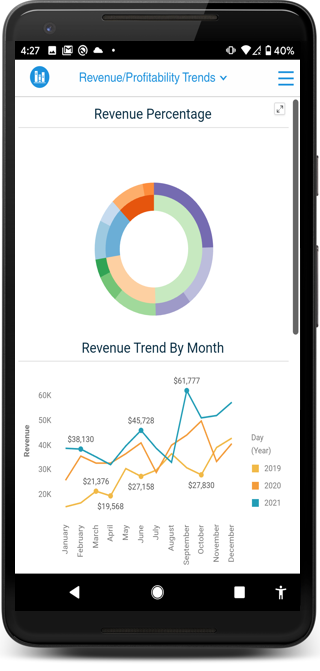

Home
Return to the Library landing page.

TOC
The title of the drop-down varies depending on what page you are on. Use the drop-down to navigate between pages and chapters in your dashboard.

More
By default, the dashboard options are hidden to allow for better readability. Tap More to see your dashboard options.

Filters
Filter dashboards

Reset
After performing any dashboard manipulations, click reset to return to your original dashboard version.

Re-Prompt
After running the dashboard, click re-prompt to change your prompt answer.
Collaboration
View comments and discussions on the dashboard.
Share
Share the dashboard with others or create subscriptions.






