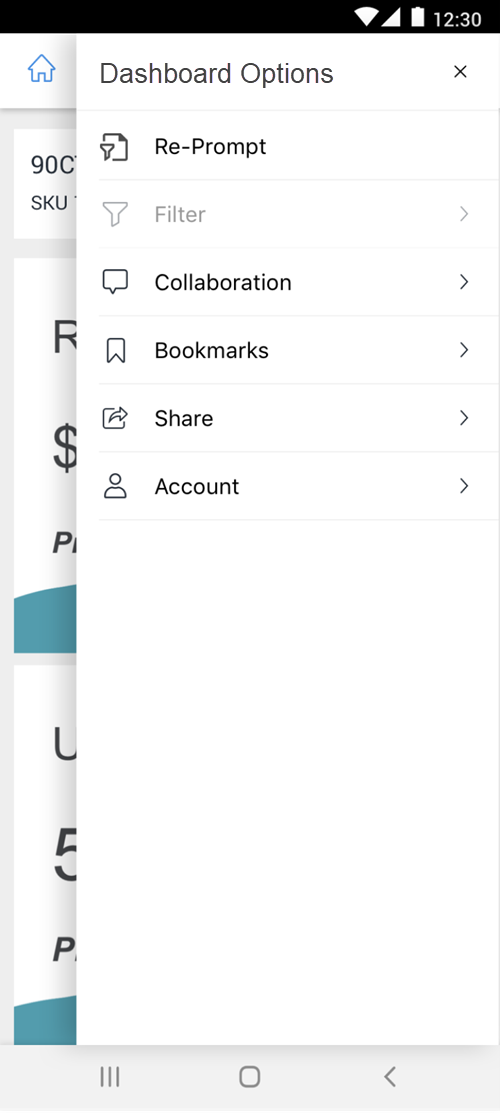Strategy ONE
Scan Barcodes to Prompt Dashboards and Documents
This page is only applicable to Library Mobile for Android.
If you want to use the Barcode Reader prompt for Strategy Mobile, see Introductions to Prompts for Mobile Devices.
Starting in MicroStrategy 2021 Update 6, you can automatically execute a dashboard by scanning a barcode on your Android device. You can use this functionality to gather more information about products while shopping in a store, or while preparing shipments.
A Barcode Reader prompt must be created and defined in Strategy Web prior to scanning.
Check out the video below to learn more!
One Prompt with Barcode
-
Select a dashboard with a Barcode Reader prompt configured.
-
If this is your first time scanning a barcode, you must grant the app permission to access your camera.
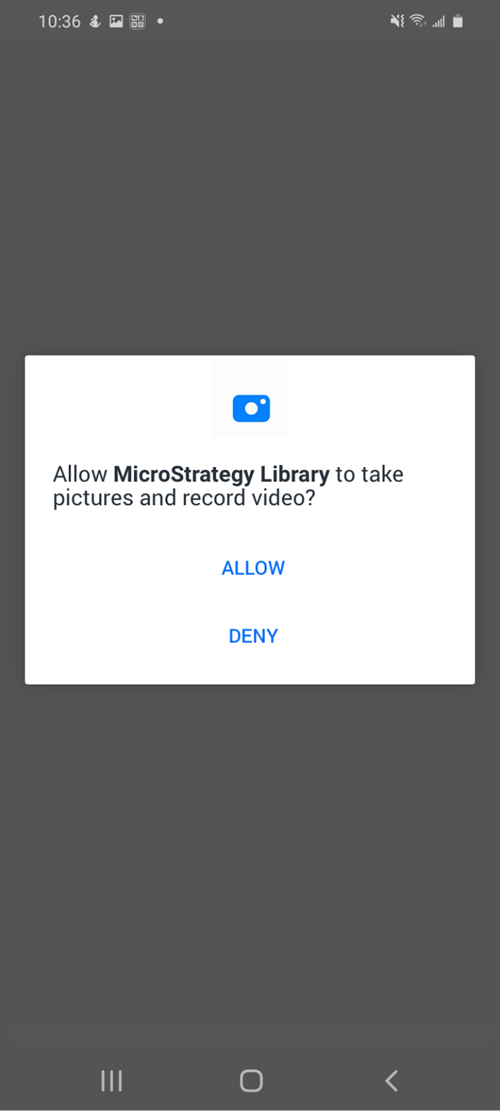
-
Scan the barcode. The inputs the data into the prompt.
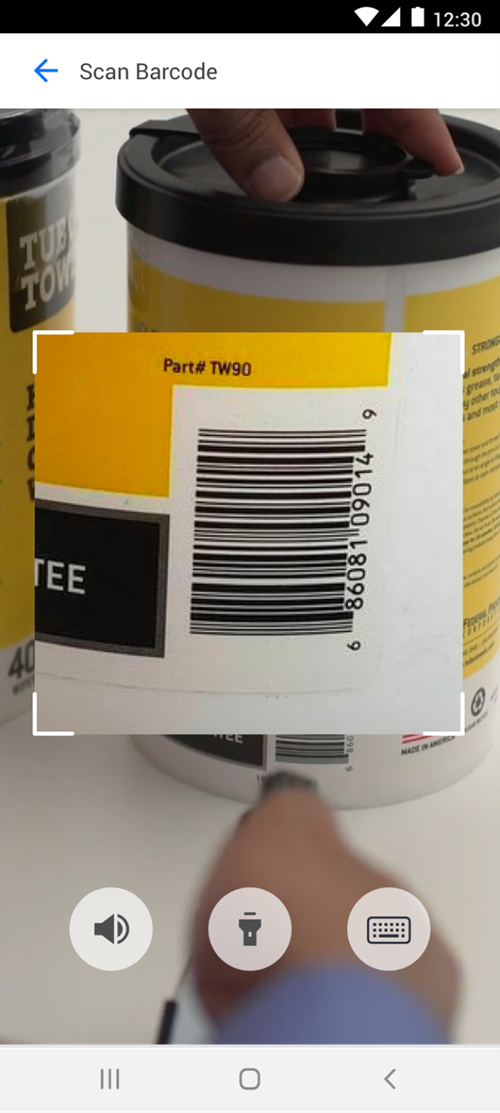
The dashboard or document is automatically executed.
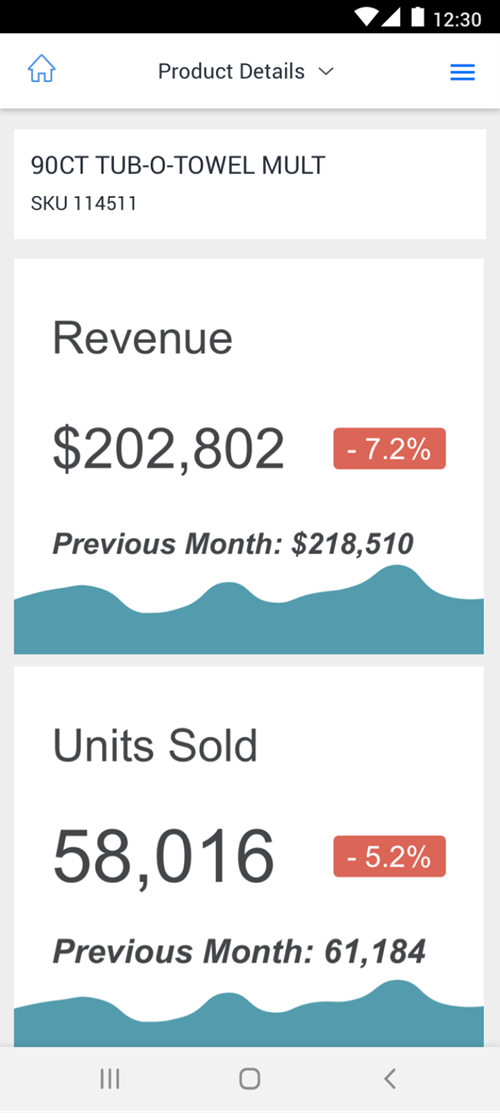
Multiple Prompts With Barcode
-
Select a dashboard with multiple prompts configured.
-
Tap the barcode icon
 next to one of the prompts to invoke the scanner.
next to one of the prompts to invoke the scanner. 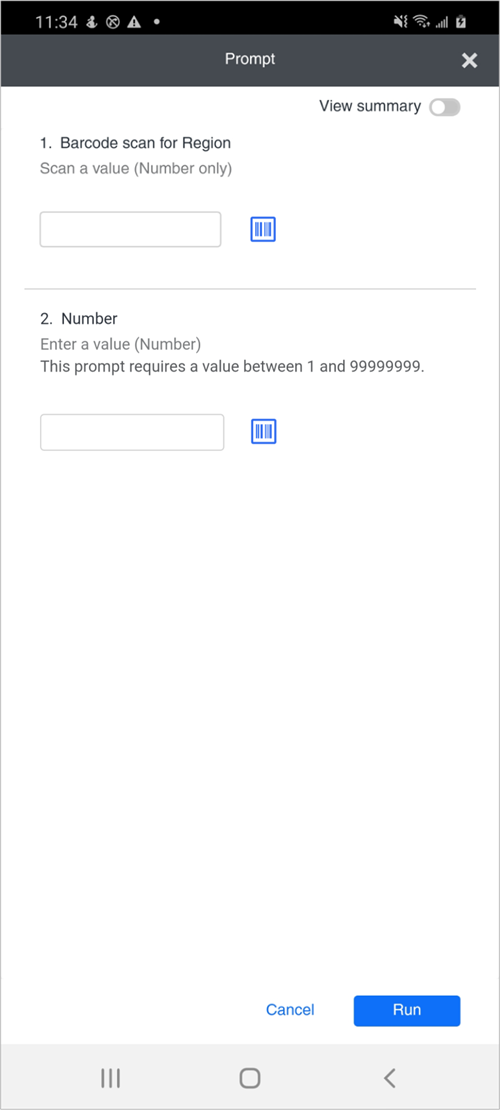
-
Scan the barcode. You are returned to the prompt page, where you can enter data for any other prompt.
-
Tap Run to execute the dashboard.
Re-Prompt a Dashboard
You can scan other barcodes after executing the dashboard by tapping More  > Re-Prompt
> Re-Prompt  .
.