Strategy ONE
Add Content to Your Library
Strategy Library is an interactive application of the Strategy One Business Intelligence platform that lets business users harness the analytical power of Strategy One in a simple, clean and modern user interface. Strategy Library provides Strategy reporting and analysis capabilities across all of your client interfaces, including Web, iOS, and Android devices.
To use these capabilities, you first need to add a dashboard
- Dashboards
- Documents
- Reports
You can add dashboards to your library using Strategy Workstation or Web. Alternatively, you can add dashboards from a link or by invite.
Via Workstation
- Open Workstation and click Environment.
- Connect to an environment.
- Click Dashboards.
- Right-click a dashboard and select View in Library. Your browser opens to view the dashboard in Library.
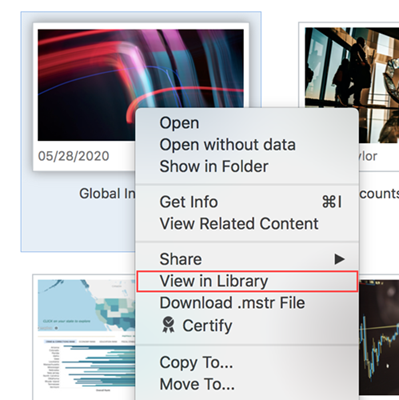
- Click Add to Library so you can access the dashboard directly from Library in the future.
Via Web
- Open Web and select a project.
- Click Shared Reports.
- Right-click a dashboard and select Open in Library. Your browser opens to view the dashboard in Library.
- Click Add to Library so you can access the dashboard directly from Library in the future.
Via Link
Library links can be used to share dashboards with others or to copy and paste into your browser.
- In Workstation, right-click a dashboard, point to Share, and select Get Link.
- Click Copy to share the link with others.
-
Click Open in browser to view the dashboard in Library. The Library link appears as follows:
https://HOST_NAME:PORT/MicroStrategy Library/.
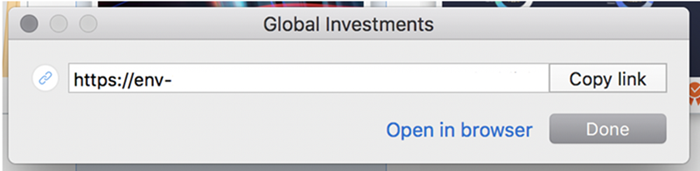
- Enter your credentials and log in.
- The dashboard opens in Library. Click Add to Library so you can access the dashboard directly from Library in the future.
Via Invite
You may receive an email notification from a colleague that they'd like to share a dashboard with you.
-
Click on View in Browser.
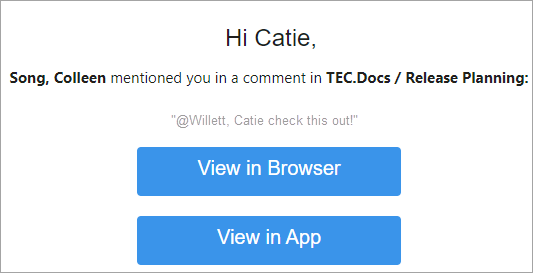
- Enter your credentials and log in. The dashboard opens in Library.
- Click Add to Library so you can access the dashboard directly from Library in the future.
You can add documents to your Library using Strategy Workstation or Web. Alternatively, you can add documents from a link or by invite.
Via Workstation
- Open Workstation and click Environment.
- Connect to an environment.
- Click Documents.
- Right-click a document, point to Share, and select Get Link.
- Click Open in Browser. Your browser opens to view the document in Library.
- Click Add to Library so you can access the document directly from Library in the future.
Via Web
- Open Web and select a project.
- Click Shared Reports.
- Right-click a document and click Share.
- In the Share dialog, select Library link.
-
Click Launch. Your browser opens to view the document in Library.
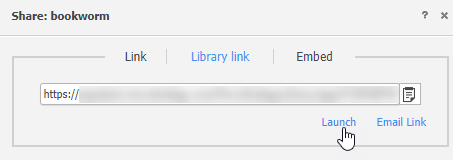
- Click Add to Library so you can access the dashboard directly from Library in the future.
Via Invite
You may receive an email notification from a colleague that they'd like to share a document with you.
-
Click on View in App.
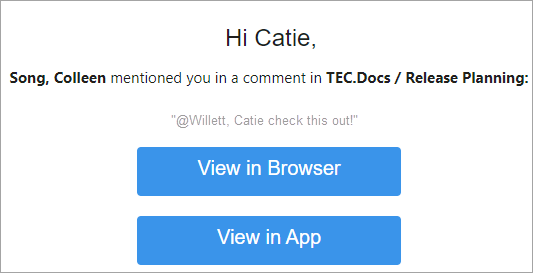
- Enter your credentials and log in. The document opens in your Library.
- Click Add to Library so you can access the document directly from Library in the future.
You can add reports to your library using Strategy Workstation or Web. Alternatively, you can add reports from a link or by invite.
Via Workstation
- Open Workstation and click Environment.
- Connect to an environment.
- Click Reports.
- Right-click a report and select View in Library. Your browser opens to view the report in Library.
- Click Add to Library so you can access the report directly from Library in the future.
Via Web
- Open Web and select a project.
- Click Shared Reports.
- Right-click a report and select Open in Library. Your browser opens to view the report in Library.
- Click Add to Library so you can access the report directly from Library in the future.
Via Link
Library links can be used to share reports with others or to copy and paste into your browser.
- In Workstation, right-click a report, point to Share, and select Get Link.
- Click Copy to share the link with others.
-
Click Open in browser to view the report in Library. The Library link appears as follows:
https://HOST_NAME:PORT/MicroStrategy Library/.
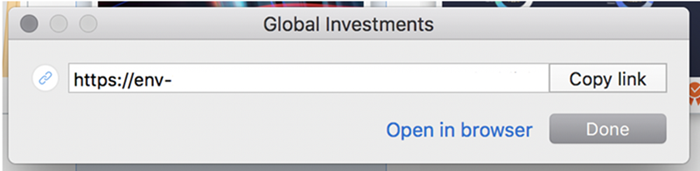
- Enter your credentials and log in.
- The report opens in Library. Click Add to Library so you can access the report directly from Library in the future.
Via Invite
You may receive an email notification from a colleague that they'd like to share a report with you.
-
Click on View in Browser.
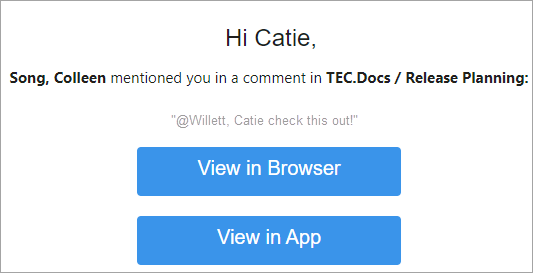
- Enter your credentials and log in. The report opens in Library.
- Click Add to Library so you can access the report directly from Library in the future.
After you've added items to your Library, learn how to Navigate Strategy Library
