Strategy ONE
Export Your Dashboard
You can view a dashboard's results, outside of Strategy Library, by exporting it. After exporting, you can view and share dashboard results in PDF format. la lala
You can also share your dashboard with others by saving it as an .mstr file.
To Export a Dashboard to PDF
- Open the dashboard you want to export.
- Click the Share icon
 and select Export to PDF.
and select Export to PDF.
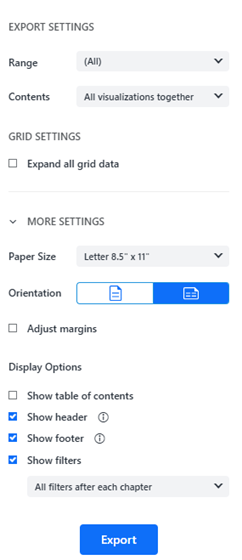
-
In the Export Settings section:
-
Use the Range drop-down list to export All chapters and pages in the dashboard or select individual chapters and/or pages to export.
-
Use the Contents drop-down list to format the export:
-
All visualizations together: Export the content currently displayed on a single page. For visualizations that require scrolling, like grids, this option exports only some of the data.
-
Each visualization separately: Export each visualization to a separate page. A grid can span multiple pages depending on the number of rows and/or columns.
-
Both
-
-
- In the Grid Settings section (available beginning in MicroStrategy ONE (March 2024):
Expand all grid data vertically: Available when Contents is set to All visualizations together. Select the check box to export all the grid's rows and columns.
- Starting in Strategy One (September 2025), you can use the Scale to fit container width setting to control grid visualization display. If this setting is disabled, the visualization does not automatically resize to fit the width of the container. This setting is disabled by default.
When Contents is set to Each visualization or Both, you can determine how to export wide grids. Select one of the following:
Scale to page width: Grids are scaled to fit the page width. A grid can span multiple pages depending on the number of rows.
Extend columns over pages: Wide grids with columns that cannot fit on one page display on multiple pages.
When Extend is selected, Repeat attribute columns is automatically selected to provide additional context for the pages. You can clear the check box.
- To set paper size, orientation, and display options, expand the More Settings section.
- Page size: Select your paper size. By default, Letter is selected.
- Orientation: Select
 Portrait or
Portrait or  Landscape mode.
Landscape mode. Adjust margins: Starting in Strategy One (May 2025), you can set the defaults for the page margins, independent from the paper size. Set the margin spacing for the left, top, right, and bottom margins separately. This feature provides greater control over your dashboard layout, so you can precisely tailor your dashboards to client or regulatory standards. Customizing the margins results in a more predictable PDF export.
- Show table of contents: Select to include the table of contents in the export.
Show header: Select to include a header in the export. Beginning in Strategy One (June 2025), if this check box is unavailable, the dashboard creator has locked it. You cannot remove or change the header unless you update the setting in the Dashboard Properties Dialog.
Show footer: Beginning in Strategy One (June 2025), you can select whether to include a footer in the export. This replaces the previous Show page numbers setting. If this check box is unavailable, the dashboard creator has locked it. You cannot remove or change the header unless you update the setting in the Dashboard Properties Dialog.
- Show filters: Beginning in MicroStrategy ONE (March 2024), you can select whether to include filter information in the export and the level of detail to include. The options are:
Filter summary on each PDF page: Displays a one-sentence filter summary on each page. Anything longer is not included.
All filters after every chapter: Displays all filters and their details on a separate page after each chapter.
Both
- Click Export.
See the following video on exporting your dashboard:
