Strategy ONE
Layer Containers in Free-Form Layout
- Open a dashboard in free-form layout.
-
Choose View > Layers Panel to view the Layers panel. The Layers panel is helpful when using free-form layout, since it allows you to access overlapping visualizations or containers that are difficult to select. Here you can rename layers, rearrange layers, multi-select layers to group and ungroup them, or select layers to modify them on the Editor, Filter, and Format panels.
- You can arrange overlapping layers to create a specific design. In the Layers panel, right-click a layer and choose Bring to Front, Bring Forward, Send to Back, or Send Backward.
- You can duplicate and move layers that correspond to your visualizations, images, text boxes, and HTML containers. Right-click a corresponding layer and choose Duplicate, Copy to, or Move to.
-
When you create a visualization filter, you can select targets by layer.
-
You can also select targets by layer for a metric or attribute selector. To choose an attribute or metric for replacement, right-click the target icon to the right of a selected layer.
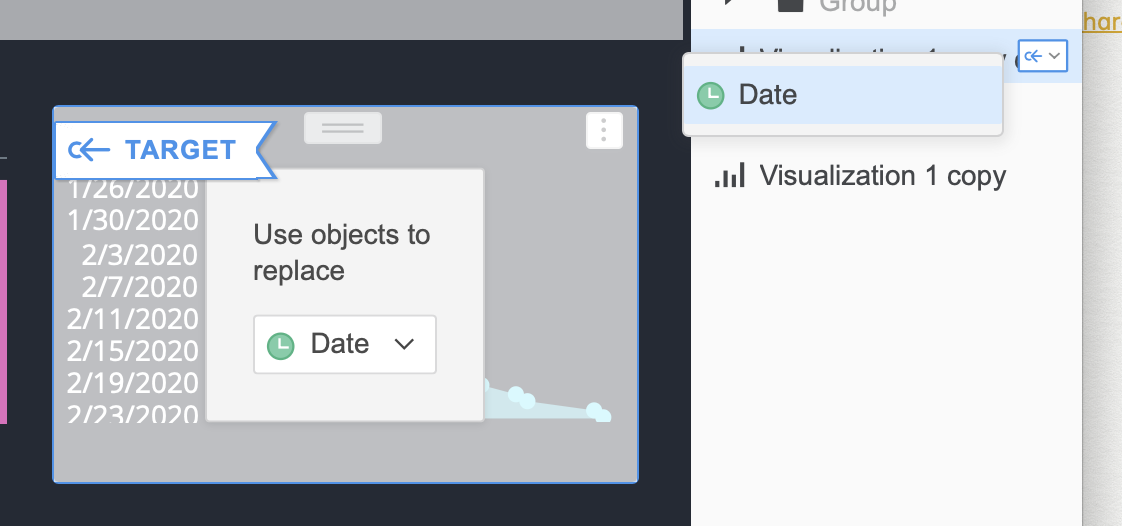
- When you layer containers, you may want to remove shadowing. Choose Format > Dashboard Formatting and select the Flat page style.
- Make the background transparent using the Format panel. In the Container section, select the Fill color drop-down and choose No Fill. This option is ideal for layering images behind dashboards or layering dashboards on top of maps. If you have trouble viewing a container with a transparent background, maximum the container to view it on a light gray background.
- Make a grid background transparent using the Format panel. In the Column Headers, Row Headers, or Value Headers section, select the Fill color drop-down and choose No Fill.
- Make a KPI visualization background transparent using the Format panel. In the General Settings section, modify the Area Fill Color and Trend Fill Color.
Related Topics
Layer Containers in Free-Form Layout
