Strategy ONE
Apply Conditional Display to Field Objects
Starting in MicroStrategy ONE Update 12, conditional display enables you to control the visibility of elements such as text boxes, images, HTML containers, and shapes in a dashboard based on defined conditions. It is only applicable in freeform layout.
Define a Condition
- Access the Conditional Display dialog using one of the following methods:
- Click More
 in the upper right corner of the object and choose Conditional Display....
in the upper right corner of the object and choose Conditional Display.... - Right-click an object and choose Conditional Display....
- Right-click an object in the layer panel and choose Conditional Display....
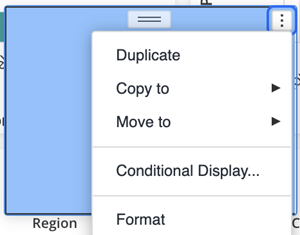
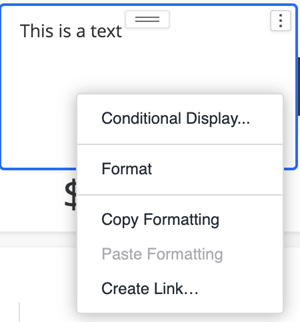
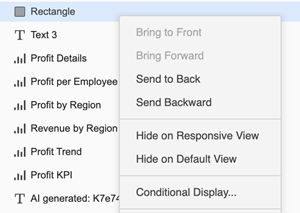
- Click More
- The Conditional Display dialog appears. Click New condition.
- Choose an attribute, metric, derived attribute, derived metric, or new derived element to base the condition on.
- Choose an Operator, Value, Parameter, and Metric, as needed.
- Click OK.
- Click Apply and OK.
- Once you add the condition, an icon appears next to the object in the layers panel. This icon indicates that the object can toggle visibility based on the set conditions.
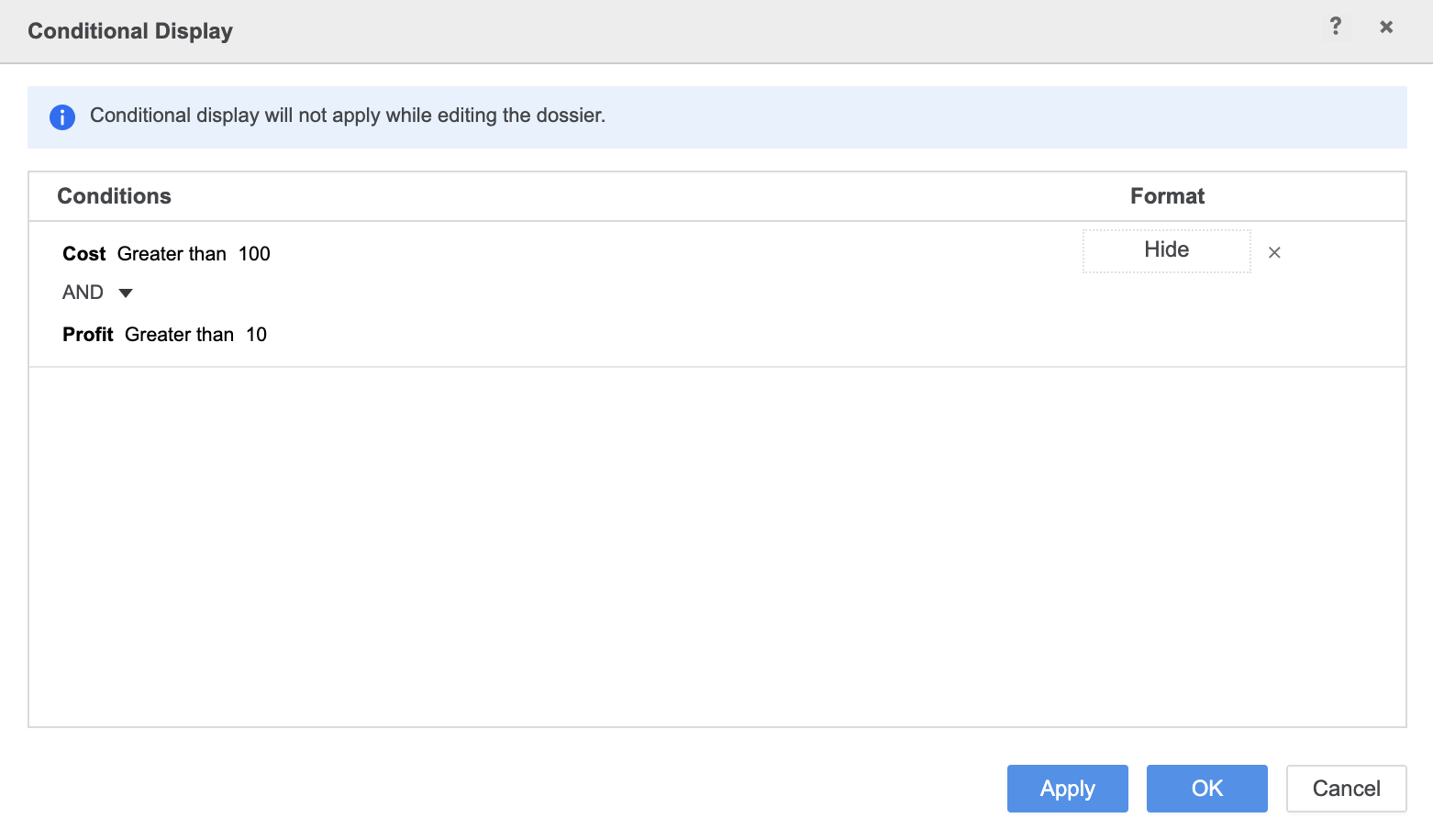
![]()
The conditional display is only activated in Library Consumption mode (includes Library Web Consumption, Library Mobile (Android and iOS), and Workstation and Web Presentation modes). The conditional display is not active in Authoring mode to ensure authors can easily edit the objects.
