MicroStrategy ONE
Disabling automatic target maintenance to allow manual target selection
Before you begin
You should be familiar with how automatic target maintenance works for selectors, as described in Automatically maintaining targets for selectors.
Steps to disable automatic target maintenance while editing a selector
Steps to disable automatic target maintenance (for the entire document)
You may want to manually select the targets for attribute, metric, and metric condition selectors. For example, you may want a selector to target a Grid/Graph or panel stack that is not in the same document section or panel as the selector. You may want a selector to target another selector.
To allow this, disable automatic target maintenance. Targets that were automatically maintained are saved; no targets are deleted or changed. You can now define new targets, including other selectors, for existing attribute, metric, and metric condition selectors. If you create any new selectors, you must manually select the targets for them.
For example, a document has automatic target maintenance enabled. The document contains the following objects:
-
In the Document Header section:
-
Grid/Graph 1
-
Selector 1, which targets Grid/Graph 1 to display data about the selected Region
-
In the Detail Header section:
-
Grid/Graph 2
-
Panel Stack 1
-
Selector 2, which targets Grid/Graph 2, to display data about the selected region, and Panel Stack 1, to display the selected region name
-
Panel Stack Selector, which targets Panel Stack 1 to switch panels
Disable automatic target maintenance. The selector targets remain the same, but you can now modify them manually, as shown in the Properties dialog box below:
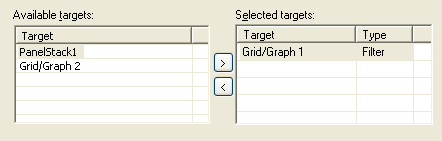
Add another selector to the Detail Header section. No targets are automatically defined, so you must manually define the targets.
To disable automatic target maintenance while editing a selector
Prerequisite: This procedure assumes that you are editing the properties of a selector.
-
-
-
On the Selector tab of the Properties dialog box, click Manual Targets. A warning message opens, indicating that you will need to manually maintain targets if you disable automatic target maintenance.
-
Click OK. You are returned to the Properties dialog box. Automatic target maintenance has been disabled for all selectors in the layout.
To disable automatic target maintenance (for the entire document)
-
-
-
Open the document in the Document Editor. How?
-
From the Format menu, select Document Properties. The Document Properties dialog box opens.
-
Click Layout in the list on the left.
-
Clear the Automatically maintain targets for all selectors in this Layout check box.
-
Click OK to return to the document.
