MicroStrategy ONE
Edit Toolbar Element Wizard
The Edit Toolbar Element Wizard edits a toolbar item within a toolbar.
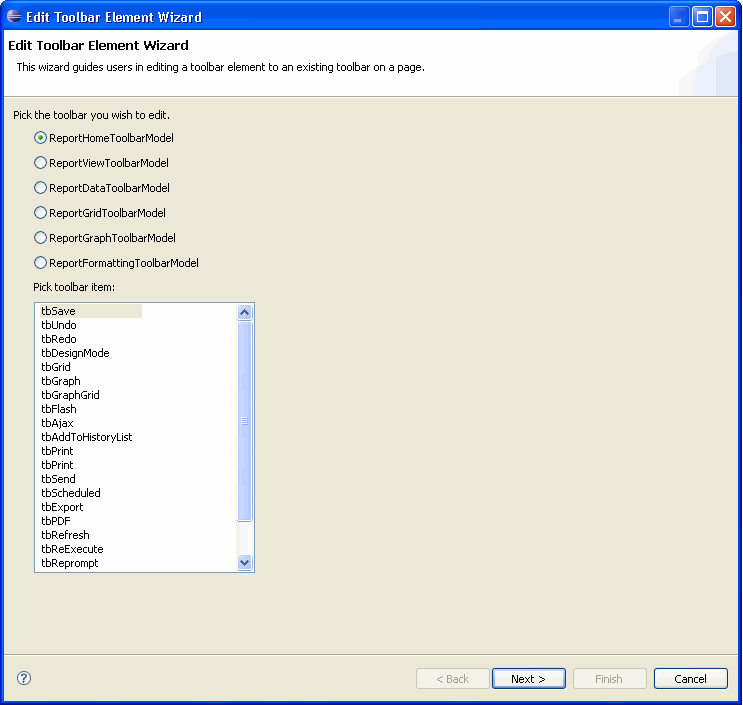
You can use either of the following methods to access the wizard.
Interactivity with MicroStrategy Web is enabled
Make sure you have completed the Enabling Interactivity with MicroStrategy Web step before proceeding further.
-
Access the MicroStrategy Web page for which you wish to edit a toolbar item.
-
Right-click the toolbar item you wish to edit and select Edit this Toolbar Item to launch the Edit Toolbar Element Wizard.
Interactivity with MicroStrategy Web is not enabled
-
Click on MicroStrategy Web Configuration inside the Application Settings view to expand the hierarchical tree. The expanded list comprises the different settings that can be modified to perform customizations.
-
Click on Pages to expand the list of MicroStrategy Web Pages.
-
Right-click on the MicroStrategy Web Page for which you want to edit a toolbar item and select Toolbars->Edit Toolbar Element to launch the Edit Toolbar Element Wizard.
Or
-
Click on MicroStrategy Web Configuration inside the Application Settings view to expand the hierarchical tree. The expanded list comprises the different settings that can be modified to perform customizations.
-
Click on Toolbars to expand the list of toolbars (HTML and DHTML).
-
Right-click the DHTML toolbar item that you want to edit and select Edit Toolbar Element to launch the Edit Toolbar Element Wizard.
See also:
