Strategy ONE
Rearrange Menu Elements Wizard
The Rearrange Menu Elements Wizard rearranges the order of items on a menu.
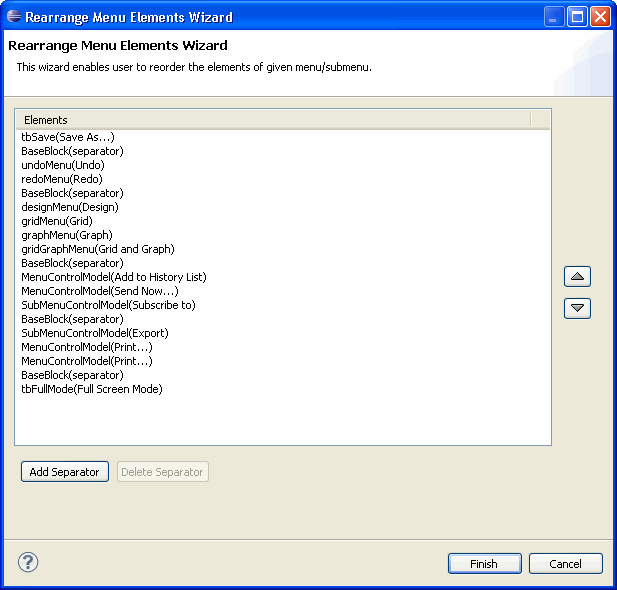
You can use either of the following methods to access the wizard.
Interactivity with MicroStrategy Web is enabled
Make sure you have completed the Enabling Interactivity with MicroStrategy Web step before proceeding further.
-
Access the MicroStrategy Web page for which you wish to rearrange the menu items.
-
Expand the menu whose elements you wish to rearrange by clicking it.
-
Right-click an element on the menu and select Rearrange Elements to launch the Rearrange Menu Elements Wizard.
Interactivity with MicroStrategy Web is not enabled
-
Click on MicroStrategy Web Configuration inside the Application Settings view to expand the hierarchical tree. The expanded list comprises the different settings that can be modified to perform customizations.
-
Click on Menus to expand the list of menus (HTML and DHTML).
-
Right-click the DHTML menu for which you wish to rearrange the menu items and select Rearrange Elements to launch the Rearrange Menu Elements Wizard.
See also:
