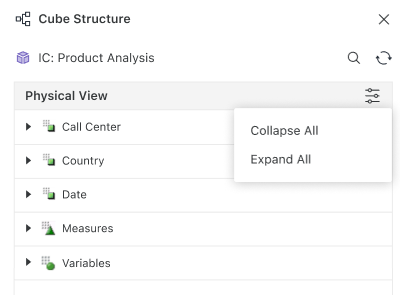Strategy One
MDX Cube Catalog in Workstation
Strategy Workstation provides a modern and simplified interface for managing MDX cube catalogs. Through the MDX Cube Catalog Editor, you can connect to external MDX data sources, browse available cubes, and add them to your project.
The overall process of integrating MDX cubes into Strategy has been thoroughly documented in Integrating MDX cubes. This Workstation-focused guide does not repeat those conceptual details. Instead, it builds on the foundation established in the Developer documentation and focuses specifically on the user experience in Workstation.
Accessing the MDX Cube Catalog in Workstation
To work with MDX cubes in Workstation, you need to open the MDX Cube Catalog Editor from the modeling area. This provides access to available cubes and enables you to configure their mappings.
-
Open the Workstation window.
-
In the navigation pane, click Schemas.
-
Right-click the desired project and select Edit MDX Cube Catalog.
-
In the top-left corner of the editor, select the Data Source you want to work with.
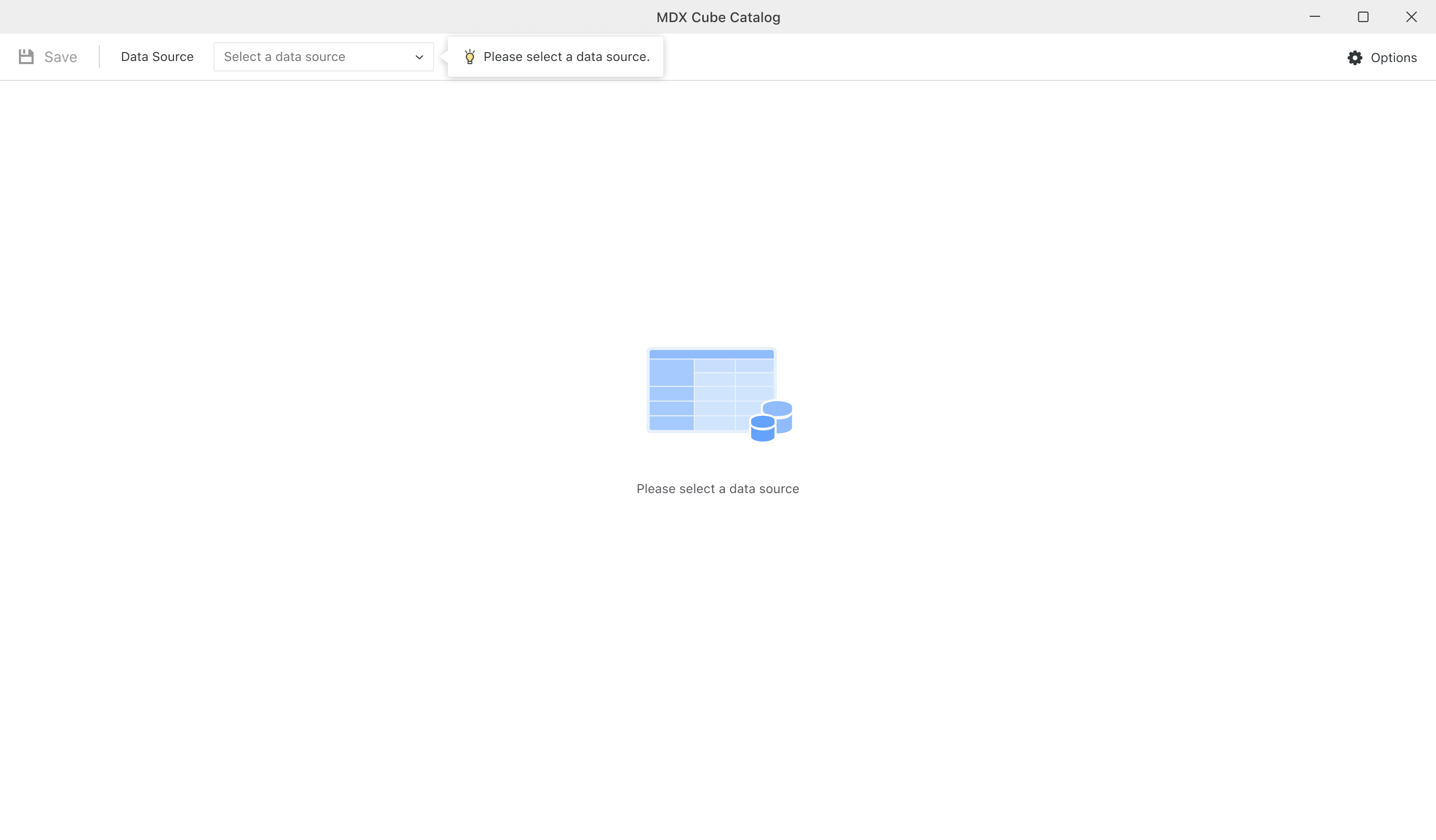
Importing a MDX Cube
In Workstation, you can import MDX cubes into your project directly from the Available Cubes panel in the MDX Cube Catalog Editor. This allows you to browse, search, and add cubes for reporting and analysis.
-
In the Available Cubes panel, you can:
-
Use search to look for a specific cube.
-
Use catalog to filter cubes by catalog.
-
In the Options menu in the top-right corner of the editor, configure your import settings. You can find a full explanation of available import options here: Importing MDX cubes.
-
To import your desired cube, right-click the cube and select Add Cube.
-
To see the cube structure, right-click the cube and select Cube Structure.
- To remove a cube, right-click the cube and select Remove.
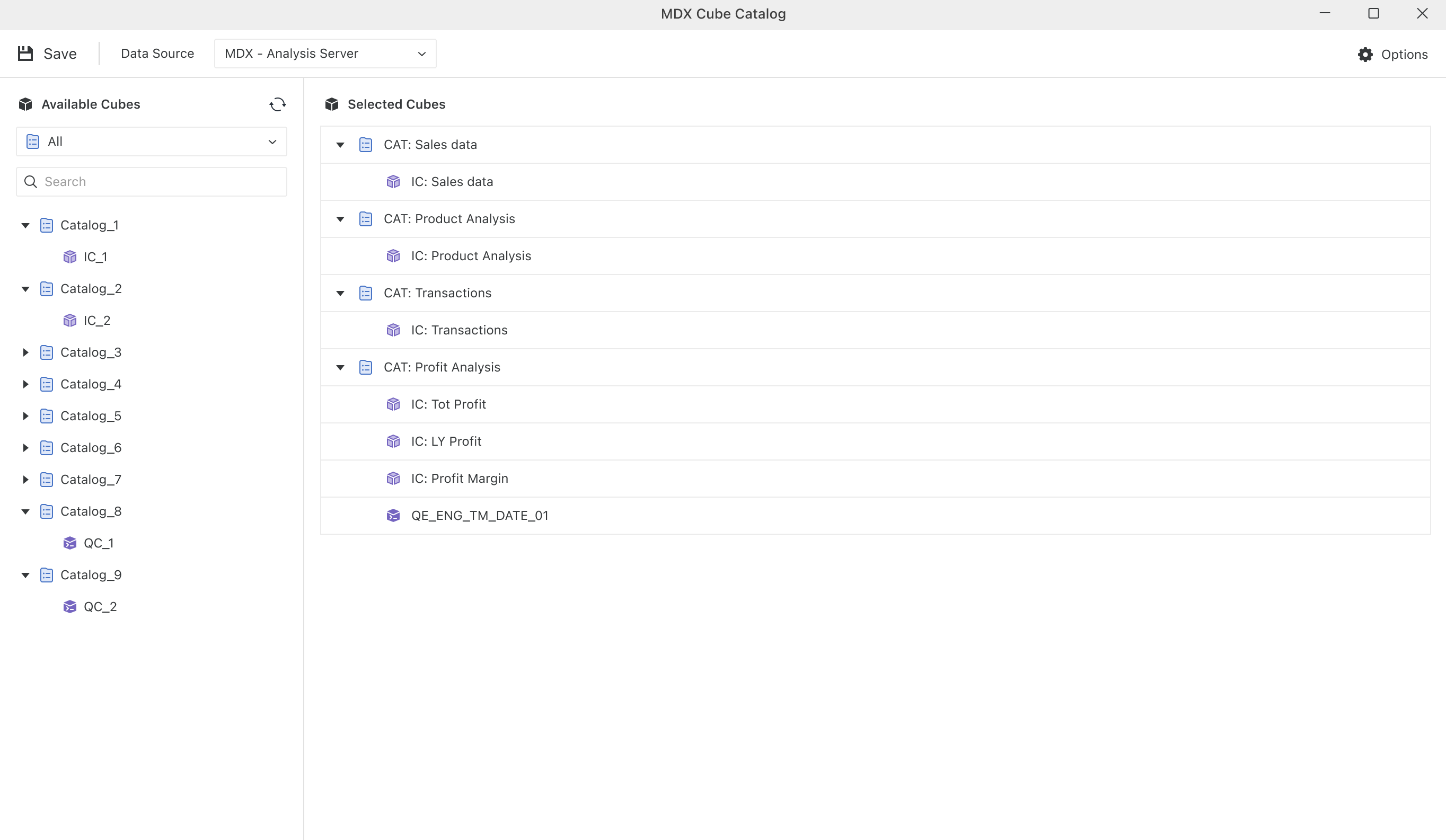
Mapping MDX Cubes
After adding cubes to the Selected Cubes panel, you can perform cube mapping to link MDX cube data to project objects. The Cube Mapping panel appears on the right side of the editor when you select Cube Mapping in the selected cube.
You can use the search function in the top-right corner of the Cube Mapping panel to quickly locate specific objects.
Mapping Objects
You can map MDX cube data to the following objects:
-
Attributes (see Mapping MDX Cube Data to Project Attributes)
-
Metrics
-
Prompts (see Mapping SAP BW Variables to Prompts)
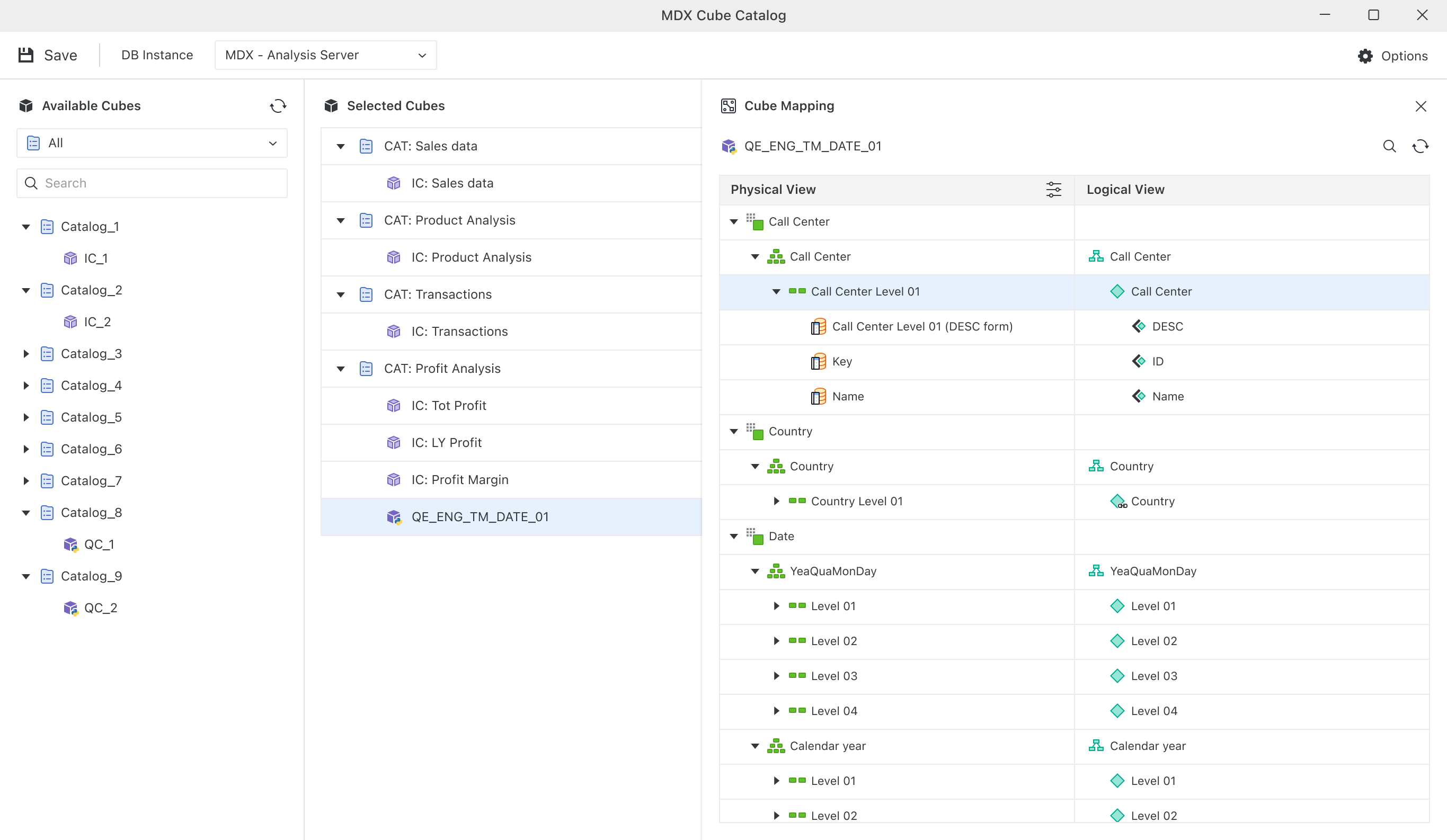
Mapping Forms and Data Types
You can set the mapping of specific attribute forms by changing its data type (see Defining Column Data Types for MDX Cube Data).
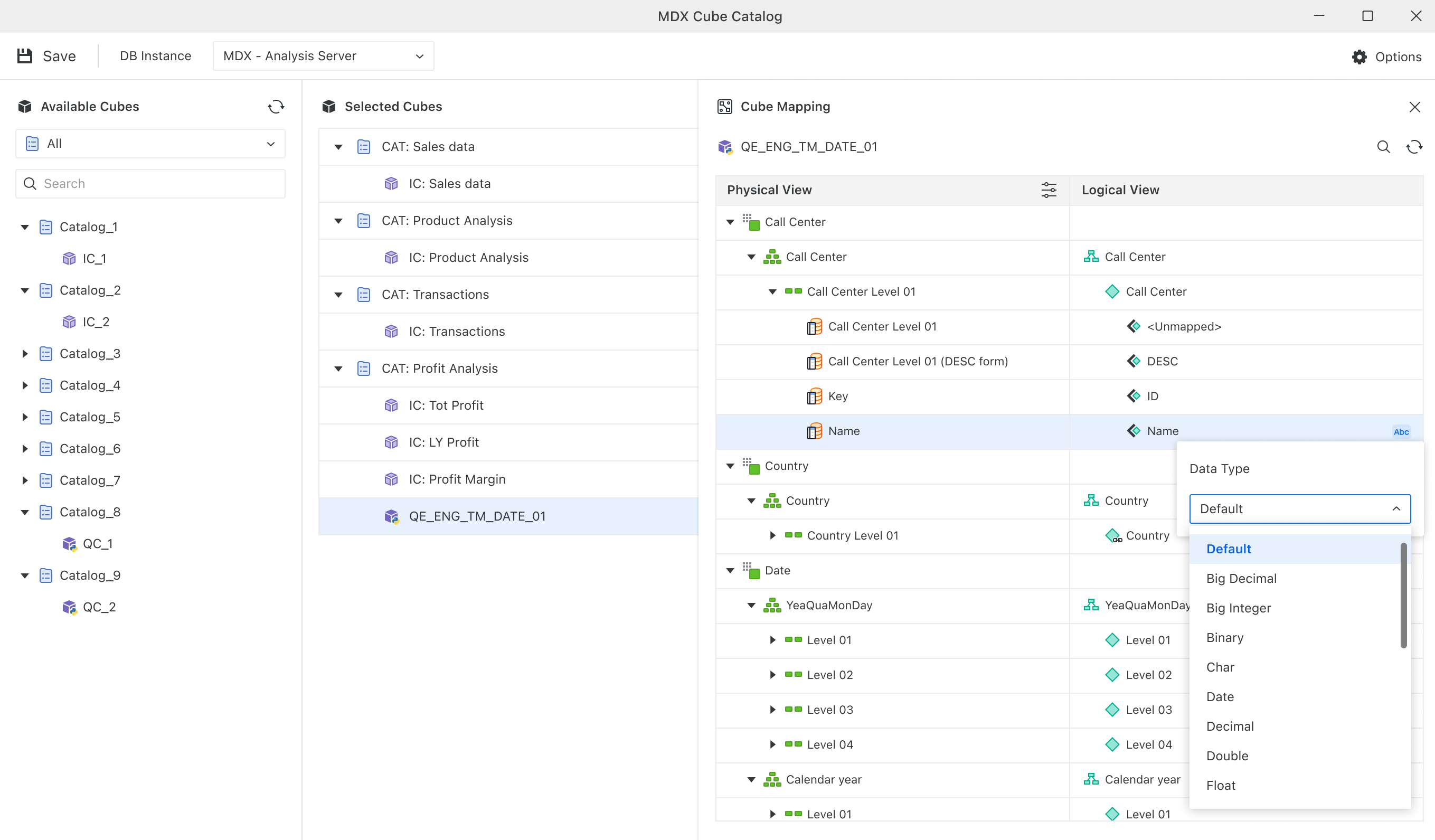
Renaming and Customizing Properties
You can rename objects by right-clicking any object. In addition, you can customize translations and properties using the following options:
-
Translate editor
- Properties editor
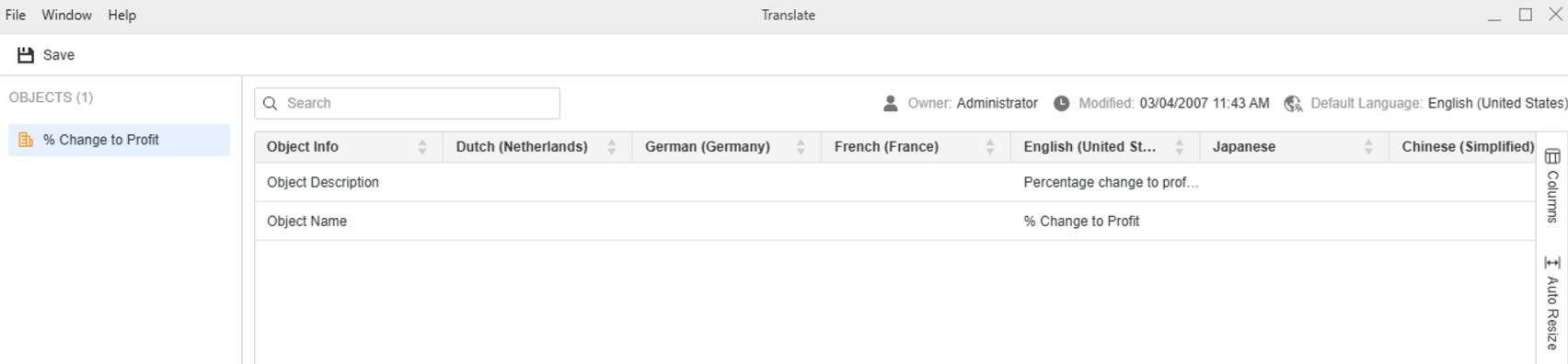
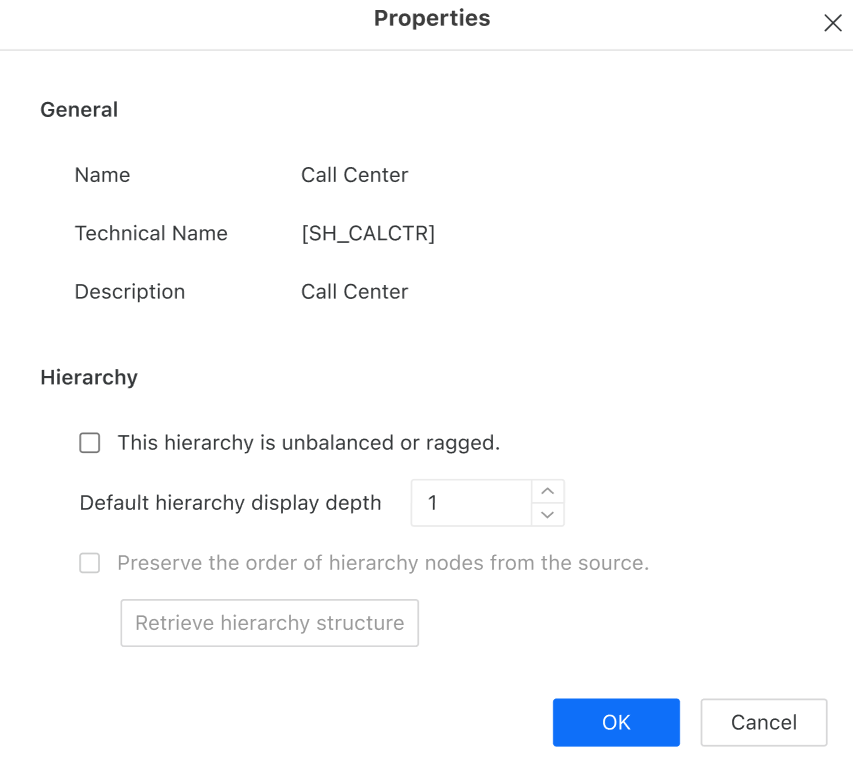
Editing Objects
You can edit objects such as prompts, attributes, or metrics directly using the Object Editor.
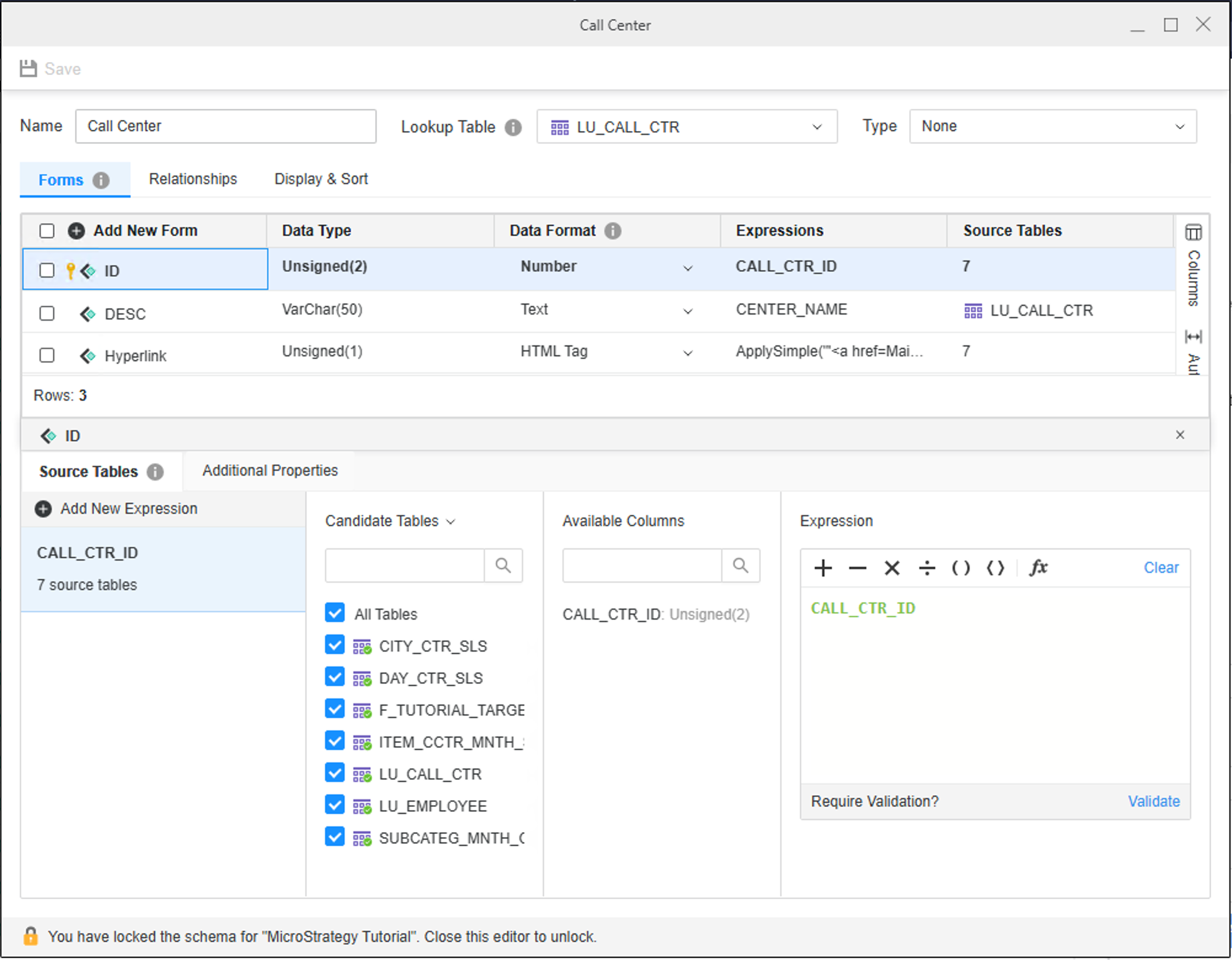
Create Metrics
You can create a metric using the Metric Editor (see Creating Metrics from MDX Cube Data).
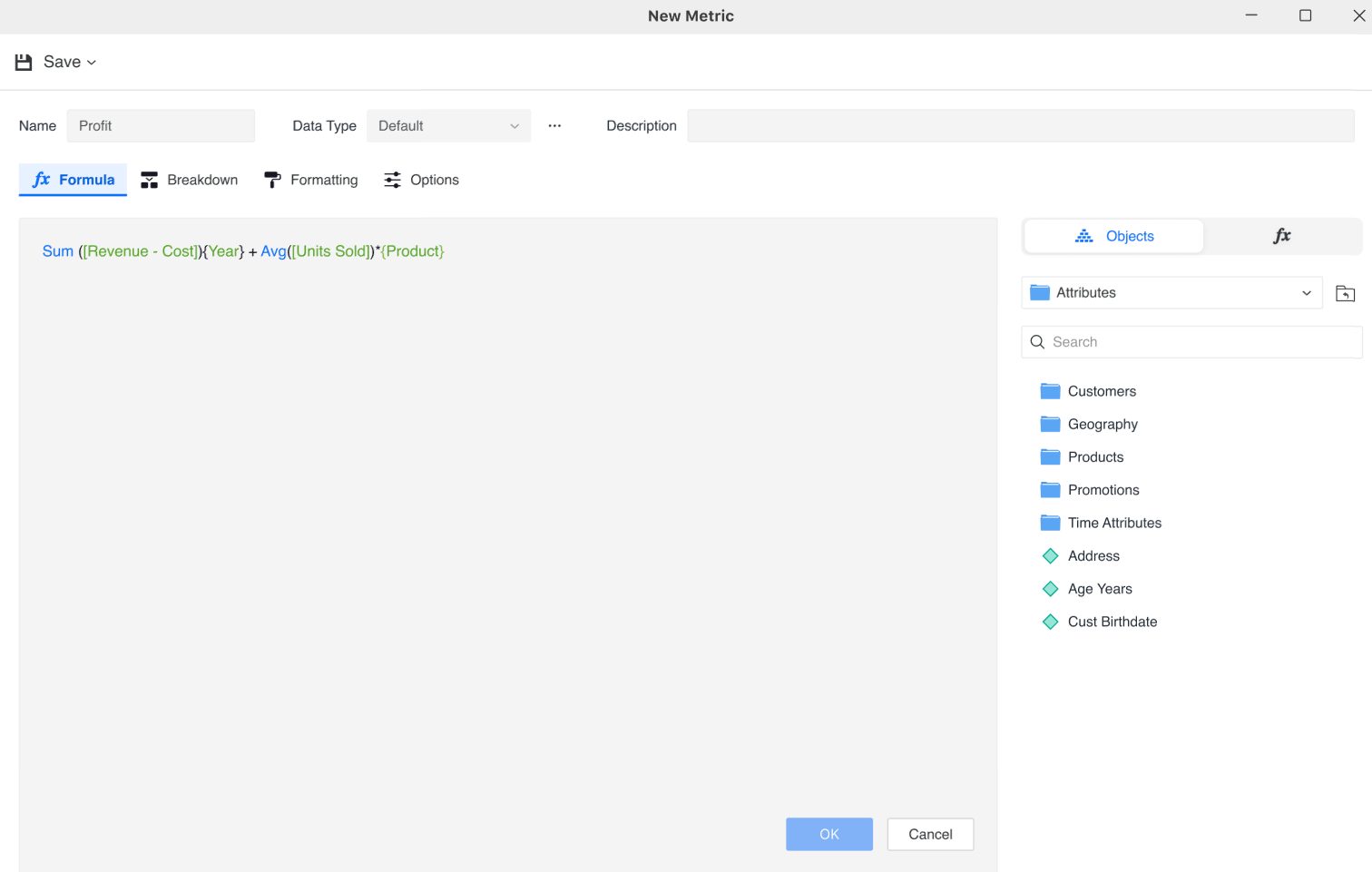
Explore Cube Structure
The MDX Cube Catalog has a cube structure view that you can browse at different hierarchy levels to view or edit properties. You can configure properties related to hierarchy levels and preserve attribute element orders. See the following for more details:
You can also choose to Collapse or Expand All cubes in the Physical View.