MicroStrategy ONE
Interaction with report filters: Level metric filtering
Before you begin
This topic assumes a basic understanding of level metrics and filters. See Level metrics: A practical overview and About filters for background information.
The filtering setting for a level metric governs the relationship between the report filter and the calculation of the metric. The filtering options are:
-
Standard filtering allows the report filter to interact as usual in the metric calculation. The metric calculates only for the elements found in the filter definition.
-
Absolute filtering changes the filter on descendents of the target. It raises it to the level of the target, if possible.
-
If the attribute in the metric filter is a parent of the attribute in the report filter, calculations are performed only on elements to which the report filter applies.
-
If the attribute in the metric filter is of the same level or is a child of the attribute in the report filter, calculations occur as specified by the report filter.
Absolute filtering influences what is displayed on the report, not its calculations.
-
Ignore filtering omits filtering criteria based on the attribute in the target and its related attributes (parents and children).
-
None can be summarized as unspecified—the filtering behavior for the target is not determined by this component. Instead, the target and group components of the level define the filter.
-
If the report includes an attribute in the same hierarchy as that indicated by the metric filter, aggregation takes place at the level of that attribute.
-
If the report does not include other attributes in the same hierarchy as that indicated by the metric filter, aggregation defaults to the "Absolute" option.
The filter is one element of a metric level. The others are the target, which provides the context for the calculation, and grouping, which defines how the aggregation is performed.
Level filtering example
In the report shown below, the % of All Revenue (by Product) metric divides the Revenue metric by a metric called Revenue (Dimensionality All Products). The Revenue metric is calculated at the report level, in this case, for each product. The level of the Revenue (Dimensionality All Products) metric has been set to product, with filtering set to standard. The report filter contains a prompt for quarter and a filter for the top ten percent of customers based on revenue. Standard filtering means that revenue is calculated for only the quarter selected in the prompt.
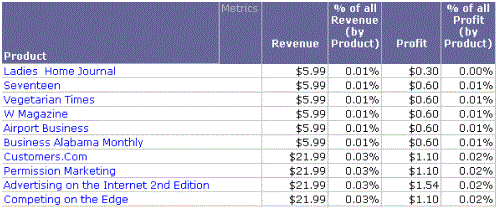
The filtering is indicated in the metric definition. Standard filtering is indicated by a plus sign after the target, as shown in the definition of the Revenue (Dimensionality All Products) metric shown below:
Revenue {~+, !Product+}
If you open this metric in the Metric Editor and do not see the plus sign, display the level properties. To do this, select Show level (dimensionality) properties on the View menu, or click the Show level (dimensionality) properties icon on the toolbar.
For additional examples, see the Advanced Metrics chapter of the Advanced Reporting Help.
Related Topics
For examples of filtering in level metrics, see Level metrics: A practical overview and the Advanced Metrics chapter of the Advanced Reporting Help.
