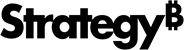Strategy ONE
Ask Questions in an Agent
Beginning in Strategy One (September 2025), enhanced bots are available out of the box and have been renamed to agents to reflect the improvements and advancements.
-
For details on the 2.0 enhancements, see Agent Enhancements.
- In Library, click an agent to open it. You can use the Filters panel to search for a specific agent name or filter to display only agents, as shown below:
-
If one of the suggestions fits your needs, click it to submit it for an answer.
-
Beginning in Strategy One (June 2025), your agent may display customized visualizations instead of questions, as shown below. For steps to use these visualization prompts, see Utilize Visualization Prompts in an Agent.
-
If you are not familiar with the agent's data, you can discover it using the Ask About panel, if it has been enabled. The Ask About panel, new for Strategy One (July 2025), helps you explore unfamiliar data and discover insights you might not have known were available. For steps, see Explore the Agent's Data Using the Ask About Panel
- You can also type your own question in the question box. The best type of visual representation for your data automatically displays in the answer, but you can ask for a specific one, such as a bar graph or bubble chart. Click Submit
 or press Enter.
or press Enter.- Beginning in Strategy One (October 2025), visual results such as charts, product images, avatars, or status icons display right alongside text and numbers in a grid. This streamlined workflow makes it easy to review, compare, and understand data at a glance—perfect for browsing items, monitoring statuses, or previewing products directly within your agent. Visual results are available when the agent's dataset contains HTML tags for the image files or content.
- Beginning in Strategy One (September 2025), you can specify that a line graph breaks by a specific attribute. In the example below, the query is "create a line chart of delays by day of the week, break by airport". The response contains a line graph with separate lines for each airport.
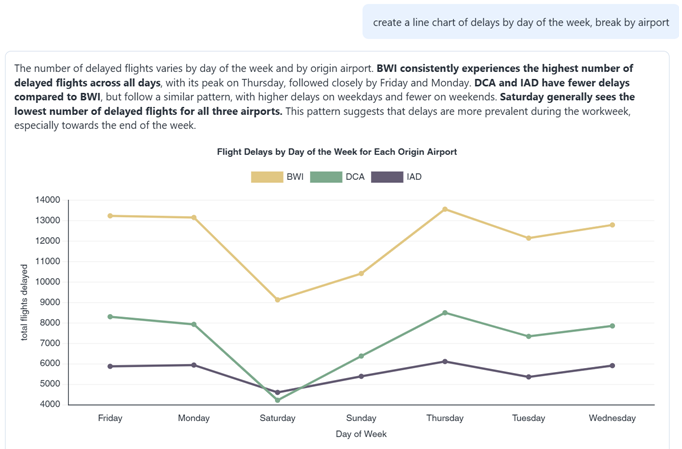
- If the agent designer enabled auto complete (available beginning in Strategy One (June 2025)), select objects from the suggestions list when it displays. This helps with accuracy by avoiding ambiguity, especially when multiple objects share a similar name.
- If the agent designer included column aliases (available beginning in Strategy One (August 2025)) and enabled auto complete, the suggestions list includes aliases. In the example below, the Day of Week column is frequently referred to as date, so date has been added as a column alias. When you begin typing da, the column Day of Week and its alias date display.
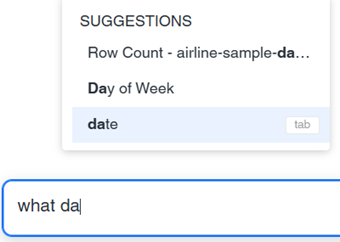
- You can Ask Open-Ended Questions if you are unsure of a specific question to ask, and instead want the agent to provide broad commentary highlighting various insights on the topic.
-
Starting in Strategy One (December 2025), use voice commands to interact with the agent, if the agent's author enabled it. Voice commands are available if the Send Voice Message icon
 displays in the question box, as shown below.
displays in the question box, as shown below.
-
Starting in Strategy One (September 2025), you can enable key driver and deep research to answer your queries using a reasoning model. For steps, see Perform Key Driver and Deep Research in an Agent.
-
You can manipulate a visualization to show only the data that you need.
Click here for examples.-
In the example below, the bar chart can display both budget and revenue values for each film, but the user wanted to more easily compare the revenue values. They clicked budget in the legend to hide the budget bars.
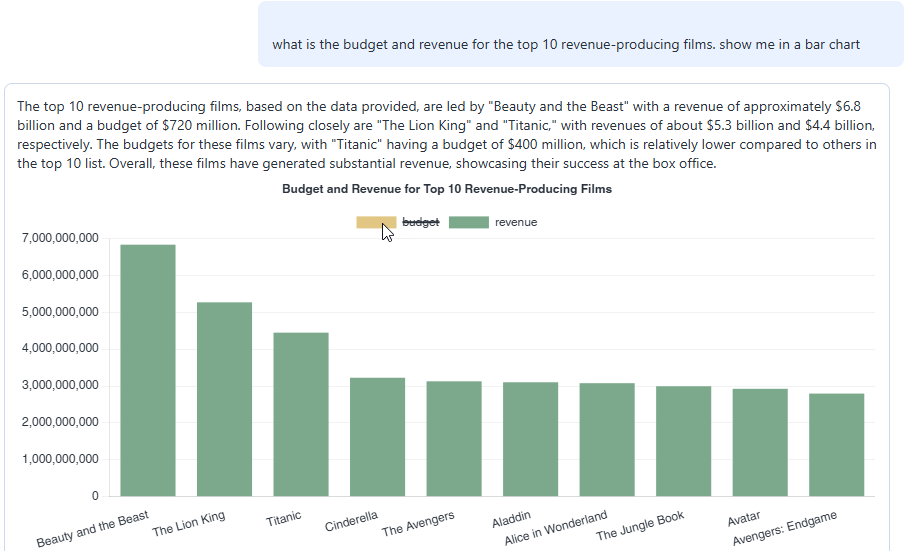
-
In the example below, the grid displays the top movie and its rating in each genre. It is sorted by genre, but you can instead sort by rating to view the top-rated movies regardless of genre.
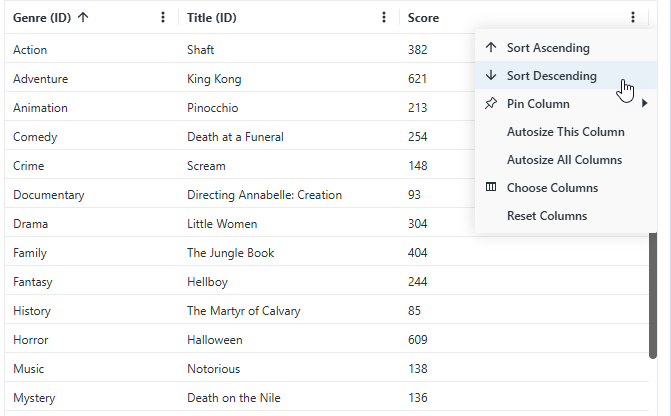
-
In the example below, the waterfall chart (new for Strategy One (August 2025)) displays the difference, but it can display the sum instead.
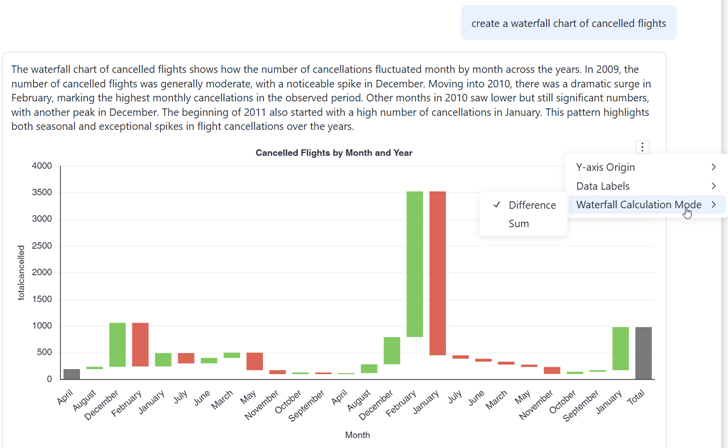
-
In the example below, the pie chart does not display data labels on the pie segments. You can display them by clicking the More icon
 for the visualization, pointing to Data Labels, and selecting Enable (new for Strategy One (September 2025)).
for the visualization, pointing to Data Labels, and selecting Enable (new for Strategy One (September 2025)).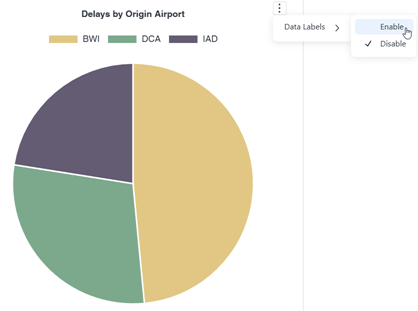
-
Beginning in Strategy One (September 2025), you can sort line, bar, and waterfall charts. Click the More icon
 for the visualization, point to Sort, and select the sort attribute and order.
for the visualization, point to Sort, and select the sort attribute and order. -
Beginning in Strategy One (September 2025), if data labels on any type of visualization overlap, some labels are automatically hidden to increase readability. To view the value, hover over the data point.
-
-
View AI Interpretation for insights on how the agent interpreted and executed your question.
-
Beginning in Strategy One (September 2025), you can provide feedback on the agent's answers. You can quickly rate an agent response with a thumbs up or thumbs down. For a thumbs down, you can describe the issue or suggest an improvement.
-
Beginning in Strategy One (June 2025), you can perform multi-step analysis with follow-up questions. Follow-up questions use the results of one response to inform another. Do this by providing a previous response as context for the agent using the steps below:
-
Hover over the response to use as context and click Follow Up
 .
. -
The response displays in the question box as context for the agent. Below the response, type your follow-up question, and click Submit
 or press Enter.
or press Enter.
-
-
You can ask the question again to generate a different answer (the variability of the answer depends on the agent's temperature settings). You can also use it to copy the original question and edit it to add detail or try a different time frame, for example. For more scenarios on when to use ask again, see Ask Again.
Hover your cursor over the question and click Ask Again
 . The question is copied to the question box. Edit it, if necessary. Click Submit
. The question is copied to the question box. Edit it, if necessary. Click Submit or press Enter.
or press Enter. -
Agents are automatically multilingual. The language of the question is the language of the answer. For example, if you ask "¿Qué película estrenada en español tiene más recaudación?", which means "Which movie released in Spanish has the highest revenue?", the answer, including the insights, displays in Spanish.
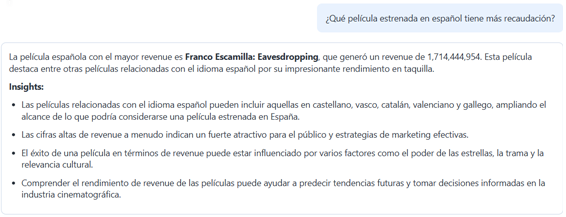
-
If snapshots have been enabled, the My Snapshots icon
 displays at the top right of the agent. Snapshots are saved agent responses that you can review later.
displays at the top right of the agent. Snapshots are saved agent responses that you can review later.- To save an answer as a snapshot, hover the response and click the Take a Snapshot icon
 . The message is added to the My Snapshots panel and the Take a Snapshot icon for the response turns blue (or the color is defined in the panel theme). The snapshot contains both the question and answer.
. The message is added to the My Snapshots panel and the Take a Snapshot icon for the response turns blue (or the color is defined in the panel theme). The snapshot contains both the question and answer. - To display the My Snapshots panel, click the My Snapshots icon
 in the top right.
in the top right. - For steps to work with snapshots, such as exporting, sorting, searching, and deleting them, see My Snapshots Panel.
- To save an answer as a snapshot, hover the response and click the Take a Snapshot icon
-
- Hover over the bottom of the answer.
- Click the Copy as Image icon
 .
. - You can then paste it into an email, chat, or other application.
-
To export the answer to a comma-separated value (CSV) file for further analysis:
- Hover over the bottom of the answer.
- Click Export to CSV
 .
.
Beginning in Strategy One (August 2025), the export limit is increased to 100,000 rows so you export larger datasets. Data with different locales is correctly displayed in the exported file; however, certain formatting details, such as color, may be lost.
Beginning in Strategy One (October 2025), visual results such as images can display in a grid. When you export such a response, the HTML tags display as text.
-
If the answer is more complex than a single answer, you can:
-
Export the answer to Excel for further analysis:
-
Hover over the bottom of the answer.
-
Click the Export to Excel icon
 .
. Beginning in Strategy One (August 2025), the export limit is increased to 100,000 rows and Excel reports retain column formatting. This means you can export larger datasets while preserving the original format, including data with different locales. Certain complex custom formatting may not be supported in Excel; the exported Excel file displays it as raw, unformatted data.
Beginning in Strategy One (October 2025), visual results such as images can display in a grid. When you export such a response, the HTML tags display as text.
-
-
Download the answer as an image file:
-
Hover over the bottom of the answer.
-
Click the Download icon
 . Beginning in Strategy One (September 2025), the image file name uses the question rather than the agent name. This makes it easier to differentiate between files from the same agent.
. Beginning in Strategy One (September 2025), the image file name uses the question rather than the agent name. This makes it easier to differentiate between files from the same agent.
-
Work with Chat History
-
-
Beginning in Strategy One (May 2025), the chat history displays in a structured Chats panel on the left side of the agent interface, allowing users to better manage and navigate their conversations. For steps to use the Chats panel, see Interact with Chat History Using the Chats Panel.
-
Beginning in Strategy One (May 2025), if you do not need to include the conversation history as context for your subsequent questions, you can start a new chat. Click the New Chat icon
 in the upper right of the agent.
in the upper right of the agent.
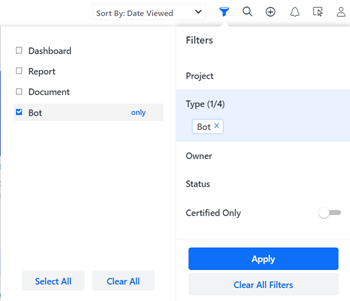
Your agent opens and displays a customized greeting and suggestions based on the agent's datasets.
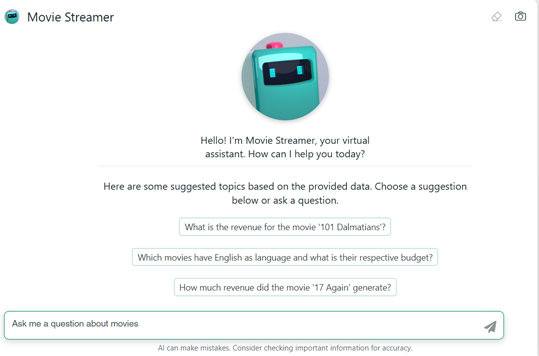
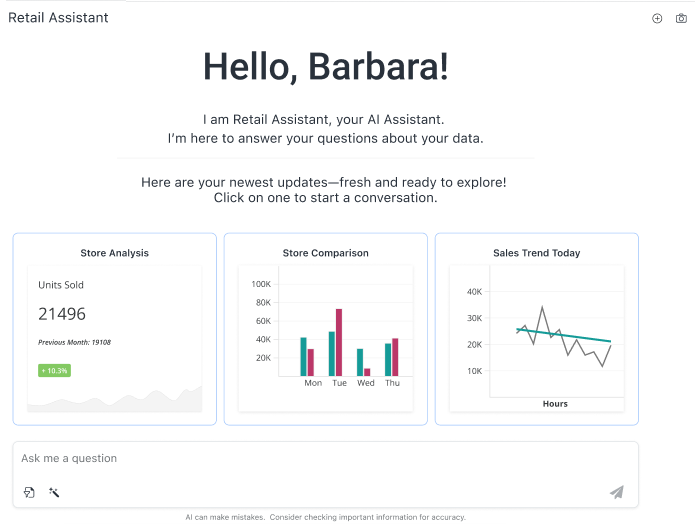
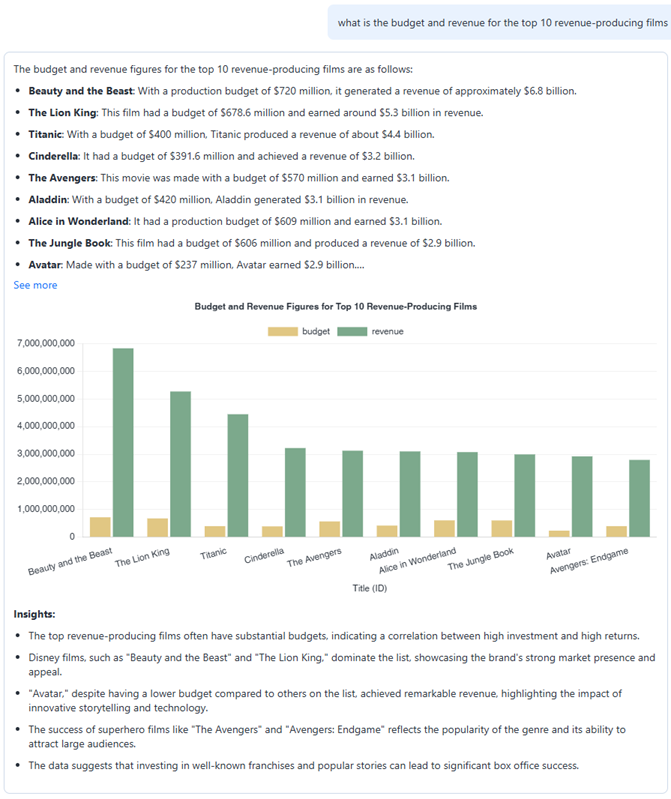
Each answer displays a summary, a visual representation of the data, and insights. The data is automatically analyzed to provide proactive insights, alerting you to trends, anomalies, and patterns. These concrete data insights facilitate informed decision making, reducing reliance on intuition or guesswork.