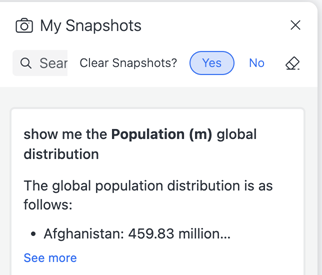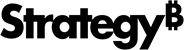Strategy ONE
My Snapshots Panel
Beginning in Strategy One (September 2025), enhanced bots are available out of the box and have been renamed to agents to reflect the improvements and advancements.
-
For details on the 2.0 enhancements, see Agent Enhancements.
Save the agent responses you want to refer to later by saving them to the My Snapshots panel.
-
The snapshot contains both the question and answer.
-
Snapshots remain static despite any changes to the dataset.
-
A snapshot does not clear automatically and an agent can store a maximum of 50 snapshots. You can Delete a Snapshot or Clear All Snapshots.
-
When you start a new chat, snapshots are not deleted.
Access the My Snapshots Panel
- In Library, open an agent.
- Click My Snapshots
 at the top right of the agent. The My Snapshots panel opens on the right.
at the top right of the agent. The My Snapshots panel opens on the right. - You can continue to ask questions in the main panel while the My Snapshots panel is open. To close the My Snapshots panel, click the X in the top right corner.
Add a Snapshot
-
In an agent, hover over a response and click Take a Snapshot
 .
. 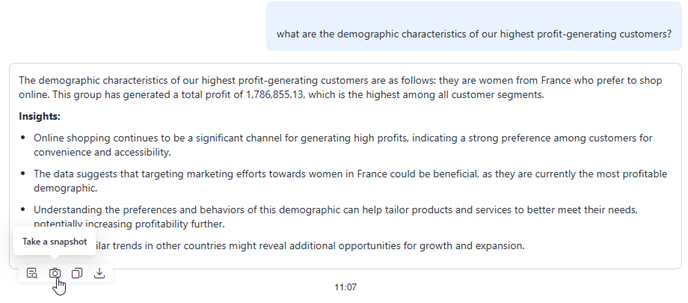
The message is added to the My Snapshots panel and the Take a Snapshot icon for the response turns blue. A blue dot displays on the My Snapshots icon
 at the top right corner of the agent, indicating that a new snapshot is available.
at the top right corner of the agent, indicating that a new snapshot is available. 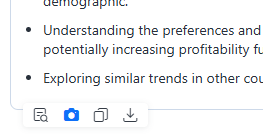
-
To view the snapshot in the My Snapshots panel, click the My Snapshots icon
 in the top right.
in the top right.
After you add a snapshot, you can:
-
Copy, Download, and Export Snapshots
-
You can copy the snapshot as an image, download it as a PNG image file, and export it to a CSV or Excel file.
-
View a Snapshot in Focus Mode
Focus mode maximizes a snapshot so you can view more of the response.
- Click Maximize
 on the bottom of a snapshot.
on the bottom of a snapshot.
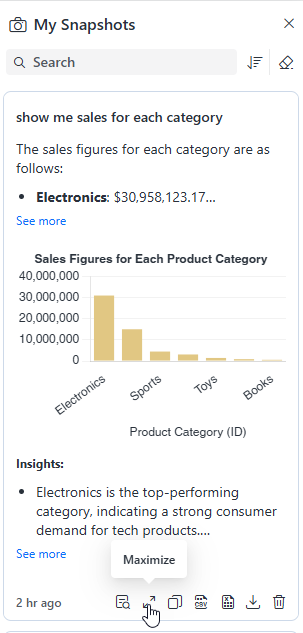
- To close the snapshot, click the X in the top right of the maximized snapshot.
The message displays in focus mode where you can view the full content. Use the toolbar icons on the right to view the interpretation and copy, export, download, and delete the snapshot using the icons on the top right.
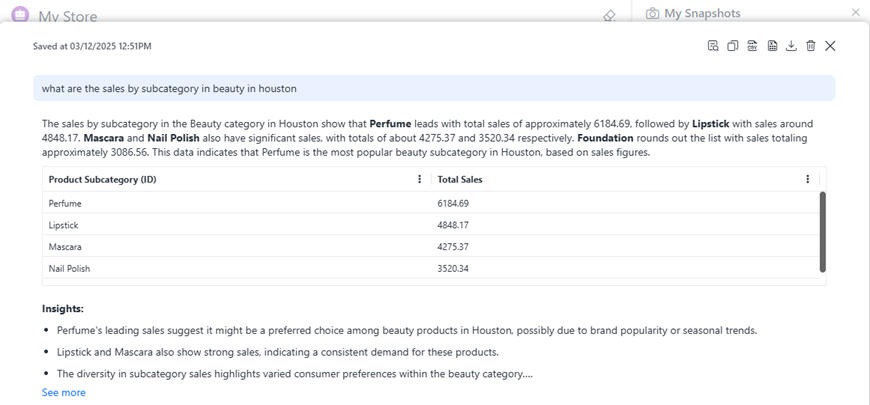
Resubmit a Snapshot's Question
You can ask the snapshot's question again to generate a different answer (the variability of the answer depends on the agent's temperature settings). You can also use it to copy the original question and edit it to add detail or try a different time frame, for example. For more scenarios on when to use ask again, see Ask Again.
This does not update the snapshot.
-
Hover your cursor over the snapshot and click Ask Again
 .
. -
The question is copied to the question box. Edit it, if necessary. Click Submit
 or press Enter.
or press Enter.
Delete a Snapshot
- To delete an individual snapshot, do either of the following:
- Click the blue Snapshot Added icon
 in the response.
in the response. - In the My Snapshots panel, click Delete
 and click Yes.
and click Yes.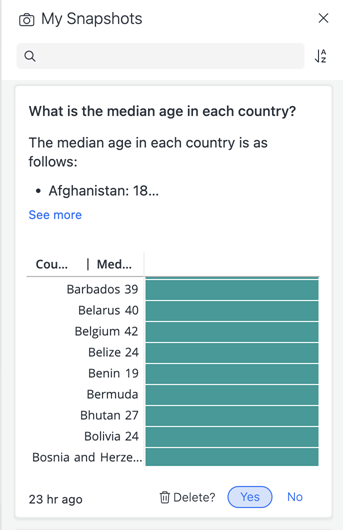
- Click the blue Snapshot Added icon
Clear All Snapshots
- To clear all snapshots in the My Snapshots panel, click Clear Snapshots
 at the top of the panel, and click Yes.
at the top of the panel, and click Yes.