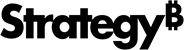Strategy ONE
Manage Agent Data Using the Data Panel
Beginning in Strategy One (September 2025), enhanced bots are available out of the box and have been renamed to agents to reflect the improvements and advancements.
-
For details on the 2.0 enhancements, see Agent Enhancements.
Use the Data panel to manage your agent's data by:
-
Updating the AI dataset collection, including adding datasets and refining the data
-
Hiding the dataset and column descriptions so you can focus on the objects (for a universal agent, this hides the agent descriptions)
These descriptions contain information for the agent to make decisions; therefore, they are not available as descriptions in the Ask About panel.
-
Displaying a single dataset or agent to focus on that data
-
Refining the automatically-generated dataset and column descriptions (for a universal agent, this affects the agent descriptions)
-
Data models are available in Strategy One (October 2025) as a preview feature. For more details about setting up data models to be used as datasets, see Create an Agent from a Data Model.
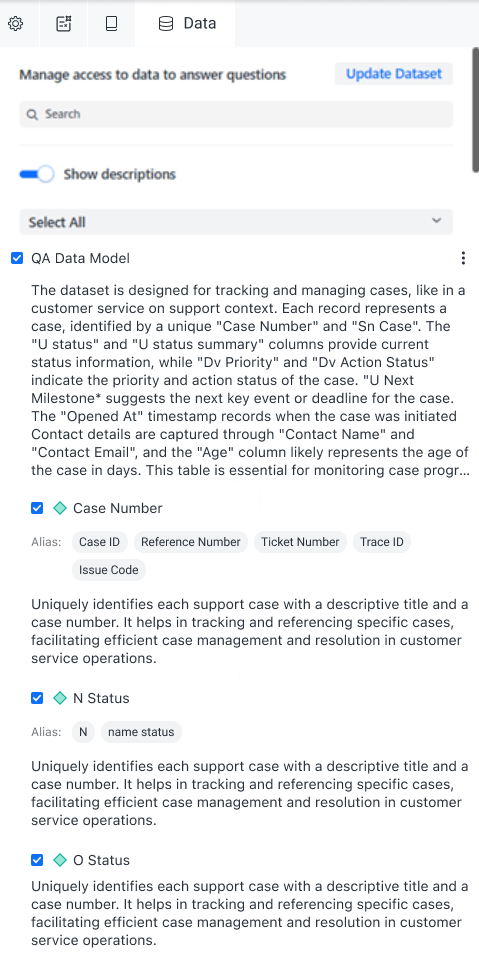
The different types of data in the AI dataset collection display in different sections in the Data panel. You can expand and collapse the Structured Data, Unstructured Data, and Internal Data sections to focus on specific data sources. In the example below, the Structured Data section is collapsed and the Unstructured Data section is expanded so you can view it.
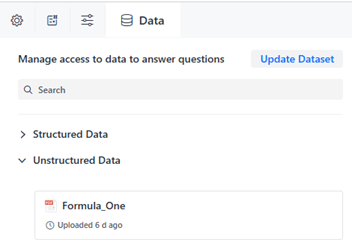
Update the AI Dataset Collection
Update the collection to:
-
Add more datasets, if the existing datasets do not provide all the data that you need for your agent
-
Delete a dataset that your agent does not need to answer questions
-
Refresh the data to keep your agent up-to-date when data changes
-
Refine and edit the data
Updates apply to any agent that uses the collection.
- Create a new bot or open an existing agent and click the Edit
 icon in the upper right.
icon in the upper right. -
Click the Data panel
 .
.
-
Click Update Dataset.
-
This option is unavailable for universal agents, since they do not use AI dataset collections.
-
If Update Dataset is unavailable for a regular agent, save your agent.
-
-
Click Save. Click Save at the prompt reminding you that the updates apply to all agents that use the collection.
Add an Agent to a Universal Agent
A universal agent contains multiple agents in a single intelligent assistant. You can add more agents if the existing ones do not provide all the necessary information or when requirements change.
- Create a new bot or open an existing agent and click the Edit
 icon in the upper right.
icon in the upper right. -
Click the Data panel
 .
.
-
Click Add New Agent.
-
Select the agent(s) to add.
-
Click Create.
Delete an Agent from a Universal Agent
A universal agent contains multiple agents in a single intelligent assistant. Delete an agent that is not needed to answer questions.
- Create a new bot or open an existing agent and click the Edit
 icon in the upper right.
icon in the upper right. -
Click the Data panel
 .
.
-
Click the menu icon
 for the agent to be deleted and select Delete Agent.
for the agent to be deleted and select Delete Agent.
Hide the Descriptions
By default, the dataset and column descriptions are shown. When you hide the descriptions, as shown below, only the object names are shown; this allows you to focus on the objects more easily.
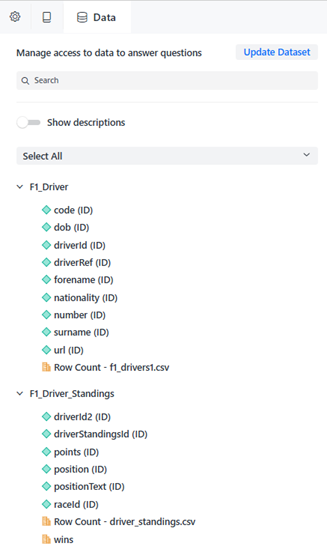
A universal agent (multiple agents combined into a single intelligent assistant) displays descriptions for the agents rather than datasets and columns. When you hide the descriptions, only the agent names are shown.
- Create a new bot or open an existing agent and click the Edit
 icon in the upper right.
icon in the upper right. -
Click the Data panel
 .
.
-
Toggle off Show Descriptions.
Display a Single Dataset or Agent
By default, all datasets in the AI dataset collection display. You can display a single dataset to focus on that data.
For a universal agent (multiple agents combined into a single intelligent assistant), all agents display. You can display a single agent.
- Create a new bot or open an existing agent and click the Edit
 icon in the upper right.
icon in the upper right. -
Click the Data panel
 .
.
- From the drop-down list, select the dataset or agent to focus on.
Refine Automatically-Generated Descriptions
For each dataset, the system automatically generates the following descriptions:
-
A dataset description summarizing its overall context and purpose
Example: For the Sales Data 2024 dataset, the description is Dataset containing sales performance metrics by region for the year 2024
-
A description for each column based on the column name and sample values
Example: For the Customer_ID column, the description is Unique identifier for each customer
In an agent, you can edit the dataset and column descriptions. You can add examples, units, or clarifications. Enhance the automatically-generated descriptions to provide richer context, which helps the agent interpret ambiguous user queries and resolve synonyms or jargon specific to the dataset. For example, you can add that the Revenue column uses the U.S. dollar and that NW in the Region column means Northwest. If the QTY column is described as Quality, edit it to the correct definition of Quantity. In a healthcare dataset, the Procedure_Code column is described as A code representing procedures. You can refine it to A standardized code (ICD-10) representing medical procedures performed during patient visits.
For a universal agent, the system automatically generates a description of each sub agent. You can edit the descriptions.
It is recommended that you do not delete any of the automatic description but instead add to them. You can reload descriptions to return to the original information.
- Create a new bot or open an existing agent and click the Edit
 icon in the upper right.
icon in the upper right. -
Click the Data panel
 .
.
-
If you have multiple datasets or agents, you can focus on a specific dataset or agent by collapsing the others.
-
Edit the dataset and column descriptions. For a universal agent, edit the agent descriptions.
-
To return a dataset or column description to the original, automatically-generated text, right-click the dataset or column name and select Reload Description. Any edits you made are removed.
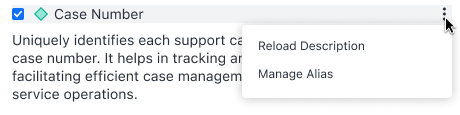
-
To return the dataset description and all the column descriptions in the dataset to the original, automatically-generated text, click the menu icon
 for the dataset and select Reload All Descriptions.
for the dataset and select Reload All Descriptions.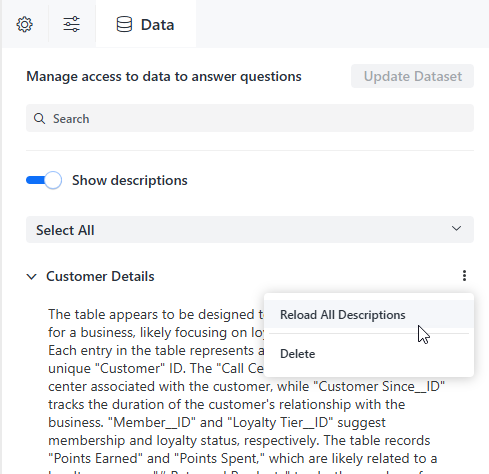
-
To return an agent description to the original, automatically-generated text, click the menu icon
 for the agent and select Reload Description.
for the agent and select Reload Description. -
Click Save.
Add Column Aliases
Users may refer to dataset columns with alternative names, abbreviations, or phrases. Starting in Strategy One (August 2025), you can specify aliases for column names. This helps map user questions to the relevant attribute forms and metrics, reducing ambiguity and enhancing the accuracy of agent responses. Column aliases display in the agent's question box and Ask About panel.
You frequently refer to the Day of Week column in your dataset as date. When you ask the agent what date is the busiest, it responds with August 2010. It uses Month and Year to answer the query.
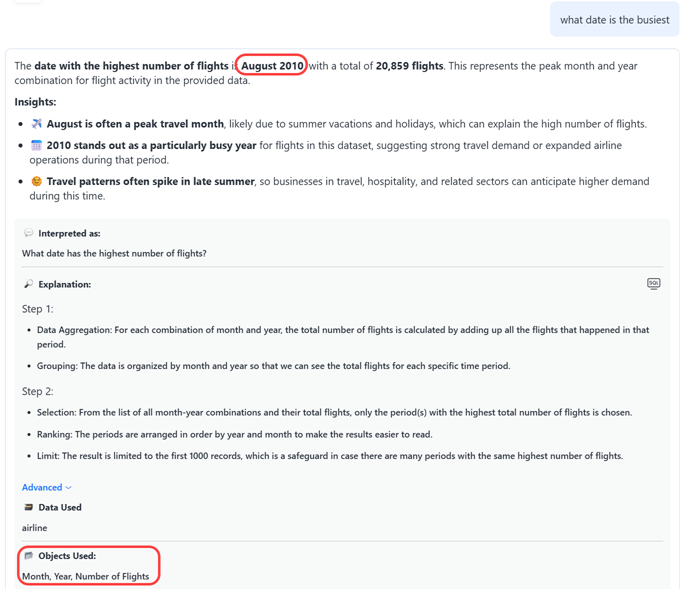
After you add date as a column alias for the Day of Week column, and you ask the same question again, the response is Monday. It uses Day of Week now to answer the query.
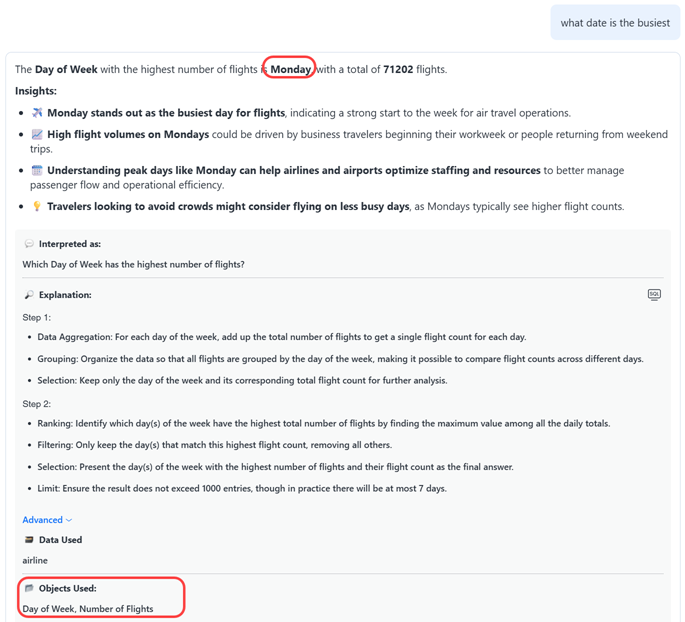
- Create a new bot or open an existing agent and click the Edit
 icon in the upper right.
icon in the upper right. -
Click the Data panel
 .
.
-
Click the menu icon
 for the column and select Manage Alias.
for the column and select Manage Alias. -
In the Alias box, type each column alias, pressing Enter after each.
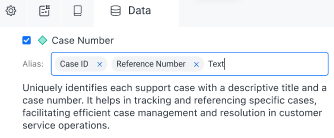
-
To delete an alias, hover your cursor over it and click X.
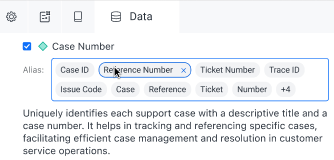
Open a Source Agent in a Universal Agent
In a universal agent, you open one of the source agents to view and test it.
- Create a new bot or open an existing agent and click the Edit
 icon in the upper right.
icon in the upper right. -
Click the Data panel
 .
.
- Click the menu icon
 for the agent to view and select Go to Agent.
for the agent to view and select Go to Agent.
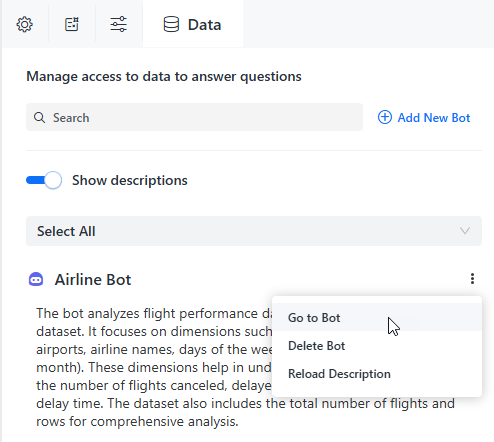
The selected agent opens in a new tab. You can ask questions or edit the agent, if you have the correct permissions.
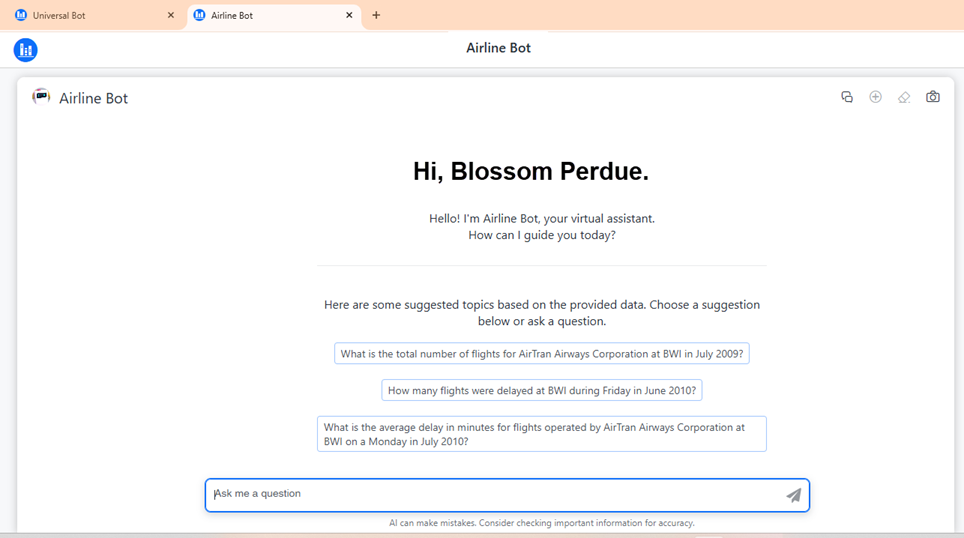
Refresh a Data Model
Refresh the data model to keep your agent up-to-date when data changes.
- Create a new bot or open an existing agent and click the Edit
 icon in the upper right.
icon in the upper right. -
Click the Data panel
 .
.
- Click the menu icon
 for the data model to refresh and select Refresh Data Model.
for the data model to refresh and select Refresh Data Model.
Replace a Data Model
- Create a new bot or open an existing agent and click the Edit
 icon in the upper right.
icon in the upper right. -
Click the Data panel
 .
.
- Click the menu icon
 for the data model to replace and select Replace Data Model.
for the data model to replace and select Replace Data Model. - Navigate to and select the replacement data model.
- Click OK.