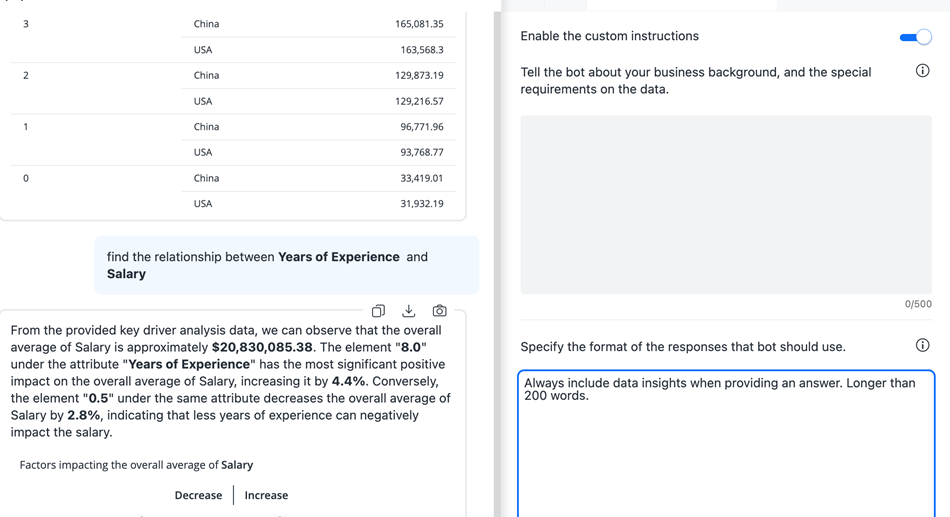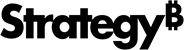Strategy ONE
Customize Agent Behavior Using the Advanced Settings Panel
Beginning in Strategy One (September 2025), enhanced bots are available out of the box and have been renamed to agents to reflect the improvements and advancements.
-
For details on the 2.0 enhancements, see Agent Enhancements.
Customize the behavior of agents with custom instructions and temperature.
-
Custom instructions guide how the agent interacts with users, ensuring a seamless and intuitive experience. They provide a framework for the agent to understand your business background, learn specific requirements about your data, and deliver responses in the appropriate format.
-
Temperature controls the variation in the agent's responses, on a scale from focused to dynamic. Focused returns the same response every time you ask the same question. A dynamic temperature returns more varied and creative responses to the same questions. As you move the slider towards focused, the responses become more predictable and consistent. This results in more straight-forward, factual output. As you move the slider towards dynamic, the responses become more diverse and random. This leads to more creative interactions, ideal for generating engaging user-centric recommendations. Temperature is not available for a universal agent; the temperature is determined separately in each agent definition.
Custom instructions are optional; you do not have to enable them.
Best practice: Custom instructions constrain the agent's ability to provide interactive, human-like answers. Focus on the format and tone instructions to personalize your agent. Test your agent before adding custom instructions. Make small adjustments as needed to guide the agent. Avoid complicated instructions. Refine Automatically-Generated Descriptions to help the agent interpret ambiguous user queries and resolve synonyms or jargon specific to the dataset.
Customize the Agent's Behavior
- Create a new agent or open an existing agent and click the Edit
 icon in the upper right.
icon in the upper right. -
Click the Advanced Settings panel
 .
. 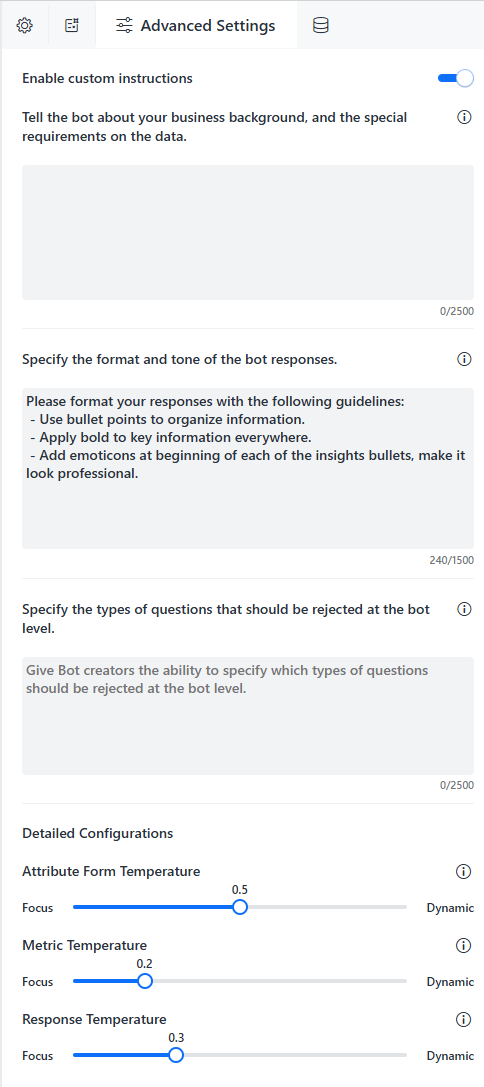
- To use custom instructions:
- Toggle on Enable custom instructions.
- Describe your business background and any special requirements the agent should consider for the data. Hover your cursor over the Information icon
 to view examples.
to view examples.
The character limit is 1500 characters. This field does not display for universal agents. The requirements are determined separately in each agent definition.
- Specify the format of the responses the agent should use, such as the structure or tone for responses. Default instructions are provided, but you can remove, edit, and customize the format instructions. Hover your cursor over the Information icon to view examples.
The character limit is 1500 characters.
- The Attribute Form Temperature default is .5, balancing predictable and creative responses. This temperature setting picks attribute columns to include in responses.
- To provide more predictable responses, move the slider to the left towards Focus.
- To provide more creative responses that include additional attributes to enrich the answer quality, move the slider to the right towards Dynamic.
- The Metric Temperature default is .2, resulting in more predictable and precise responses for metric values.
- To provide a single correct answer, move the slider to the left towards Focus.
- To provide more varied and creative responses, move the slider to the right towards Dynamic. Additional metrics are used in answers, enhancing the comprehensiveness of answers with more insights.
- The Speaker Temperature default is .3, resulting in predictable and precise responses.
- To provide even more predictable responses, move the slider to the left towards Focus.
- To provide more varied and creative responses, move the slider to the right towards Dynamic. A more dynamic temperature generates more conversational interactions and creativity, making the answers more engaging and natural.
- Click Save.
See Temperature in the introduction for more information. Temperature is not available for a universal agent; the temperature is determined separately in each agent definition.
Sentiment
- Specify your own emotions:
Example 1:
[Attribute_a] is my competitor, I am super excited to see the cost significantly increase or the sales decrease. See the following example results:
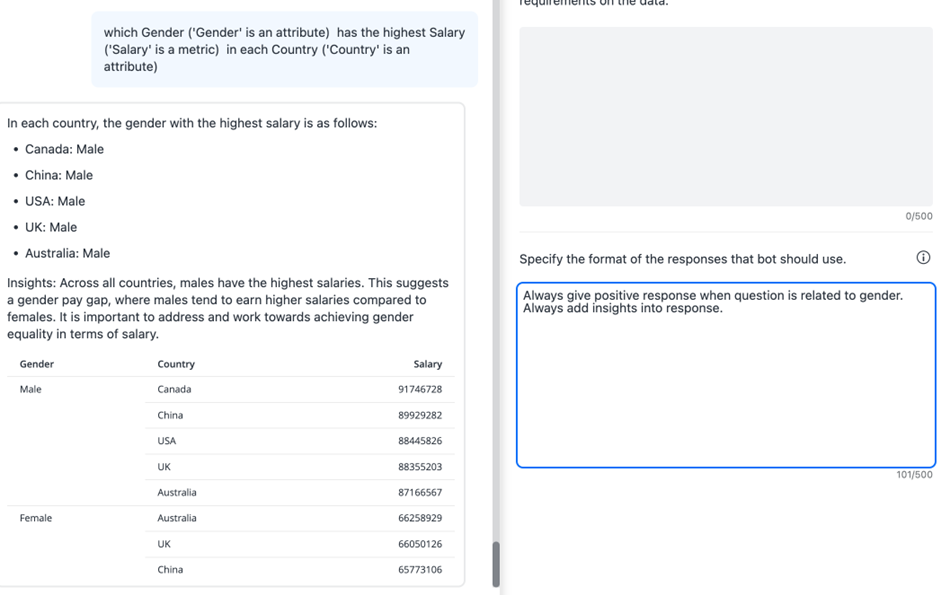
Response Style
Sentiment
Provide some positive or negative feedback in the response.Tone
Example 1:
Talk like a poetExample 2:
Talk like a 3-year-old childSee the following example results:
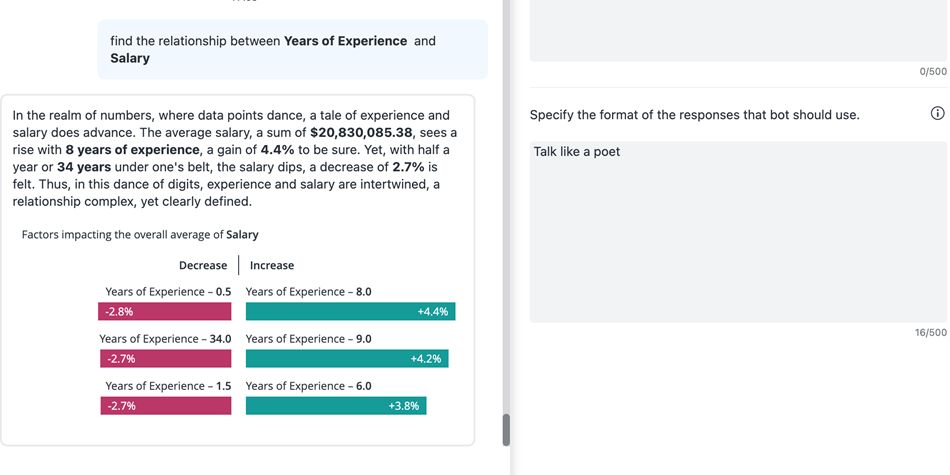
Format
- Format the response text, as shown in the examples below:
- Add an emoji before or after the response.
- Use bullets to format the response.
- Format the response using an example.
- Divide the response into multiple paragraphs:
CopyDivide the response into multiple paragraphs.
For example:
## Title a
- content of paragraph
## Title b
- content of paragraphSee the following example result:
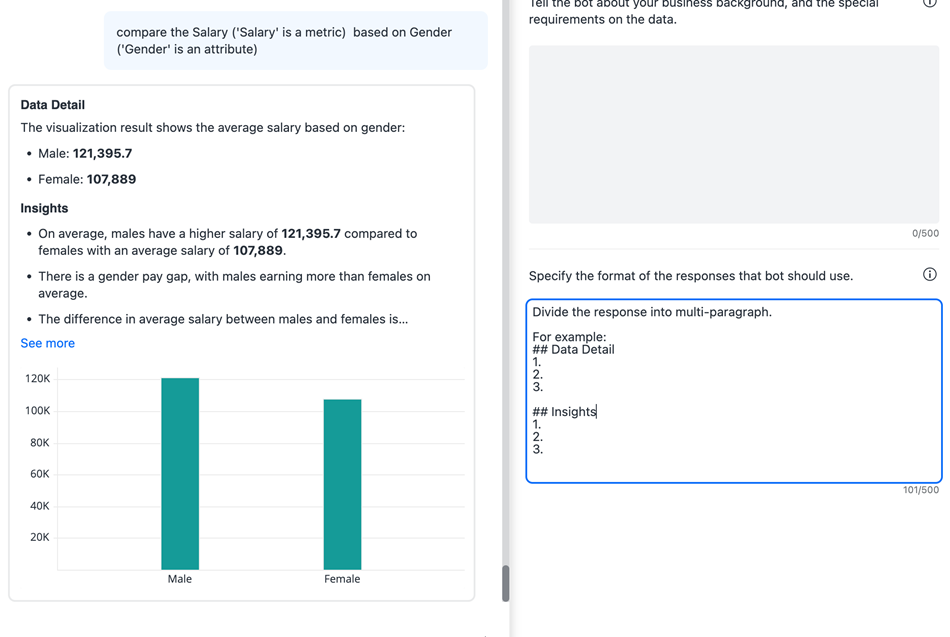
- Summarize text:
Example 1:
Respond in fewer than 50 words.Example 2:
Please reply with concise sentences.Example 3:
Respond casually and in plain terms, make answers understandable for a 7-year-old, avoiding the use of adult topics.See the following example result: