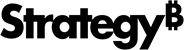Strategy ONE
Utilize Visualization Prompts in an Agent
Beginning in Strategy One (September 2025), enhanced bots are available out of the box and have been renamed to agents to reflect the improvements and advancements.
-
For details on the 2.0 enhancements, see Agent Enhancements.
Beginning in Strategy One (June 2025), agents can display customized visualizations, rather than questions, that serve as prompts for your analysis. You can quickly view the important information in these prompts, or click the visualization to explore more details.
-
In Library, click a agent to open it. You can use the Filters panel to search for a specific agent name or filter to display only agents, as shown below:
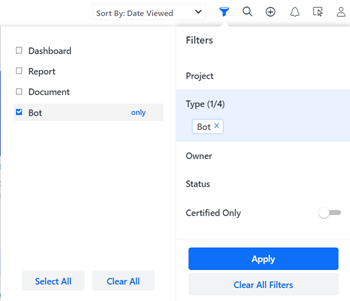
Your agent opens and displays a customized greeting and visualizations based on the agent's datasets.
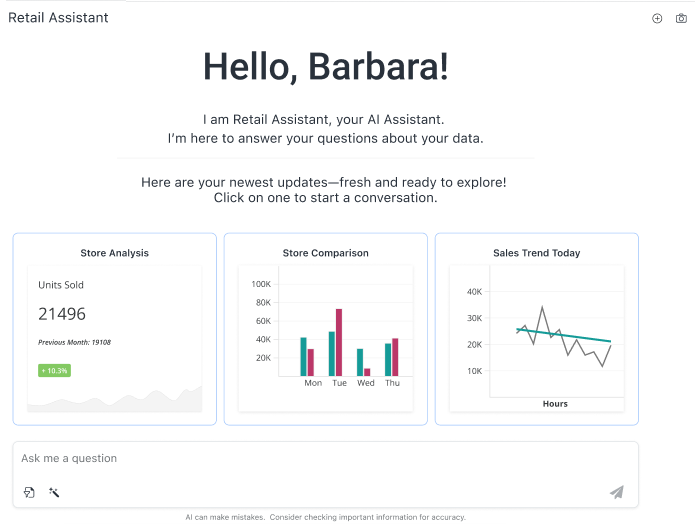
If your agent displays suggestions instead of visualizations, or if you want to ask a specific question, see Ask Questions in an Agent.
-
You can hover over a visualization to see details. For example, in the Monthly Revenue line graph shown below, you can view the exact revenue value for each date.
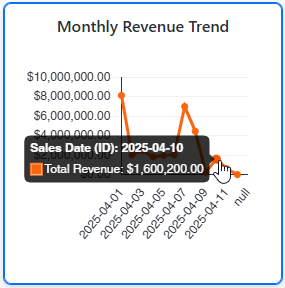
- To explore more details and start a conversation about one of the visualization prompts, click the visualization. In the example below, the user clicked a Monthly Revenue Trend graph. The original graph displays larger and with more detail, including a robust description with trend information at the top. A bulleted list of insights displays below the graph.
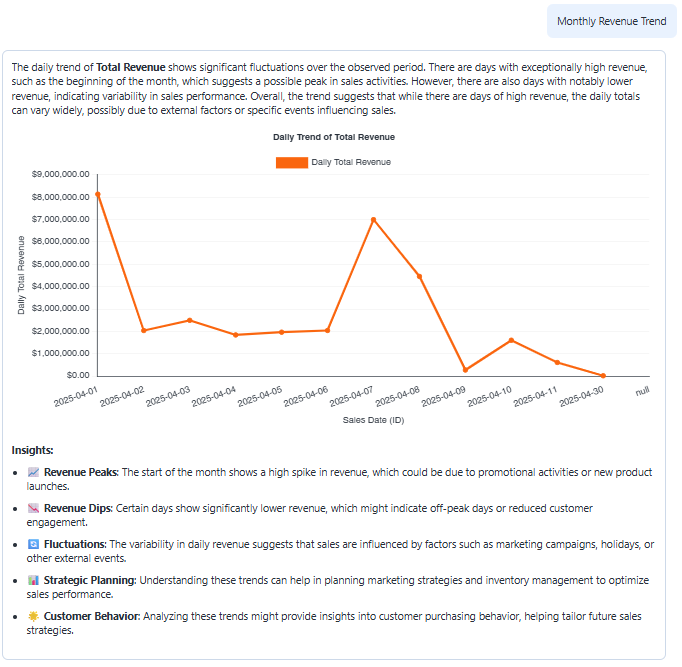
-
View AI Interpretation for insights on how the agent interpreted and executed the prompt.
-
If snapshots have been enabled, the My Snapshots icon
 displays at the top right of the agent. Snapshots are saved agent responses that you can review later.
displays at the top right of the agent. Snapshots are saved agent responses that you can review later.- To save an answer as a snapshot, hover the response and click the Take a Snapshot icon
 . The message is added to the My Snapshots panel and the Take a Snapshot icon for the response turns blue (or the color is defined in the panel theme). The snapshot contains both the question and answer.
. The message is added to the My Snapshots panel and the Take a Snapshot icon for the response turns blue (or the color is defined in the panel theme). The snapshot contains both the question and answer. - To display the My Snapshots panel, click the My Snapshots icon
 in the top right.
in the top right. - For steps to work with snapshots, such as exporting, sorting, searching, and deleting them, see My Snapshots Panel.
- To save an answer as a snapshot, hover the response and click the Take a Snapshot icon
-
To copy an answer:
- Hover over the bottom of the answer.
- Click the Copy as Image icon
 .
. - You can then paste it into an email, chat, or other application.
-
To export the answer to a comma-separated value (CSV) file for further analysis:
- Hover over the bottom of the answer.
- Click Export to CSV
 .
.
Beginning in Strategy One (August 2025), the export limit is increased to 100,000 rows so you export larger datasets. Data with different locales is correctly displayed in the exported file; however, certain formatting details, such as color, may be lost.
-
If the answer is more complex than a single answer, you can:
-
Export the answer to Excel for further analysis:
-
Hover over the bottom of the answer.
-
Click the Export to Excel icon
 .
. Beginning in Strategy One (August 2025),the export limit is increased to 100,000 rows and Excel reports retain column formatting. This means you can export larger datasets while preserving the original format, including data with different locales. Certain complex custom formatting may not be supported in Excel; the exported Excel file displays it as raw, unformatted data.
-
-
Download the answer as an image file:
-
Hover over the bottom of the answer.
-
Click the Download icon
 .
.
-
-
-
To see suggestions related to the visualization, click Suggestions
 above the question box.
above the question box. 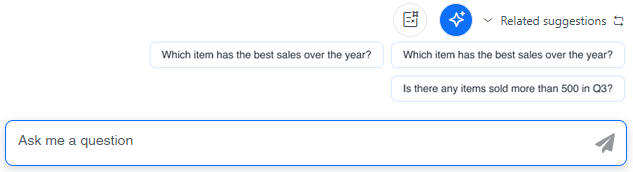
-
To view a different prompt, click the Prompt icon
 above the question box. The prompt names display, rather than the entire visualizations.
above the question box. The prompt names display, rather than the entire visualizations.