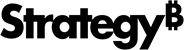Strategy ONE
View AI Interpretation
Beginning in Strategy One (September 2025), enhanced bots are available out of the box and have been renamed to agents to reflect the improvements and advancements.
-
For details on the 2.0 enhancements, see Agent Enhancements.
You can use Interpretation in agents to view how the agent interpreted and executed your question and, beginning in Strategy One (June 2025), visualization prompt. Viewing the interpretation affirms the logic and criteria used, which is especially helpful if a question contained any ambiguities. This builds trust and confidence in the agent's responses.
Beginning in Strategy One (June 2025), you can view the SQL query used to answer the question. Interpretations, including the SQL, are available even when an answer is not returned. This helps you troubleshoot the issue.
Display Question Interpretations
-
In Library, open an agent and ask a question or click a visualization prompt.
-
Hover over the response and click Interpretation
 .
. -
The Interpretation window expands and provides clear details on how your question was understood and processed by the agent. For example, you asked the question "how many flights were delayed on a Friday in 2010 by the airline with the highest on-time rate?". The question was interpreted as "Determine the number of flights that were delayed on Fridays in 2010 by the airline with the highest on-time rate". The explanation includes how the data was aggregated, grouped, ranked, selected, and limited for each step.
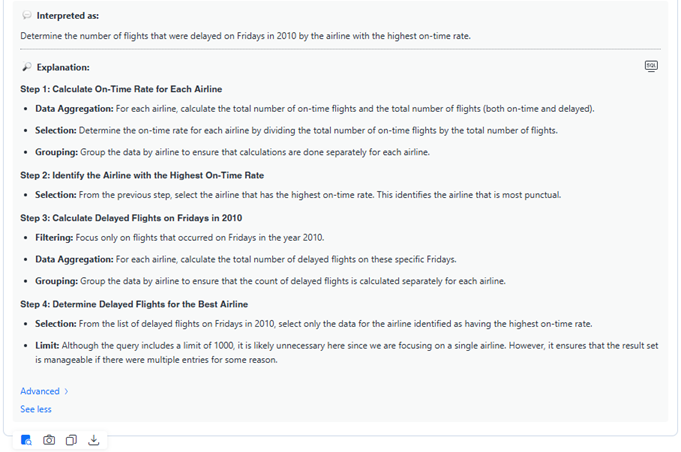
-
To view the datasets and objects used in the answer, click Advanced. In this example, the Day of Week, Year, Airline Name, On-Time, and Flights Delayed objects in the Airline Sample dataset were used.
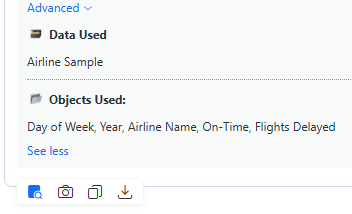
-
Beginning in Strategy One (June 2025), you can view the SQL used to query the data. Click the Switch to SQL view icon
 .
.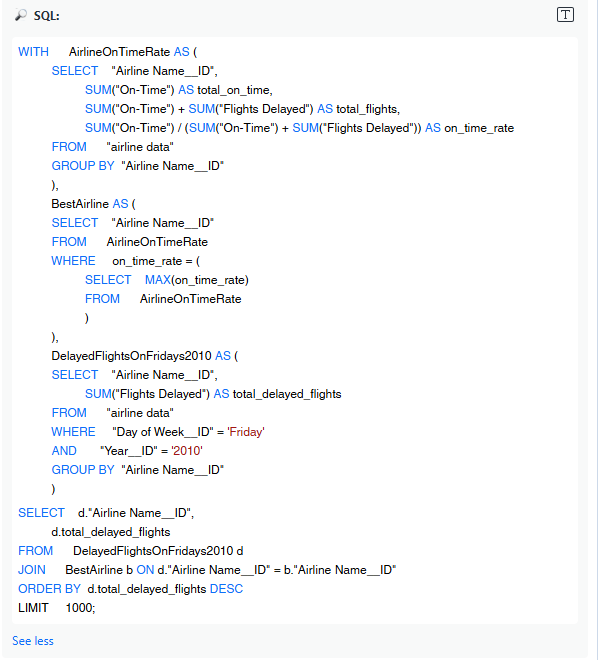
-
To close SQL view, click the Switch to text view icon
 .
. -
To close the Interpretation window, click the Close Interpretation icon
 .
.