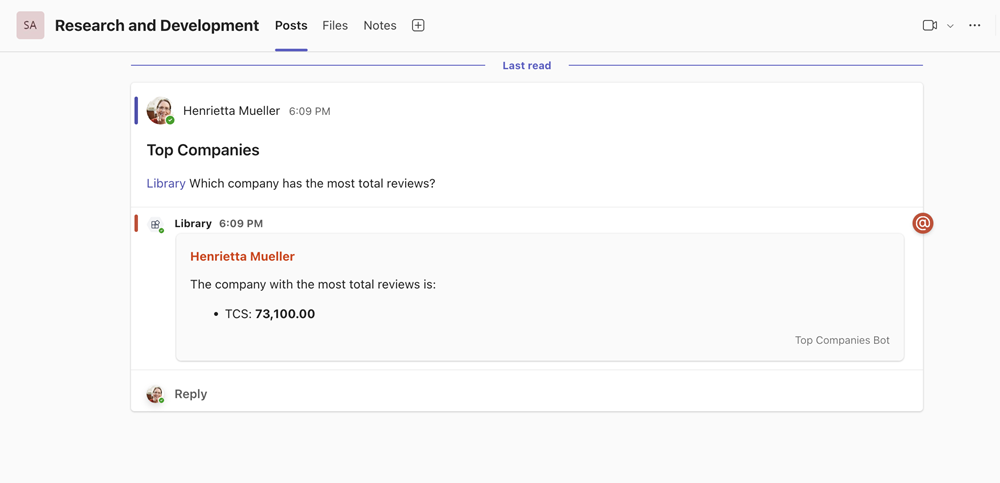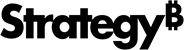Strategy ONE
Use Strategy Agents in Microsoft Teams
Beginning in Strategy One (September 2025), enhanced bots are available out of the box and have been renamed to agents to reflect the improvements and advancements.
-
For details on the 2.0 enhancements, see Agent Enhancements.
Starting in Strategy One (April 2025), you can use the agents in Microsoft Teams.
Use agent in Teams to create a natural conversational experience:
-
Chat directly with the Library Teams app for data-related questions
-
Add the Library Teams app into a group chat and ask data related questions by tagging Library
-
Ask data-related questions by tagging Library in standard channels
Data-related questions are analyzed based on the boagents ts in your Library application. Administrators can push organizational agents into a user's Library by creating content groups that contain agents.
Prerequisites
-
Ensure SSO is enabled for the Strategy Teams App and Enable chat in Teams is toggled on. For more information, see Enable SSO for the MicroStrategy Teams App.
-
Ensure you create two Web platforms and three Single-page application platforms for redirect UIs. For more information, see Register an App on Microsoft Entra ID.
-
Create agents in Library. For more information, see Create an Agent.
Use an Agent in Teams in a Private Chat
If you are chatting with an agent one-on-one in a private chat, see the following steps:
-
Start a Teams chat with Library.
-
Send a greeting message to display which agents are available to answer your data questions.
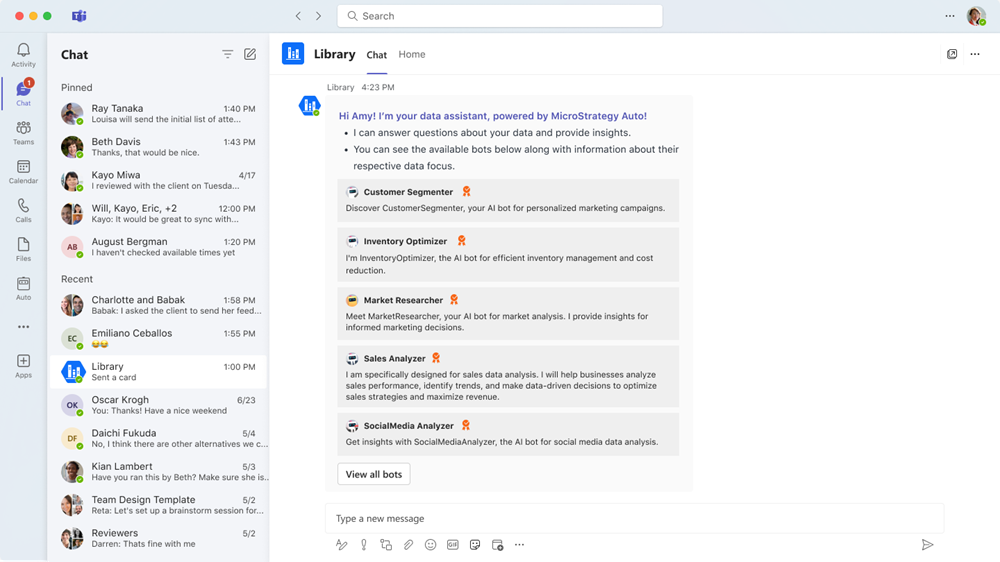
-
Ask a question or click a suggestion and the Library app finds the correct agent to answer your question.
It is best practice for each agent to represent a different business unit and purpose of the data. Avoid adding similar attributes and metrics to different agents. Doing so can confuse the AI when selecting the correct agent to answer your question.
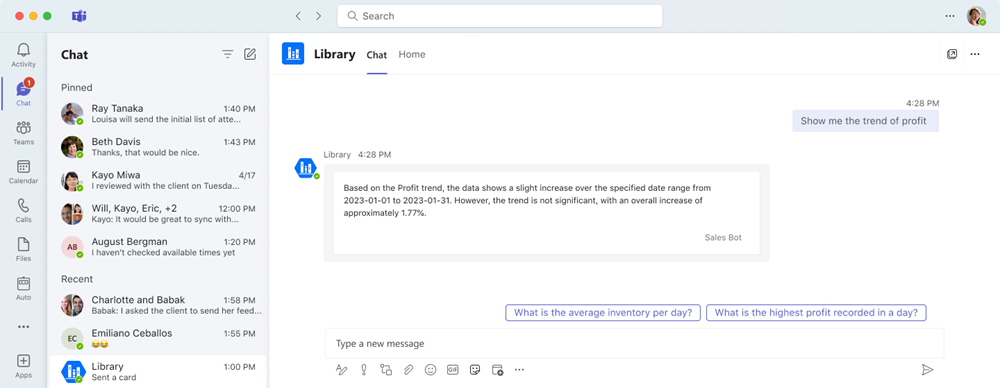
Use an Agent in a Teams Group Chat
If you are using an agent in a group chat, see the following steps:
-
Start a group message.
-
Tag
@Libraryand ask your question.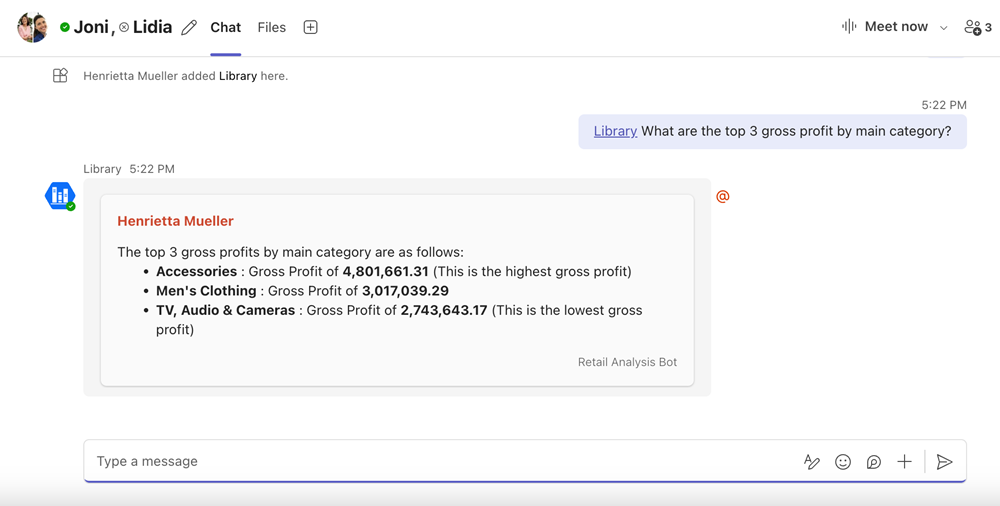
-
Hover over a Library response and click Reply to ask a follow-up question.
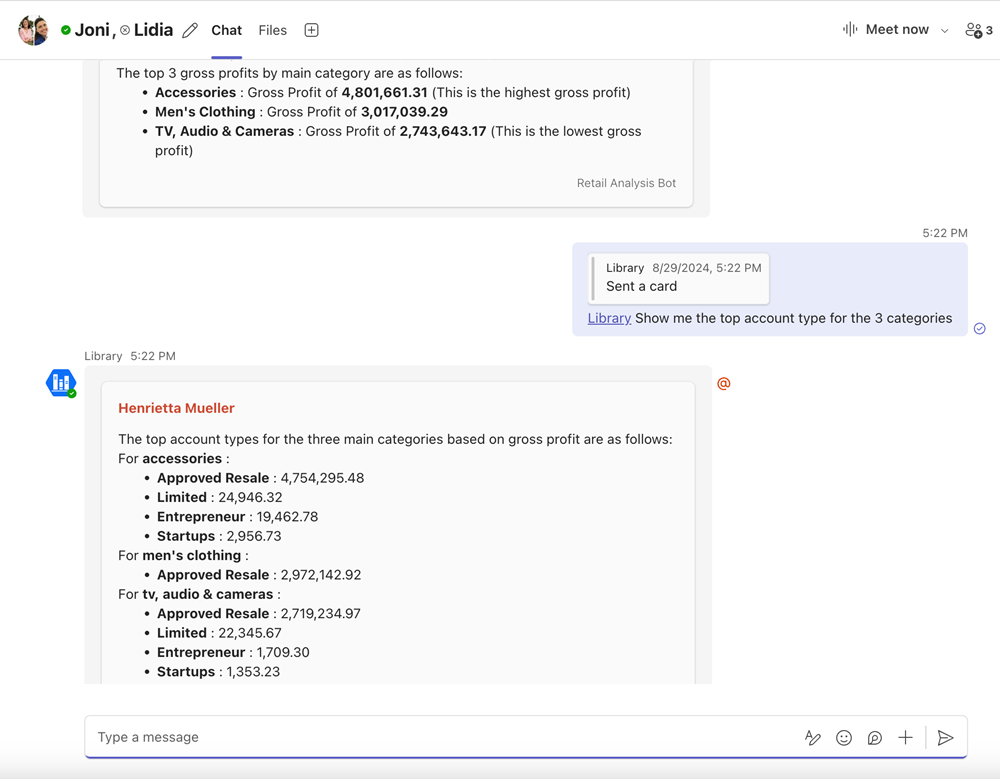
Use an Agent in a Teams Channel
If you are using an agent in a Teams channel, see the following steps:
-
Click Start a post in a Team.
-
Tag
@Libraryand ask your question. -
The agent responds in the thread.