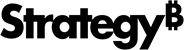Strategy ONE
Copy, Download, and Export Snapshots
Beginning in Strategy One (September 2025), enhanced bots are available out of the box and have been renamed to agents to reflect the improvements and advancements.
-
For details on the 2.0 enhancements, see Agent Enhancements.
You can copy, download, and export a agent snapshot.
Prerequisites
-
A snapshot must already be saved. See Add a Snapshot.
- Display the My Snapshots Panel by clicking My Snapshots
 at the top right of the agent.
at the top right of the agent. - In the My Snapshots panel, click one of the following in the toolbar below the snapshot:
- To copy the snapshot as an image, click Copy as Image
 .
.
Copy is only supported on HTTPS environments.
- To download the snapshot as a PNG image file, click Download
 .
.
- To export the snapshot to a comma-separated value (CSV) file, click Export to CSV
 .
.Beginning in Strategy One (August 2025), the export limit is increased to 100,000 rows so you export larger datasets. Data with different locales is correctly displayed in the exported file; however, certain formatting details, such as color, may be lost.
- To export the snapshot to Excel, click the Export to Excel icon
 .
.Beginning in Strategy One (August 2025), the export limit is increased to 100,000 rows and Excel reports retain column formatting. This means you can export larger datasets while preserving the original format, including data with different locales. Certain complex custom formatting may not be supported in Excel; the exported Excel file displays it as raw, unformatted data.
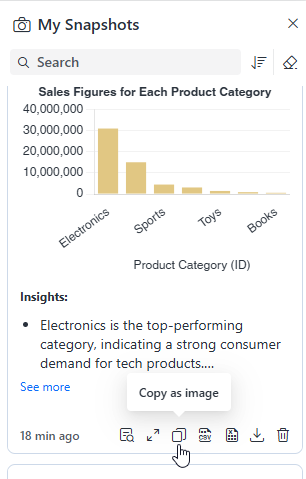
- To copy the snapshot as an image, click Copy as Image