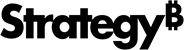Strategy ONE
Add Visualizations to Agents Using the Prompt Panel
Beginning in Strategy One (September 2025), enhanced bots are available out of the box and have been renamed to agents to reflect the improvements and advancements.
-
For details on the 2.0 enhancements, see Agent Enhancements.
Beginning in Strategy One (June 2025), an agent can display customized visualizations that serve as prompts for your end users' analysis. They can quickly view the important information in these prompts, or click the visualization to explore more details. The agent shown below displays three prompts. For steps to use these visualization prompts, see Utilize Visualization Prompts in an Agent.
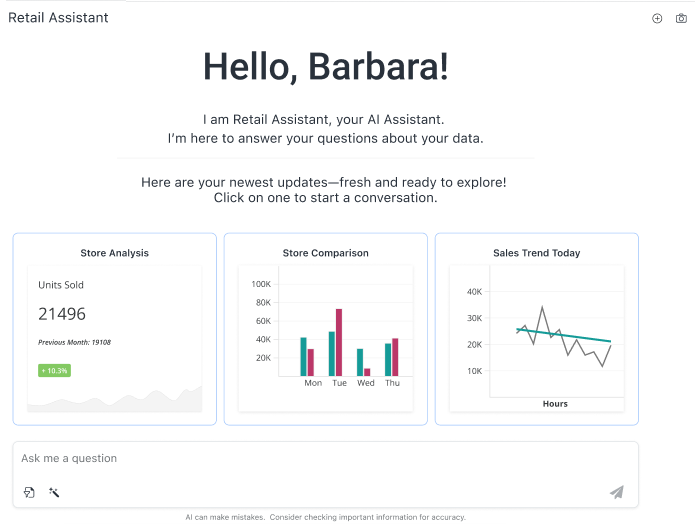
Use the Prompt panel to add up to three prompts to your agent.
Add a Prompt to the Agent
- Create a new agent or open an existing agent and click the Edit
 icon in the upper right.
icon in the upper right. - Click the Prompt panel
 .
. - Click Add Prompt.
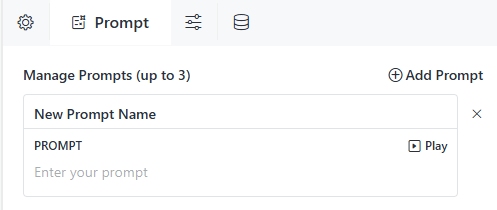
- In the New Prompt Name box, type the display name of the prompt, such as "Store Analysis" or "Sales Trend Today" from the example above.
- In the Prompt box, type a description of the prompt. The description can be as simple as "What is the daily revenue trend?" or as detailed as "Give me a line chart of the sales trend of the last 24 hours. Break the line chart by hours of the day and include an average dotted sales line."
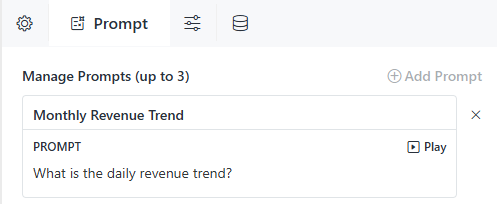
- To preview the results of the prompt, click Play.
The results of the Monthly Revenue Trend prompt are shown below. It includes a summary, a visualization, and a list of insights.
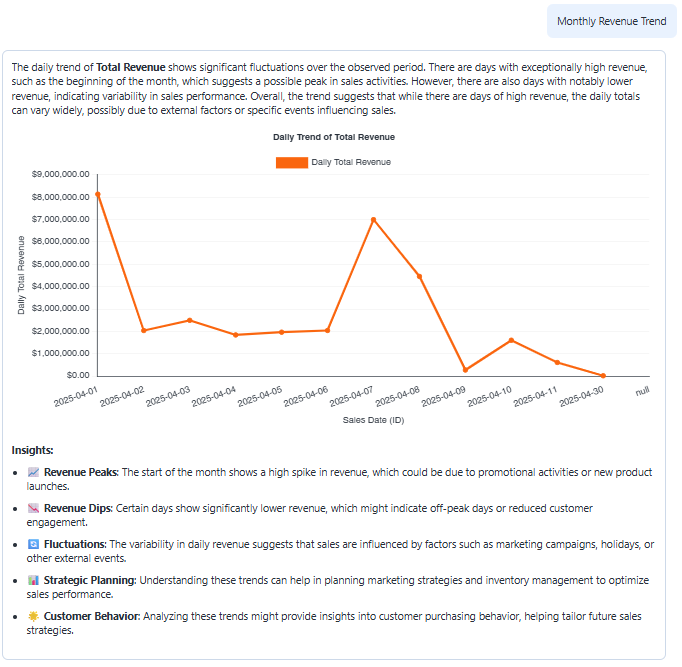
- To add another prompt, click Add Prompt and repeat the steps above. You can add up to three prompts to an agent.
- To delete a prompt, click the X next to the prompt.
- To continue creating or editing a agent, see Create an Agent.