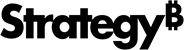Strategy ONE
Create an Agent from a Data Model
Starting in Strategy One (December 2025), this is no longer a preview feature; you can use data models in agents out of the box.
Starting in Strategy One (October 2025), you can select AI-enabled data models as datasets for agents. The agent interprets the questions, detects the relevant data model, and responds with answers based on the metrics and relationships defined in that model. Using a data model enhances flexibility and depth in the agent's answers.
-
A data model is a graphical representation of the flow and structure of data. Use Mosaic Studio to expedite your data modeling.
Preview features are early versions of features and are not to be used in a production environment as the core behavior remain subject to change between preview and GA. By selecting to expose preview features, you can access and use them as you would any other functionality. The official versions of preview features are included in subsequent releases.
Data models provide:
-
Conversational analytics on data models. You can query a specific metric or attribute in the data model.
Query: "What are the total sales for Q1 2025?"
Answer: "The total sales for Q1 2025 are $1,657,456." This answer is derived from the model containing sales, time, and geographic relationships.
-
Guided query support. If the model lacks a specific attribute, the agent guides you towards information it does contain.
Query: "Tell me about customer churn for Q1."
Answer: "I don't have churn metrics in this model. Would you like me to look in other datasets or models that include churn data?"
-
Enhanced decision support. You can interactively drill down into relationships defined in the model.
Query: "Break down revenue for Q1 by product category and region."
Answer: The answer is derived from the model containing sales, time, product, and geographic relationships.
-
Dynamic query expansion. You ask a general query, and the agent expands it based on the relationships in the model.
Query: "What is the revenue for Q1?"
Answer: "Would you like me to break it down by region, product, or sales representative?" because the model contains information about these attributes.
Example Workflow
The user types "What is my revenue for Q1 2024?".
The agent checks the connected model to identify revenue, time, and Q1 attributes. The response is "Your revenue for Q1 2024 is $10M.".
The user follows up with "Can you break it down by region?"
The agent identifies the relationship between revenue and region within the model and responds
Here is the regional breakdown for Q1 2024:
North America: $6M
Europe: $2M
APAC: $2M
The user asks "What about customer churn?".
The model does not include churn metrics, so the agent replies "I don’t have customer churn data in this model. Would you like me to check in other datasets or models?".
Prerequisites
-
Ensure that you have the correct privileges for agents, as outlined in Prerequisites for Running and Creating Agents.
-
Mosaic and the Universal Semantic Layer (USL) must be properly configured in your environment.
-
Your Data Engine version must be above 2021 or 2025.
-
Your project must contain at least one AI-enabled data model. Use Workstation to enable data models.
Configure the Environment
Follow these configuration steps if you are working in Strategy One (October 2025) or (November 2025). This feature is now out of the box starting in Strategy One (December 2025).
-
Add the following env variable in the chat service pod:
USL_HOST={host_name}
USL_PORT="443"
FORCE_USE_USL ="true"
-
If you do not add the FORCE_USE_USL setting, the current workflow of cuboid logic is used for AI-enabled OLAP/MTDI subset reports instead of USL.
-
-
Add the following env variable in the ingestion service pod:
USL_HOST={host_name}
USL_PORT="443"
Create an Agent Using A Model as the Data Source
- Click Create New
 and select Agent.
and select Agent. - If you have access to multiple projects, from the Create Agent In drop-down list, select the project to create the agent in.
- Click Structured Data, then select the data model(s), which display with a model icon
 . You can combine different kinds of data, such as a dataset and a data model.
. You can combine different kinds of data, such as a dataset and a data model.
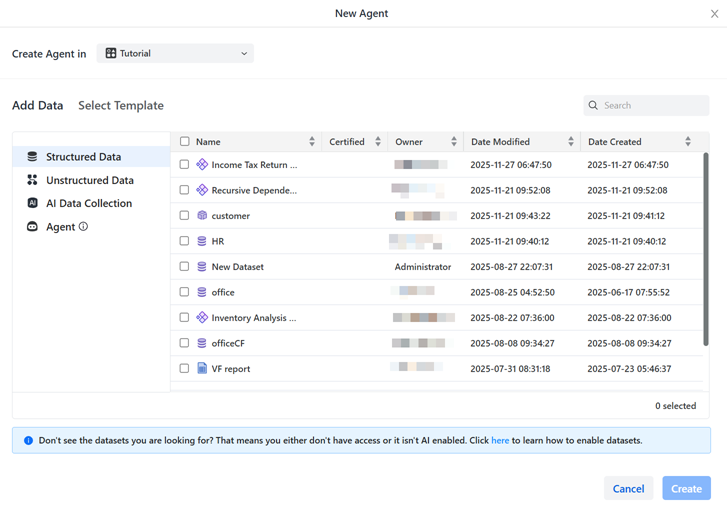
-
Continue creating the agent beginning at this step.