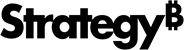Strategy ONE
Refine and Edit AI Datasets
Beginning in Strategy One (September 2025), enhanced bots are available out of the box and have been renamed to agents to reflect the improvements and advancements.
-
For details on the 2.0 enhancements, see Agent Enhancements.
Refine and edit your data when you create a new agent or AI dataset collection.
-
An AI dataset collection contains at least one AI-enabled dataset. You review, correct, and manipulate the datasets to refine and integrate the data. An AI dataset collection can be used in multiple auto agents, providing consistency and efficiency.
-
Beginning in Strategy One (June 2025), you can also select unstructured data as datasets. Beginning in Strategy One (December 2025), you can add new unstructured data files while creating an agent or AI dataset collection.
-
Beginning in Strategy One (October 2025) as a preview feature, you can also select AI-enabled models as datasets.
-
-
When you create a new agent, you can use an existing AI dataset collection or create a new one.
Refine the AI dataset collection to integrate multiple data sources; create derived metrics and, beginning in Strategy One (May 2025), derived attributes; link attributes for seamless data blending; and perform various operations on the datasets. To ensure data accuracy, create grid visualizations to validate values after data wrangling operations, ensuring the correctness of the modified datasets.
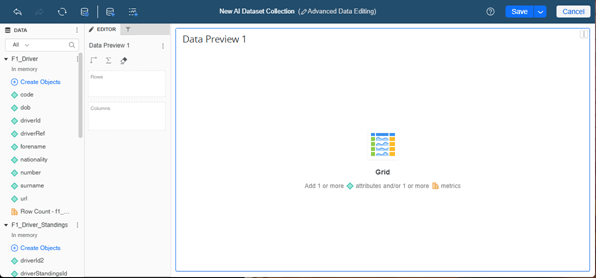
Prerequisites
-
You refine and edit AI-enabled datasets. Enabling a dataset for AI enriches it with automatically-generated descriptions of the cube itself and each column, providing the context needed for your agents. Use Workstation to enable datasets.
-
You can use multiple sources of data, such as two datasets, in a single AI data dataset collection. When you do, ensure a relationship between the datasets exists (for example, a shared attribute) so you can link them. The agent can then more effectively understand the relationship between the data and surface relevant information.
-
Beginning in Strategy One (October 2025) as a preview feature, you can also select AI-enabled data models as datasets.
-
A data model is a graphical representation of the flow and structure of data. Use Mosaic Studio to expedite your data modeling. The agent interprets the questions, detects the relevant data model, and responds with answers based on the metrics and relationships defined in that model. Using a data model enhances flexibility and depth in the agent's answers.
-
For more details about setting up data models to be used as datasets, see Create an Agent from a Data Model.
-
-
Beginning in Strategy One (October 2025), an agent can display images and HTML contents in a grid. To do this, your dataset must contain HTML tags for the image files or content. Security validation ensures that injected HTML with XSS scripts cannot be executed.
-
Beginning in Strategy One (June 2025), you can also select unstructured data as datasets. Beginning in Strategy One (December 2025), you can add new unstructured data while creating an agent or AI dataset collection.
-
Unstructured data includes PDF, Microsoft Word, HTML, markdown, and text files. For example, you can integrate FAQs in a Word file with troubleshooting guides in PDFs to use in a customer support agent. Another dataset collection can include PDFs of policy documents, contracts, and compliance guidelines to precisely answer legal and regulatory queries. Use Workstation or, beginning in Strategy One (December 2025), Library to add unstructured data.
-
-
Beginning in Strategy One (June 2025), you can create a universal agent (multiple agents combined into a single intelligent assistant) by selecting multiple agents as the data sources.
-
To access advanced mode and perform basic data manipulations, you must have the Run AI Bots and Create and Edit AI Bots privileges. To perform advanced data wrangling, you may require additional privileges.
Create a New Agent
-
Click Create New
 and select Agent.
and select Agent.
-
If you have access to multiple projects, from the Create Agent In drop-down list, select the project to create the agent in.
-
You can use an existing AI dataset collection or create your own.
-
To select an existing AI dataset collection, click AI Data Collection and then select the collection(s). Do one of the following:
-
Refine and edit it by clicking Preview and then prepare and edit the datasets.
-
To use the AI dataset collection as is, click Continue and continue creating the agent beginning at this step.
-
-
To create a new AI dataset collection for this agent, select at least one data source. You can combine different kinds of data, such as structured and unstructured, or a dataset and a data model.
-
To select a structured dataset, click Structured Data, then select the dataset(s). Only AI-enabled datasets and, beginning in Strategy One (October 2025), models display.
-
Beginning in Strategy One (October 2025) as a preview feature and out of the box in Strategy One (December 2025), you can select data models. Click Structured Data, then select the data model(s). For more details about setting up data models to be used as datasets, see Create an Agent from a Data Model.
-
Beginning in Strategy One (June 2025), you can select unstructured data. Click Unstructured Data, then select the file(s). Beginning in Strategy One (December 2025), you can upload an unstructured data file.
-
If you are creating a universal agent (multiple agents combined into a single intelligent assistant, available beginning in Strategy One (June 2025)), click the Agents tab and then select the agents. Click Create and create the agent beginning at this step.
-
-
Click Create to create your agent with the selected data. The New AI Dataset Collection window opens.
Create a New AI Dataset Collection
-
Click Create New
 and select AI Dataset Collection.
and select AI Dataset Collection.
-
If you have access to multiple projects, from the Create Agent In drop-down list, select the project to create the agent in.
-
Select at least one data source. You can combine different kinds of data.
-
To select a structured dataset, click Structured Data, then select the dataset(s). Only AI-enabled datasets display.
-
Beginning in Strategy One (June 2025), you can select unstructured data. Click Unstructured Data, then select the file(s).
-
Beginning in Strategy One (December 2025), you can upload unstructured data files.
For steps, click here.-
Click Unstructured Data, then click Upload
 .
. -
Drag and drop the file or click Browse Files to locate and select the file. You can select multiple files.
-
Click Add.
- Navigate to the folder to save the file in and click Save.
During pre-processing, a loading icon
 displays next to the file name in the New Agent window, as shown below. The system ingests the information and prepares it so it can be used to answer questions. Once the process is complete, the file displays an icon based on its content type.
displays next to the file name in the New Agent window, as shown below. The system ingests the information and prepares it so it can be used to answer questions. Once the process is complete, the file displays an icon based on its content type. -
Select the new dataset.
-
-
-
Click Create. The New AI Dataset Collection window opens.
Prepare and Edit AI Datasets
- In the New AI Dataset Collection window, you can rename an attribute or a metric. Right-click the object in the Data panel, select Rename, and type the new name.
- You can change a metric's number format. In the Data panel, right-click the metric, point to Number Format, and select the type of numeric formatting (such as Fixed or Currency) to use. Define the formatting options and click OK. The formatting applies to the metric display in agents.
- If the AI dataset collection contains multiple datasets, link them to join attributes shared across datasets. In the Data panel, right-click an attribute to link and select Link To Other Dataset. Select the attribute to link to. Click OK. For more detailed steps and information about using attribute forms, see Link Shared Data Across Multiple Datasets.
- Linking datasets allows them to share information based on the linked attributes and to calculate accurate metric values when data from different datasets are shown in the same visualization. It also allows the agent to more effectively understand the relationship between the data and surface relevant information.
- You can create derived metrics, that is, new metrics based on existing objects. Derived objects present your data in different ways. When you create a derived metric in the collection, Auto knows the formula and can describe it.
- Create a derived metric by selecting the aggregation function (such as Sum or Average) used to calculate values in an existing metric. In the Data panel, right-click the metric to use, point to Aggregate By, and select the function.
- Create a derived metric. In the Data panel, click Create Objects and select Metric. In the Metric Editor, create the derived metric.
-
Beginning in Strategy One (May 2025), you can create derived attributes, that is, new attributes based on existing objects. Derived objects present your data in different ways, enhancing your data analysis. For example, you can combine the geographical region attribute with the state attribute to produce a result like Chicago, Illinois by using the Concatenation function. When you create a derived attribute in the collection, Auto knows its definition and creates its description for your agent.
- In the Data panel, click Create Objects and select Attribute.
- In the Attribute Editor, create the derived attribute.
-
To test data accuracy, drag attributes and metrics into the Rows and Columns drop zones in the Editor panel to populate the grid visualization.
-
To test the visualization, you can filter it. Click Filter
 . Create the filter by dragging attributes and metrics from the Data panel to the Filter panel. Use the filter to change what the grid visualization displays.
. Create the filter by dragging attributes and metrics from the Data panel to the Filter panel. Use the filter to change what the grid visualization displays. -
In the top navigation pane, you can choose to Undo a previous action, Redo a previous action, Refresh the data, Pause/Resume Data Retrieval, Add Data to add more AI-enabled datasets to the collection, and add more visualizations with the Add Grid icon.
-
When your data preparation and testing is complete, click Save in the toolbar.
-
If you are creating a new AI dataset collection, either as a separate object or within an agent, follow the steps below:
-
Type a Name for your AI dataset collection.
-
You can certify it by selecting the Certified AI Dataset Collection check box.
Certifying a collection means that it has been reviewed and approved as an official source of content based on reliable data. If the check box is not displayed, you do not have the correct permissions to certify objects.
-
Select the folder to save it in.
-
Click Save.
-
-
If you are creating a agent, continue creating the agent beginning at this step.
-
If you are creating an AI dataset collection, close the New AI Dataset Collection window by clicking Cancel on the toolbar.
-
If you are updating an AI dataset collection from within an agent, a Save Changes dialog box displays. Do one of the following:
-
To save the changes to the collection and apply it to all agents that use it, click Save. You are returned to the agent.
-
To save the changes only for the agent, click Duplicate and Apply to Agent. Other agents continue to use the original collection. Type a new Name for the duplicate and click Save. Click Cancel to return to the agent.
-
To save the changes and not update any agents, click Cancel. From the Save menu, choose Save As. Type a new Name for the duplicate and click Save. Click Cancel to close the window.
-

Changes made to the test visualization do not affect the agent’s interface. Only changes made to the dataset itself, such as editing the attribute form, formatting metrics, or creating derived attributes or metrics, are saved and reflected in the agent.