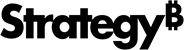Strategy ONE
Share Agents and Manage Access
Beginning in Strategy One (September 2025), enhanced bots are available out of the box and have been renamed to agents to reflect the improvements and advancements.
-
For details on the 2.0 enhancements, see Agent Enhancements.
You can manage access and share agents with other users.
For more information on managing access to agents and other objects, see Grant Permissions and Manage Access for All Objects in Library.
- Allow the users to access the AI dataset collection that the agent is based on. You can do any of the following:
- In the Library Home page, right-click the collection and select Manage Access.
- Click Additional Information
 on the collection and select Manage Access.
on the collection and select Manage Access.
-
In the Manage Access window, begin typing the user name in the Add Users and User Groups box, selecting the name from the list of suggestions. You can find and select multiple users.
- From the drop-down list next to the new users, select the permission to grant to the users. To share an agent associated with this collection, the permission level must be Can View at least.
-
Click Add.
-
You can also adjust the permissions for users already allowed access to the collection. Select a new permission from the drop-down list to the right of their name. You can remove a user by clicking X next to their name.
-
Click Save.
- Access the Share options using one of the following methods:
- In the Library Home page, right-click an agent, click Share, and choose Share Agent.
- Click Additional Information
 on an agent and click Share Agent
on an agent and click Share Agent  .
. - While editing an agent, click Share
 in the toolbar and choose Share Agent.
in the toolbar and choose Share Agent.
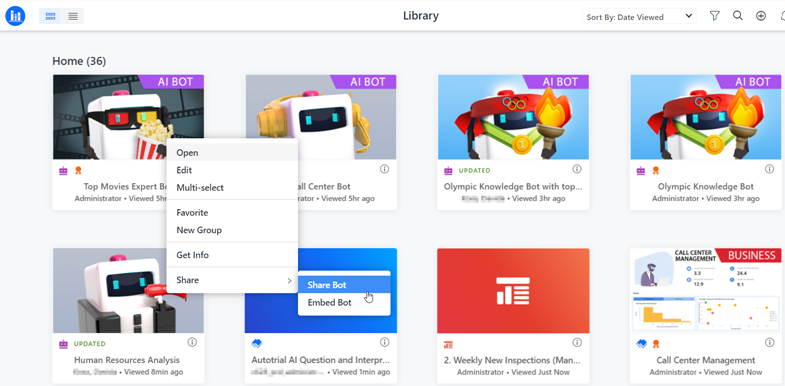
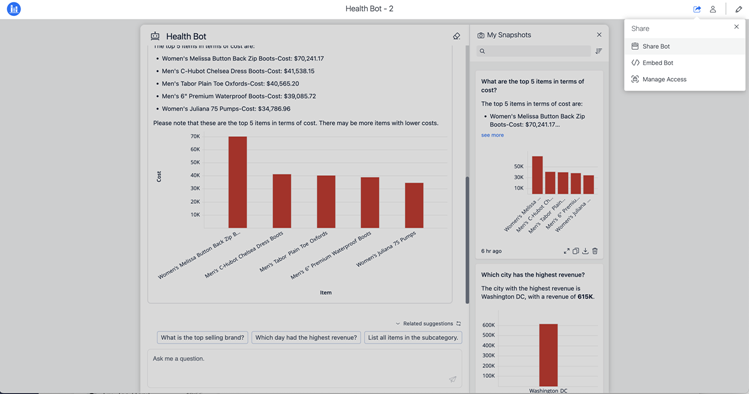
- In Share With, enter the user you want to share the agent with.
- In the drop-down list on the right, choose a permission such as View or Modify.
- In the Add Message box, you can type an optional message to deliver to the user.
- Click Share.