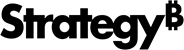Strategy ONE
Create an Agent
Beginning in Strategy One (September 2025), enhanced bots are available out of the box and have been renamed to agents to reflect the improvements and advancements.
-
For details on the 2.0 enhancements, see Agent Enhancements.
Building your own agent is a straightforward process that you can easily accomplish without any coding skills. Simply select data and then start building. The data should contain all the information that the agent needs to answer the questions it will be asked.
Beginning in Strategy One (September 2025), you can select a template to be guided through creating a retail analytics agent. For steps, see Create an Agent Using a Template.
Prerequisites
-
Ensure that you have the correct privileges, as outlined in Prerequisites for Running and Creating Agents.
-
Your project must contain at least one AI-enabled dataset or AI dataset collection.
An agent's data is provided by an AI dataset collection. You can create a new collection as you create the agent or you can use an existing collection. AI-enabled datasets are the basis of collection. Enabling a dataset for AI enriches it with automatically-generated descriptions of the cube itself and each column, providing the context needed for your agents. Use Workstation to enable datasets.
-
Beginning in Strategy One (October 2025) as a preview feature and out of the box in Strategy One (December 2025), you can also select AI-enabled data models as datasets.
-
A data model is a graphical representation of the flow and structure of data. Use Mosaic Studio to expedite your data modeling. The agent interprets the questions, detects the relevant data model, and responds with answers based on the metrics and relationships defined in that model. Using a data model enhances flexibility and depth in the agent's answers.
-
For more details about setting up data models to be used as datasets, see Create an Agent from a Data Model.
-
-
Beginning in Strategy One (October 2025), an agent can display images and HTML contents in a grid. To do this, your dataset must contain HTML tags for the image files or content. Security validation ensures that injected HTML with XSS scripts cannot be executed.
-
Beginning in Strategy One (June 2025), you can also select unstructured data as datasets.
-
Unstructured data includes PDF, Microsoft Word, HTML, markdown, and text files. For example, you can integrate FAQs in a Word file with troubleshooting guides in PDFs to use in a customer support agent. Another dataset collection can include PDFs of policy documents, contracts, and compliance guidelines to precisely answer legal and regulatory queries. Use Workstation to add unstructured data. Beginning in Strategy One (December 2025), you can also add unstructured data using Library.
-
-
Beginning in Strategy One (June 2025), you can create a universal agent by selecting multiple agents as the data sources. A universal agent combines multiple agents into a single, intelligent assistant. For a more detailed description and an example, see Universal Agent: Multiple Agents in a Single Interface.
Create an Agent
- Click Create New
 and select Agent.
and select Agent. - If you have access to multiple projects, from the Create Agent In drop-down list, select the project to create the agent in.
-
You can use an existing AI dataset collection or create your own.
-
To select an existing AI dataset collection, click AI Data Collection and then select the collection(s). Do one of the following:
-
Refine and edit it by clicking Preview and then prepare and edit the datasets.
-
To use the AI dataset collection as is, click Continue and continue creating the agent beginning at this step.
-
-
To create a new AI dataset collection for this agent, select at least one data source. You can combine different kinds of data, such as structured and unstructured, or a dataset and a data model.
-
To select a structured dataset, click Structured Data, then select the dataset(s). Only AI-enabled datasets and, beginning in Strategy One (October 2025), models display.
-
Beginning in Strategy One (October 2025) as a preview feature and out of the box in Strategy One (December 2025), you can select data models. Click Structured Data, then select the data model(s). For more details about setting up data models to be used as datasets, see Create an Agent from a Data Model.
-
Beginning in Strategy One (June 2025), you can select unstructured data. Click Unstructured Data, then select the file(s). Beginning in Strategy One (December 2025), you can upload an unstructured data file.
-
If you are creating a universal agent (multiple agents combined into a single intelligent assistant, available beginning in Strategy One (June 2025)), click the Agents tab and then select the agents. Click Create and create the agent beginning at this step.
-
-
Click Create to create your agent with the selected data. The New AI Dataset Collection window opens.
- Use the New AI Dataset Collection interface for in-depth data preparation. Refine and edit datasets with precision. If your dataset does not need editing, follow the steps below to continue creating your agent:
- Click Save in the toolbar.
Type a Name for your AI dataset collection.
Select the folder to save it in.
Click Save.
-
Use the General panel to customize the agent's display and behavior. You can change the agent's name, logo, greeting, and colors (using the panel theme). You can also enable or disable automatically-generated question suggestions, saving answers to snapshots, and interpretation.
-
Use the Advanced Settings panel to customize the agent behavior.
-
Custom instructions guide how the agent interacts with users, ensuring a seamless and intuitive experience. They provide a framework for the agent to understand your business background, learn specific requirements about your data, and deliver responses in the appropriate format.
-
You can also set the temperature, which controls the variation in the agent's responses, on a scale from focused to dynamic. (Temperature is not available for universal agents.)
-
-
Use the Data panel to manage your agent's data. You can add to the automatically-generated dataset and column descriptions. You can also update the AI dataset collection by adding and deleting datasets, refreshing data, and refining the data by creating derived metrics, linking datasets, and so on.
-
A universal agent displays descriptions for each agent, rather than dataset and column descriptions. You can add and delete agents.
-
-
Beginning in Strategy One (June 2025), you can use the Prompt panel to add customized visualizations (prompts) to your agent.
Save Your Agent
- In the toolbar, click Save.
- In the Save Agent window, type a Name for your new agent. This is the name that displays in Library; it can be different from the agent name that you provided in the General tab. The agent name is used within the agent.
- Type an optional Description. When users are browsing objects in Library, a description helps them quickly understand what the agent does.
- Navigate to the folder to save the agent in.
- Click Save.
Test Your Agent
-
Interact with your agent as an end user to ensure general functionality, evaluate the user experience, and validate agent responses. For ideas to work with the agent, see Ask Questions in an Agent.
-
Click the X to close Editing mode.
-
To return to your Library home page, click the Library icon
 .
.