Strategy ONE
Add a Properties Editor to a Custom Widget in iOS
To add a custom widget properties editor to a custom widget, do the following:
-
Launch the Web Customization Editor.
The Web Customization Editor is discussed in detail in the Web SDK section of the MSDL under Customizing MicroStrategy Web -> Part I: Fundamentals of Customization -> Web Customization Editor.
- Confirm that theplug-in you created when you registered the custom widget is selected.
- Expand MicroStrategy Web Configuration inside the Application Settings view.
-
Add the properties editor style to the settings for the custom widget.
-
Expand Visualization Settings and double-click iphone. The Visualization Settings tab opens on the right.
-
In the Visualization Name pane on the Visualization Settings tab, click the style of the custom widget for which you created the properties editor.
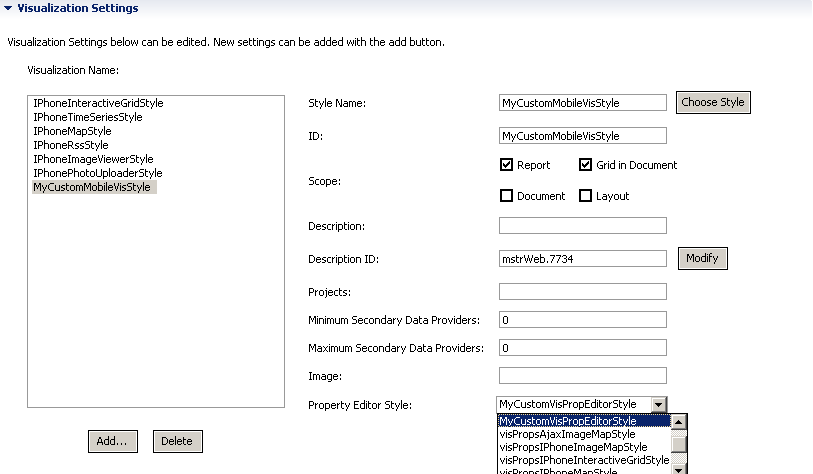
-
Use the Property Editor Style drop-down at the bottom of the list of properties to select the style associated with the properties editor (that is, the style you specified for the properties editor when you created the plug-in for the properties editor).
-
-
Save the custom widget.
You have now added your widget properties editor to a custom widget. Once the custom widget has been applied to a report or document in MicroStrategy Web, you can use the editor to set properties for the widget and save them to the metadata for the relevant report or document. These properties can then be accessed by the widget in a mobile application.
