Strategy One
Create a Multi-Metric KPI
Use a Multi-Metric KPI to provide a quick performance indicator for two or more metrics.
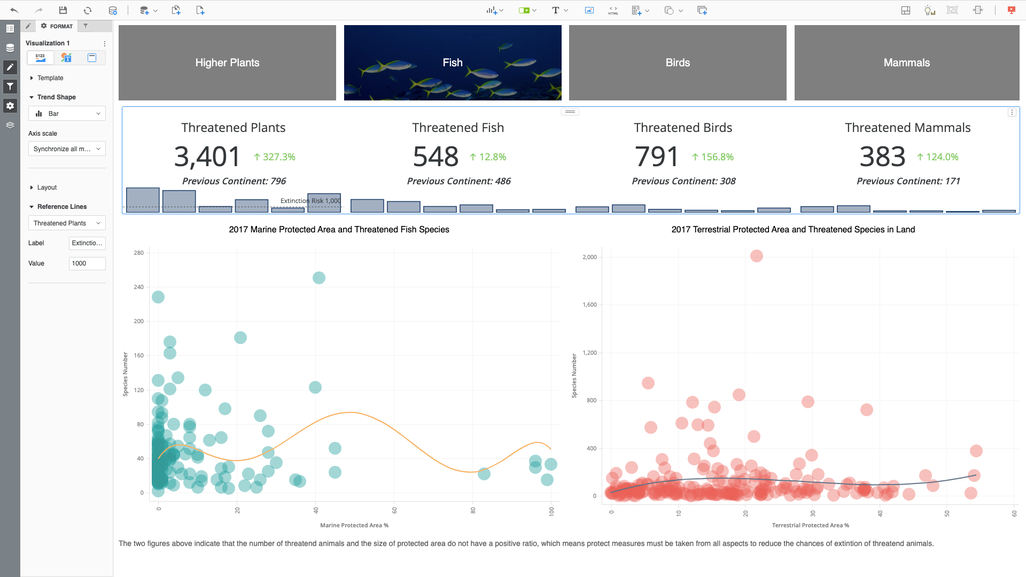
Check out the video below to learn more!
- Open a dashboard.
-
In the top toolbar, click .
-
Choose KPI > Multi-Metric KPI
 .
. -
In the Datasets panel, double-click attributes and metrics to add them to the visualization. A Multi-Metric KPI requires at least two metrics.
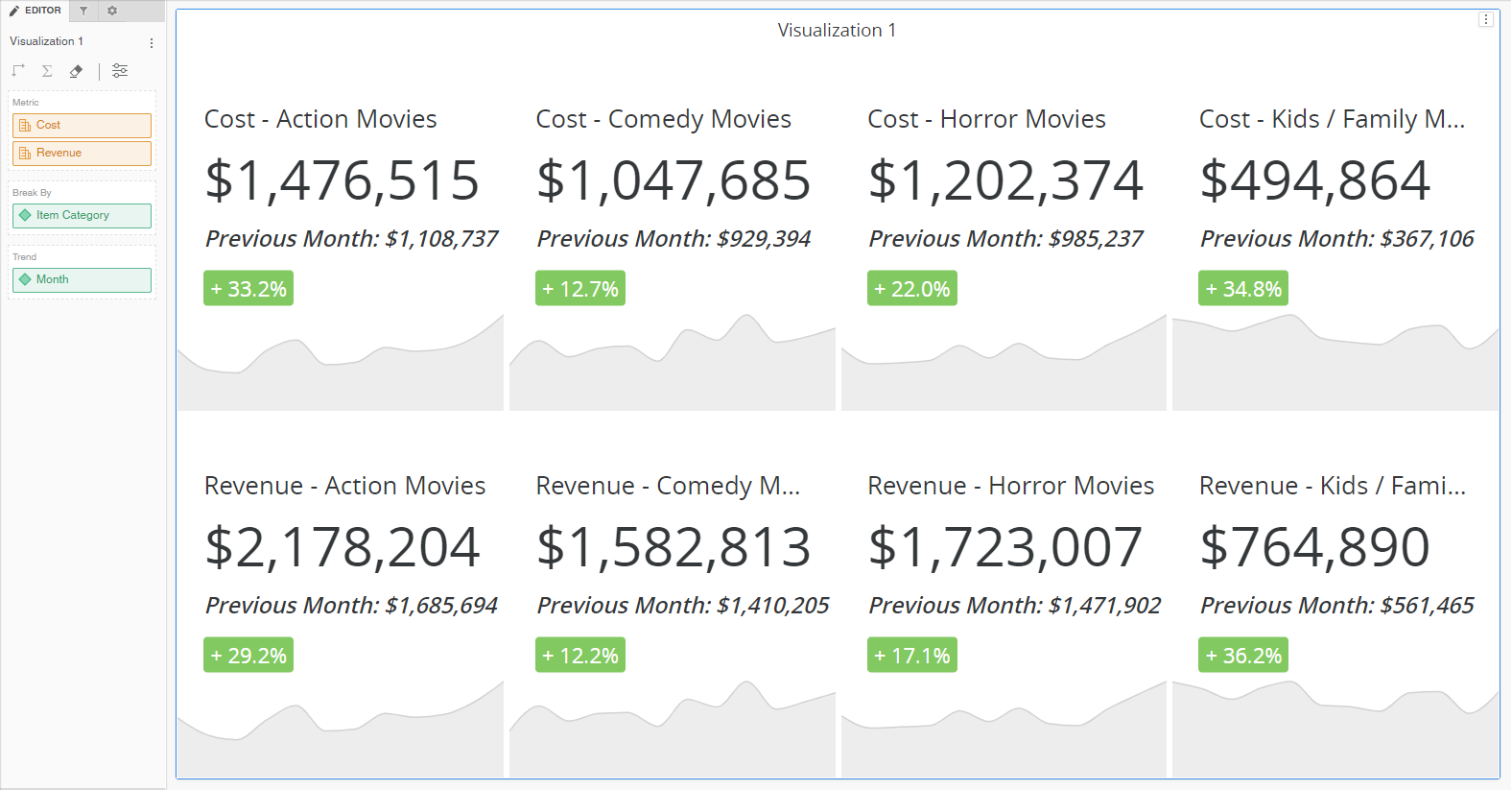
-
Once you have a Trend attribute, open the Format panel and choose the Trend Shape.
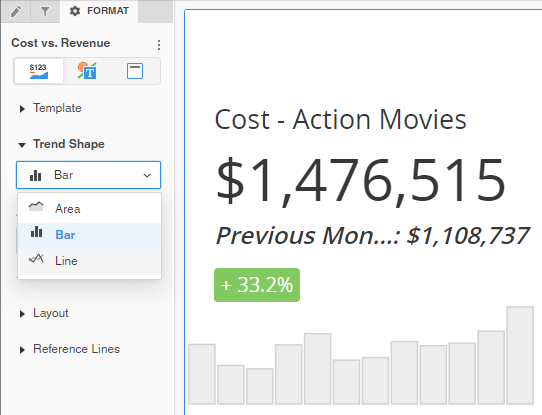
-
Control the axis by synchronizing by metric or each card.
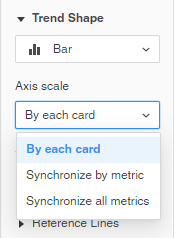
-
Display the badge as an arrow or badge.
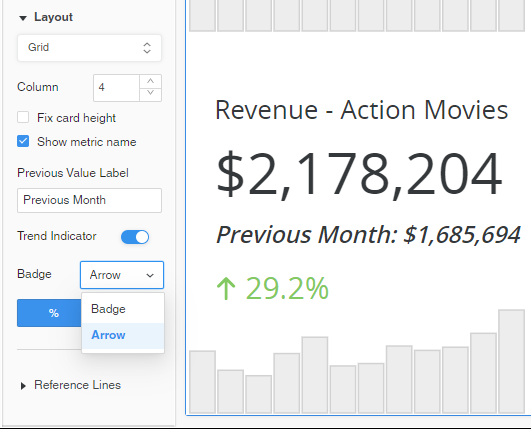
-
Add a reference line to compare with a constant value.
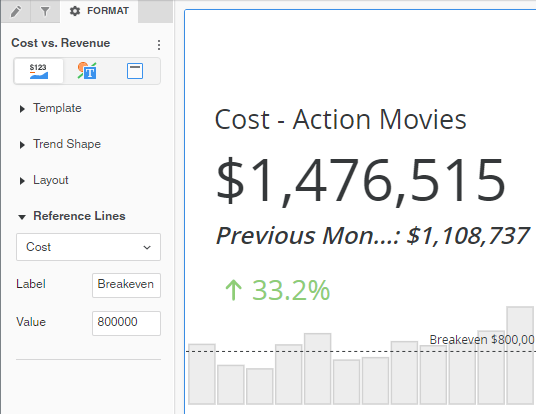
-
Format the reference line.
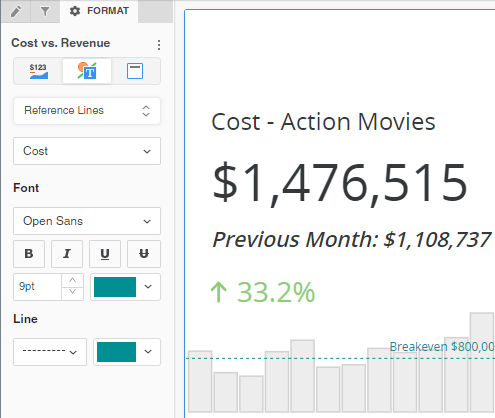
-
Format the trend color.
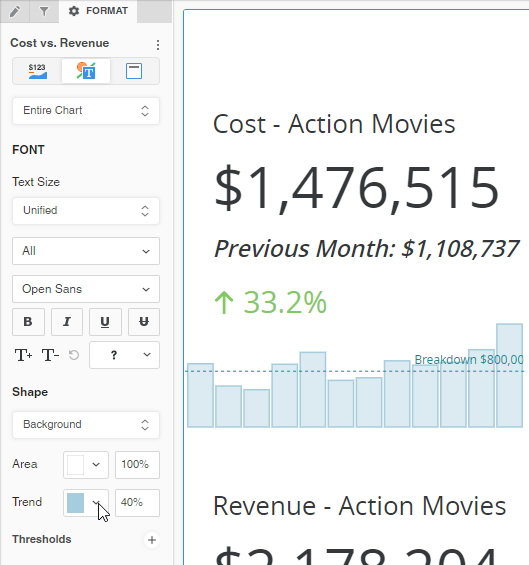
- In the Editor panel, sort the cards by value from the metric or alphabetically from the attribute.
