Strategy One
Monitor Content Caches
Starting in Strategy One (August 2025), you can invalidate content caches. Invalidate content caches to render it unusable so it is not used in reports.
Starting in Strategy One (June 2025), you can view content cache status.
Starting in MicroStrategy 2021 Update 9, this feature is shipped out-of-the-box.
Starting in the MicroStrategy 2021 Update 7 October Monthly Release, the ability to monitor content caches was released as a preview feature. Content caches in Strategy are caches created by user executions and are pre-calculated and pre-processed data results for reports, documents, and dashboards. Content caches are stored in Strategy’s Intelligence server memory disk to quickly retrieve data rather than re-executing reports or dashboards against the warehouse. Caching is a useful strategy your administrator can use to reduce demands on the database and improve the speed of Strategy's reporting performance. However, cached data is not always the most up-to-date, because it has not been run through the data source since the cache was created.
Content caches can be created either with cache update subscriptions or manual executions by the user.
A report cache is a data store within Strategy that holds information recently requested from the data source that appears on a report. A cache is created when a report is executed for the first time and the request is submitted to the database to gather the latest data. The report's results are then cached, or stored, in Strategy. Generally, frequently requested reports are cached because future requests for the same reports return data faster if the report has been cached. The execution time is quicker because cached reports do not need to run against the data source. In a cache, results from your data source are stored and can be used by new job requests that require the same data.
You can get new data for a report that has been cached, by deleting the report's cache before you execute the report. Deleting the report's cache forces the report to be executed through the data source again, thus returning the most recent data from the data source. You must have administrative privileges to delete a report cache.
A document cache is cached data of a document that has already been executed. When the document is executed again, the system accesses the cache to display the data, rather than execute the SQL against the warehouse to render the data. Enable document caching to generate a cache the first time you execute a document. Subsequent document executions in the same mode use the cache. Disable document caching to submit the document query to your data warehouse every time that you execute the document in a different mode.
A dashboard cache is cached data of a dashboard that has already been executed. When a dashboard is executed against a data source for the first time, it generates a cache. For every other execution of the dashboard, the cache renders data immediately since it is fetched from the cached data.
An other cache is a cache introduced in Workstation that displays report and document caches executed as datasets for dashboards in Strategy Library.
-
Open the Workstation window.
-
In the Navigation pane, under Administration, click Monitors.
-
In the left pane, click Caches.
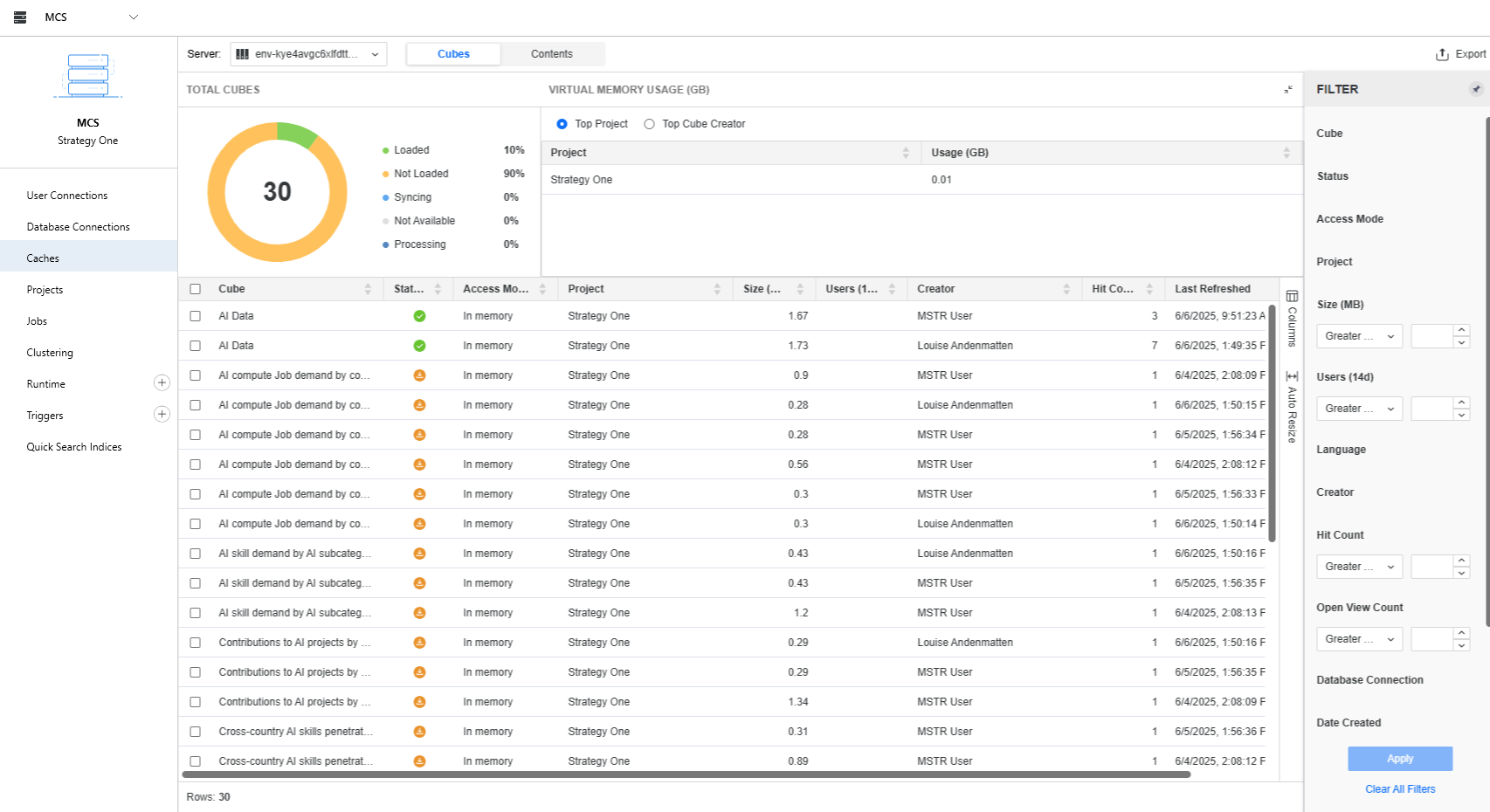
-
By default, not all cube caches are loaded in memory. Starting in Strategy One (June 2025), you can view the various statuses of the cube caches, which are the following:
-
Loaded: The cache is loaded in memory, active and filed
-
Not Loaded: The cache is not loaded into memory but remains active and filed
-
Syncing: The cache has been updated in memory since the last time it was saved to disk
-
Not Available: The cache is not active and not loaded in memory but still filed
-
Processing: The cache is currently undergoing operations to be updated or modified in memory
-
-
Right-click a cache to view its details, load/unload it from memory, refresh, deactivate, download, delete, or starting in Strategy One (August 2025), invalidate it.
-
By default, the cache monitor does not load all data at once for large projects. To load all data, click the Load all Data option.

