Strategy One
Monitor Intelligent Cubes
Starting in MicroStrategy ONE (December 2024), you can perform multiple cube refreshes for OLAP and MTDI cubes. The monitor table now displays a new Last Refreshed column.
Starting in MicroStrategy ONE (September 2024), you can perform a single cube refresh for OLAP and MTDI cubes and send datasets to the history list. MicroStrategy ONE (September 2024) also includes expanded filter options and improved search functionality.
You must create Intelligent Cubes before they can be published. See the In-memory Analytics Help for information about creating Intelligent Cubes. Once an Intelligent Cube has been published, you can manage it from the Intelligent Cube Monitor. You can view details about your Intelligent Cubes, such as last update time, hit count, memory size, and so on.
You must configure Platform Analytics to view cube instance usage activity.
The Platform Analytics cube must be published for the data to show up correctly and in real time.
The current user must have view access to the Platform Analytics project.
- Open the Workstation window with the Navigation pane in smart mode.
- In the Navigation pane, click Environments.
-
Log into your environment.
You must have the Monitor Cubes and Monitor Cluster privileges.
- In the Navigation pane, click Monitors.
- Select an Environment from the upper-left drop-down.
- In the left panel, click Caches and ensure Cubes is selected in the top toggle.
-
Use the drop-down under the filter summary section to switch the server nodes.
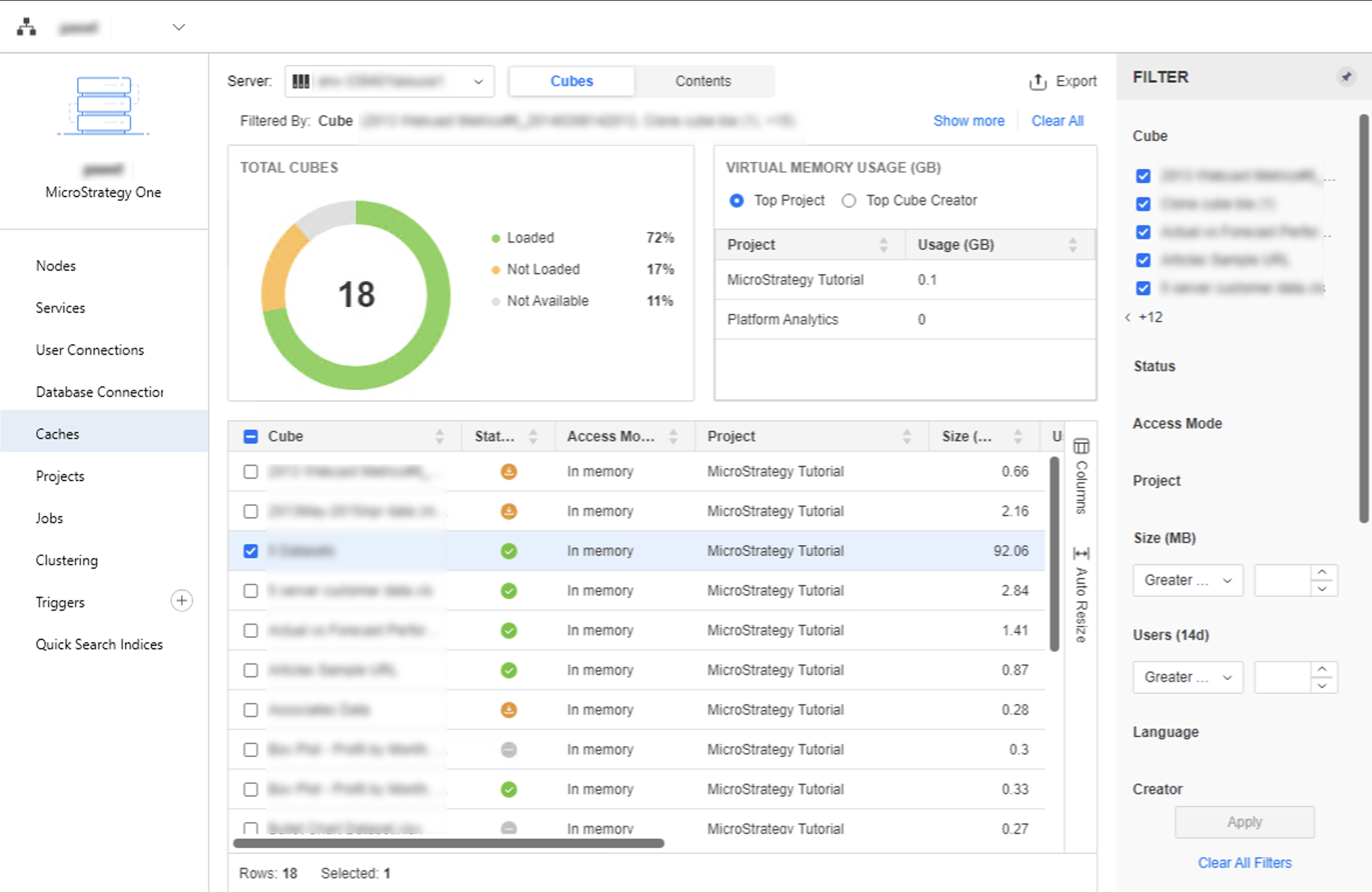 Click here to view details about the Intelligent Cube Monitor.
Click here to view details about the Intelligent Cube Monitor.Total Cubes This section displays the total count of cubes by status.
Loaded The cube instance is loaded into server memory and ready to use.
Not loaded The cube instance remains on your machine’s secondary storage, such as a hard disk.
Syncing The cube instance data in the memory and secondary storage are inconsistent. Server is updating the latest cube instance to secondary storage.
Not Available The cube instance is saved in the secondary storage, but cannot be used.
Cube Usage KPI Displays the top memory usage project or cube instance owner with the usage.
Cube Instance Detail Grid Lists cube instance details, including cube instance name, status, project, cube instance owner, cube instance size, recent active user count (requires the Platform Analytics project to be configured and loaded), last update time, hit count, last hit time, and cache location. To show the next delivery time, if any, you need to have the Monitor Subscriptions privilege. Click
 to select the columns you want to display in the grid.
to select the columns you want to display in the grid.Filter Panel Lists all fields in the cube instance detail grid. You can make multiple selections and apply the filter for all three visualizations. When the new filter is applied, all previous visualization selections are cleared. The filter summary appears above the cube instance monitor, where you can remove elements or clear all filter selections.
-
To view cube instance details, right-click a cube instance in the grid and choose Properties.
Click to view details about the options in the left pane.Properties Displays the selected cube instance size, status and cache location in current server node, as well as general info of the cube object.
SQL Execution Details Displays the detail information of cube publish execution time and passes.
- Expand all passes Expands the details under each pass.
- Copy full SQL log Copies the complete SQL into the clipboard.
Dependencies If the user has browse access to the cube object, this displays a list of dashboards, and reports created based on this cube and the owner. If the Platform Analytics project is configured and loaded, the last execution time appears as well.
Users Displays the most recent users that accessed this cube instance, the execution count, and the last execution time. The Platform Analytics project must be configured and loaded to view recent users.
-
To refresh a cube instance, right-click it in the grid and choose Refresh.
For more information on refreshing cubes, see Refresh Cubes.
-
To delete a cube instance, right-click it in the grid and choose Delete. To delete multiple instances, first select them using the checkboxes.
You must have the Administer Cube privilege to delete an instance.
-
To change the cube instance status, right-click an instance in the grid. The options vary according to the current status. To change the status of multiple instances, first select them using the checkboxes.
You must have the Administer Cube privilege to change the instance status.
- Click Export to save the cache instance information to a .csv file. The file includes the cube instances in the grid, the applied filter, and the visualization selection.
