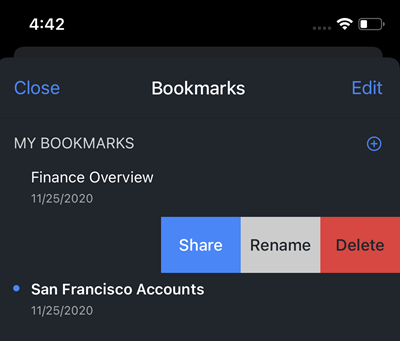MicroStrategy ONE
Bookmarks
Bookmarks allow you to save personal views unique to analysis. In addition to filters, bookmarks store a series of manipulations (such as in-canvas filtering, drilling, or sorting) on top of a dashboard. You can easily save and view multiple bookmarks.
Add a Bookmark
- Tap Bookmarks
 .
. - Tap Add New.
- Enter a name for the bookmark and tap Done.
Delete a Bookmark
- Tap Bookmarks
 .
. - Tap Edit.
- Select the bookmark and tap Delete.
Use a Bookmark
- Tap Bookmarks
 .
. - Tap a specific bookmark. The saved prompt answers or manipulations apply to the dashboard.
Share a Bookmark
The Collaboration license is required to share bookmarks.
-
Tap Bookmarks
 .
. - Swipe left on a bookmark to view the Share option.
- Tap Share.
- From the drop-down, choose your bookmarks.
- Add recipients and a message.
-
Tap Send to send the bookmarks or copy the link.
Once the user accepts a shared bookmark, the shared icon
 appears next to your bookmark, signifying that it has been shared with other users. Recipients will receive updates the bookmark is modified.
appears next to your bookmark, signifying that it has been shared with other users. Recipients will receive updates the bookmark is modified. You can use the More option to share the bookmarks through native messaging or other applications.
Recipient of a Shared Bookmark
-
Click on View from an email notification or Accept in the Notification panel.
You can delete the email to ignore the bookmarks or click Ignore in the Notification panel. This will not add the bookmarks to the Bookmark panel in your dashboard.
-
If the dashboard is not already in your Library, click Add to Library.
After adding the dashboard to your Library, a notification on the Bookmark icon appears, signifying that new bookmarks are available in the Bookmark panel of your dashboard.
-
If the dashboard is already in your Library, the first bookmark is automatically applied.
If more than one bookmark was sent, the first is applied and the others appear as New in the Bookmark panel. You can delete them at any time. If the author of the bookmark makes updates, the bookmark appears as Updated.