Strategy ONE
Cluster the Strategy Collaboration Server
To efficiently increase the number of concurrent users that collaborate in the Strategy Library application, you can cluster the Collaboration Server. The Strategy Collaboration Service can be clustered both vertically and horizontally, depending on your needs.
Vertical Collaboration Server Cluster
In a Vertical Cluster, a single machine with multiple cores hosts a single Collaboration Server which, in turn, spawns multiple processes to distribute the load in the server.
To cluster the collaboration vertically, you must have a machine with the Strategy Library and the Strategy Collaboration Server installed.
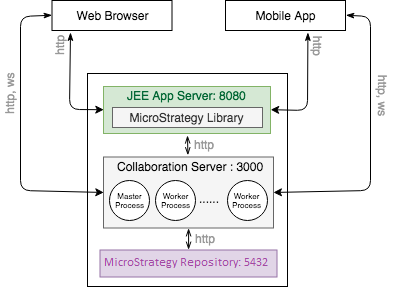
How to Cluster the Collaboration Server Vertically
- Open the Library Administration Control Panel to verify your servers are running.
- From the Control Panel, select Collaboration Server.
- Under Scaling Settings, select Vertical as the scaling type.
- From the Number of workers drop-down, select the number of CPU cores allocated to the server.
- Click Save.
- Restart the Collaboration Server.
Horizontal Collaboration Server Cluster
In an Horizontal Cluster of Collaboration Servers, multiple servers are hosted on multiple nodes. You can create a functional horizontal cluster configuration in several ways. One way to configure horizontally is by replicating a single working node into multiple nodes under a load balancer.
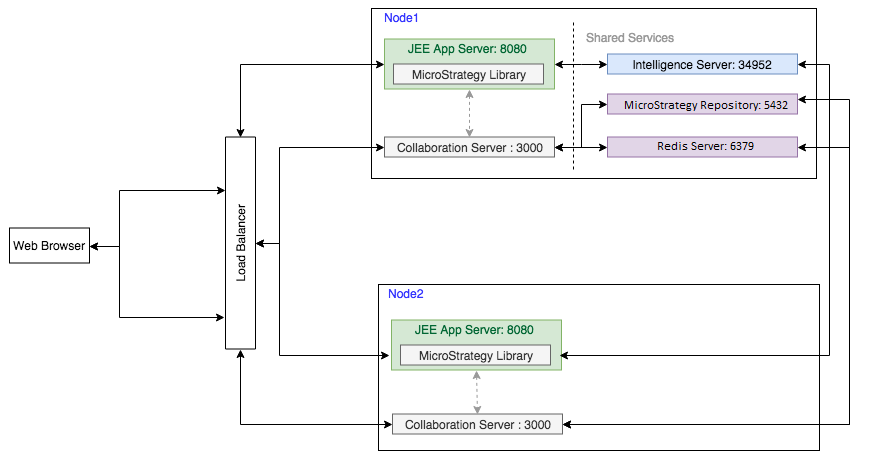
In the diagram above, Node 1 and Node 2 represent machines in a network that host the horizontal cluster of Collaboration Servers.
Node 1 is obtained by performing a fresh installation of the Strategy One Platform, so it contains the Strategy Library application, the Collaboration Server, and the Intelligence Server.
Node 2 can also be obtained by performing an installation of the Strategy One Platform, but it is configured so the Strategy Library application points to the Intelligence Server in Node 1 and the Collaboration Server points to the Collaborations Stores in Node 1. Both Nodes operate with the same data.
Lastly, both nodes are configured under a load balancer to provide clients with a single entry point to the cluster.
How to Cluster the Collaboration Server Horizontally
- Install the Strategy One Platform on a single machine. This becomes Node 1.
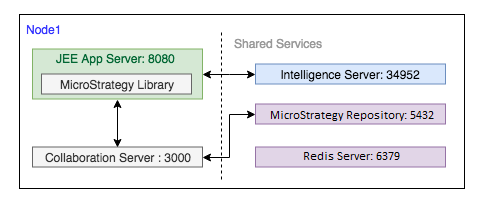
- In the Library Administration Control Panel, a warning appears after installing the Strategy One Platform indicating the Collaboration Server is not configured to the Library Server. Click the warning
 icon and select Yes.
icon and select Yes. - Configure the load balancer on top of Node 1. This provides external clients with a single entry point to the configuration.
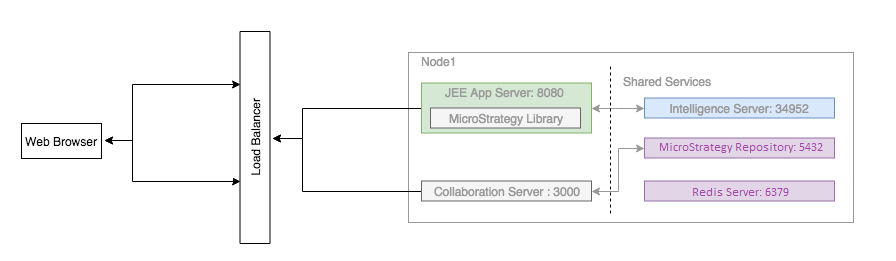
- From the Control Panel navigation, select Collaboration Server.
- Under Collaboration Store Settings, modify the Machine Information to allow the Collaboration Server to utilize the Collaboration Cluster Store.
- Under Scaling Settings, select Horizontal as the scaling type and enter your Cluster Cache.
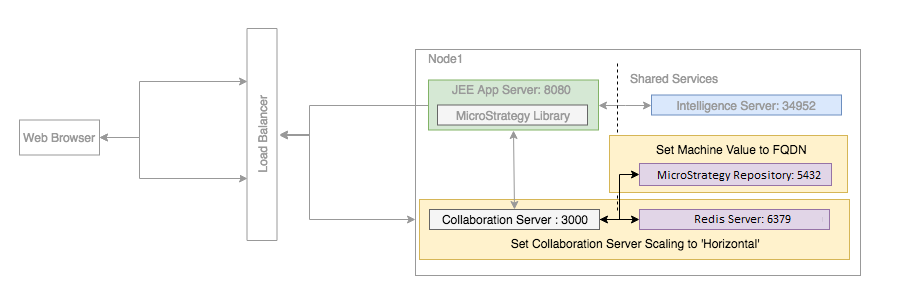
- Click Save.
- Restart the Collaboration Server.
- Install the Strategy One Platform on a new machine to introduce additional nodes in the cluster. This becomes Node 2.
- In Node 1, open WEB-INF/classes/config/configOverride.properties and copy the values in the file. Paste the values in the configOverride.properites file in Node 2. Click Save.
- In Node 1, open MicroStrategy/Collaboration Server/config.json and copy the values in the file. Paste the values in the config.json file in Node 2. Click Save.
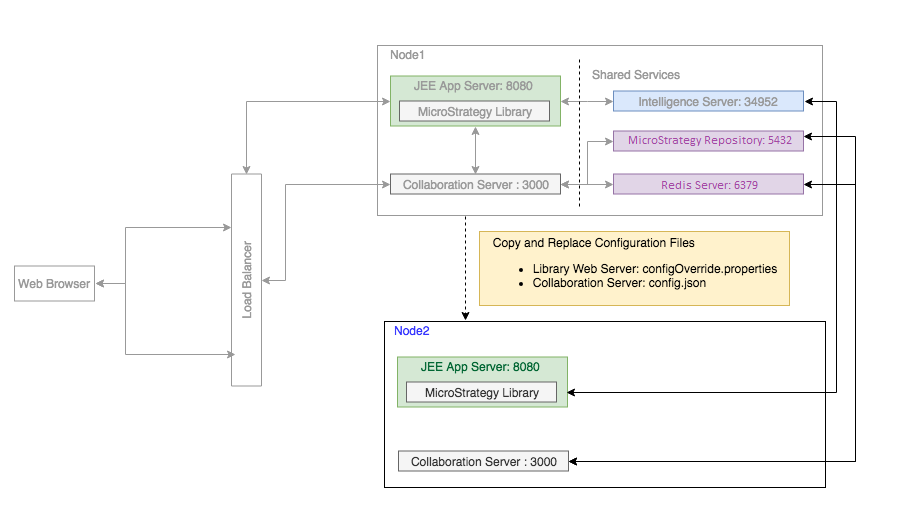
- Restart the Collaboration Server.
- In the load balancer's configuration file, add the Collaboration Server and Library Server of Node 2. The load balancer now redirects client requests between Node 1 and Node 2.
To add more nodes to the configuration, repeat steps 9 through 13.
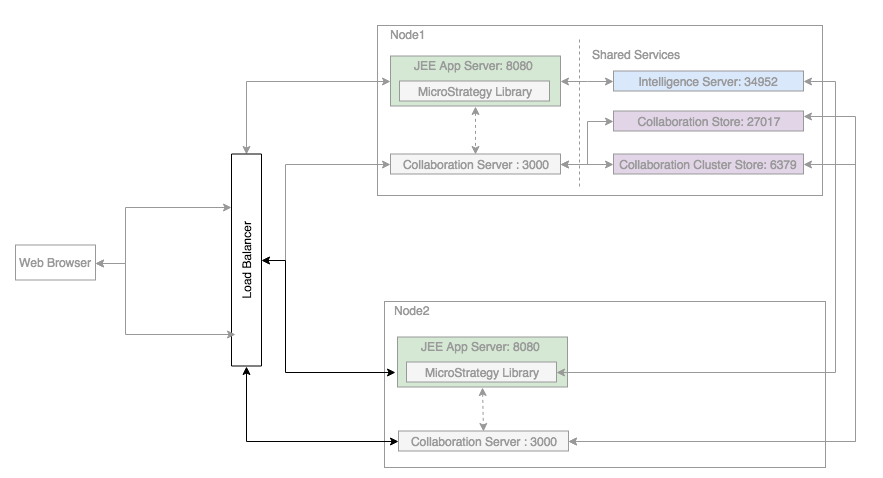
- Click Save.
See Troubleshooting Your Strategy Library Installation if needed.
