Strategy ONE
Search for Content
Starting in Strategy One (November 2025), search and navigation has been optimized for Web and Mobile iOS. The search functionality is more prominent, relevant, and efficient for users. Key changes include:
-
Categorizing search results by type to help you quickly find what you need.

-
Opening dashboards in a separate browser tab from the search results. Return to the original search tab to quickly continue reviewing your search results, without needing to redo the search.
-
Increasing the Quick Search pop-up window size for improved usability, so you can view an object's entire name, even if it's long.
With Search, you can quickly find exactly what you need.
- Web
- Mobile
Global Search
-
Click Search
 .
.Quick Search includes recently-searched terms and recently viewed content. Use the recent items to save time. You can clear these items at any time by clicking Clear.
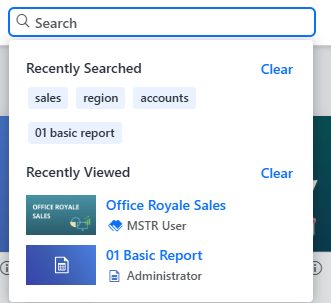
-
Enter your search terms.
The search results display dashboard, chapter, page, visualization, attribute, metric, report, and agent names that contain the specific search terms. For example, search terms may include "Account" or "Region." Region may match a title of a visualization in the dashboard page or an attribute used in the dashboard.
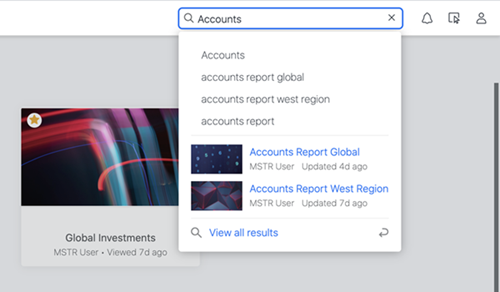
-
The Quick Search displays the top results; if one of them meets your needs, click it to open it. To view the main Search page, click View All Results.
You can also press the Enter key after your search to jump to the main Search page.
-
In the Search page, view matched content under My Library, All, or, beginning in Strategy One (November 2025), different object types including dashboards, reports, documents, agents, and data.
-
By default, the items within your library are displayed.
-
Beginning in Strategy One (July 2025), the default is to display all the items so you have immediate access to more items. The All section contains search results from outside of the current library. This is referred to as "Global Search".
You can add content to your library from the All section. If you do not have access to the content, you cannot view it within the All section.
-
-
Click the result to view the content.
You can click the matched chapter or page to jump to a specific place in the dashboard. Clicking the visualization, attribute, or metric opens a dashboard page.
Sorting Search Results
You can sort search results, either ascending or descending, by:
- Relevance
- Name
- Date Added (My Library only)
- Date Updated
- Date Viewed (My Library only)
Global Search
-
Tap
 .
.Quick Search includes recently searched terms and recently viewed content. Use the recent items to save time. You can clear these items at any time by tapping on Clear.
-
Enter your search terms.
The search results display dashboard, chapter, page, visualization, attribute, metric, report, and agent names that contain the specific search terms. For example, search terms may include "Account" or "Region." Region may match a title of a visualization in the dashboard page or an attribute used in the dashboard.
-
View the top results easily using Quick Search (Library Home) or tap Search to go to the main Search page.
The Quick Search displays the top results; if one of them meets your needs, tap it to open it. To view the main Search page, tap Search.
You can also tap Enter after your search to jump to the main Search page.
-
In the Search page, view matched content under My Library, All, or, beginning in Strategy One (November 2025) for Library iOS, different object types including dashboards, reports, documents, agents, and data.
-
By default, the items within your library are displayed.
-
Beginning in Strategy One (July 2025), the default is to display all the items so you have immediate access to more items. The All section contains search results from outside of the current library. This is referred to as "Global Search."
You can add content to your library from the All section. If you do not have access to the content, you cannot view it within the All section.
-
-
Tap on the result to view the content.
You can click on the matched chapter or page to jump to a specific place in the dashboard. Clicking the visualization, attribute, or metric opens a dashboard page.
Sorting Search Results
You can sort search results, either ascending or descending, by:
- Relevance
- Name
- Date Added (My Library only)
- Date Updated
- Date Viewed (My Library only)
