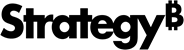Strategy One
Introduction to Prompts for Mobile Devices
A prompt is a question that the system presents to a user when a report is executed. Data is displayed on the report depending on what answers the user provides. Specific prompts can be added to a report for use on an iPhone, iPad, or Android device that uses the Strategy Mobile application. These prompts are then displayed when the prompted report, or a document that uses the prompted report as a dataset, is executed on the mobile device. For steps to answer prompts in Mobile, see the Strategy Mobile Analysis Help.
You can create the following prompts for mobile devices in a report or document:
- Textbox: This prompt lets users type a value via a keypad to answer a prompt. For example, you create a report displaying revenue data over several years. You can add a Textbox prompt to the report to allow users to display only revenue data greater than a specific value, such as $550,000.
-
Slider: This prompt lets users select a numeric value on a horizontal slider. For example, you create a report that displays information for several product categories, such as cost and revenue data. You can add a Slider prompt to the report to allow users to view data only for categories with costs less than $450 million.

-
Stepper: This prompt displays a numeric value. Users can use the increment and decrement buttons to increase or decrease the value for their prompt answer. For example, you create a report that displays inventory data for multiple products. You can add a Stepper prompt to the report to allow users to view data only for products with an item count greater than 2,009.

-
Switch: This prompt lets users choose between two choices, On and Off. For example, you create a report that displays inventory data for multiple stores. You can add a Switch prompt to the report to allow users to view data only for stores that provide sales percentage data on their website.

-
Wheel: This prompt displays a wheel or row of wheels the user can move up or down to specify a value. For example, you create a report that displays sales data for multiple employees. You can add a Wheel prompt to the report to allow users to view only sales data since a specific date, such as January 25.
The wheel-style prompts are displayed as stepper prompts on an Android device.
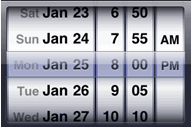
-
Calendar: This prompt lets users select a date from a calendar. For example, you create a report with sales data for different store locations. You can add a Calendar prompt to the report to allow users to view only data for a specific date, such as January 1, 2020.
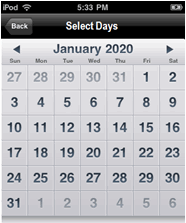
-
Geo Location: This prompt lets users filter report results based on their current geographic location. The prompt includes a request presented to the user for permission to enable a GPS-style locator. For example, you can filter the store locations displayed on a Map widget to only display locations within ten miles of the user's current location. For more information, see Using the Location of a Mobile Device to Filter Data: Geo Location Prompt.
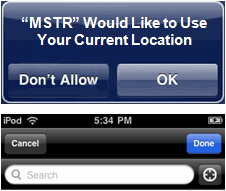
-
Barcode Reader: This prompt lets users scan or type a barcode to answer the prompt. For example, you want to view inventory data for a specific product. You can scan or type the barcode of the product, then filter the results of a report or document to only view data for your product. For more information, see Barcode Reader Prompt.
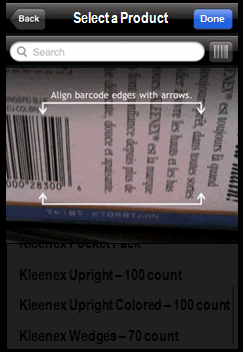
Related Topics
Creating Prompts for Mobile Devices
Using the Location of a Mobile Device to Filter Data: Geo Location Prompt