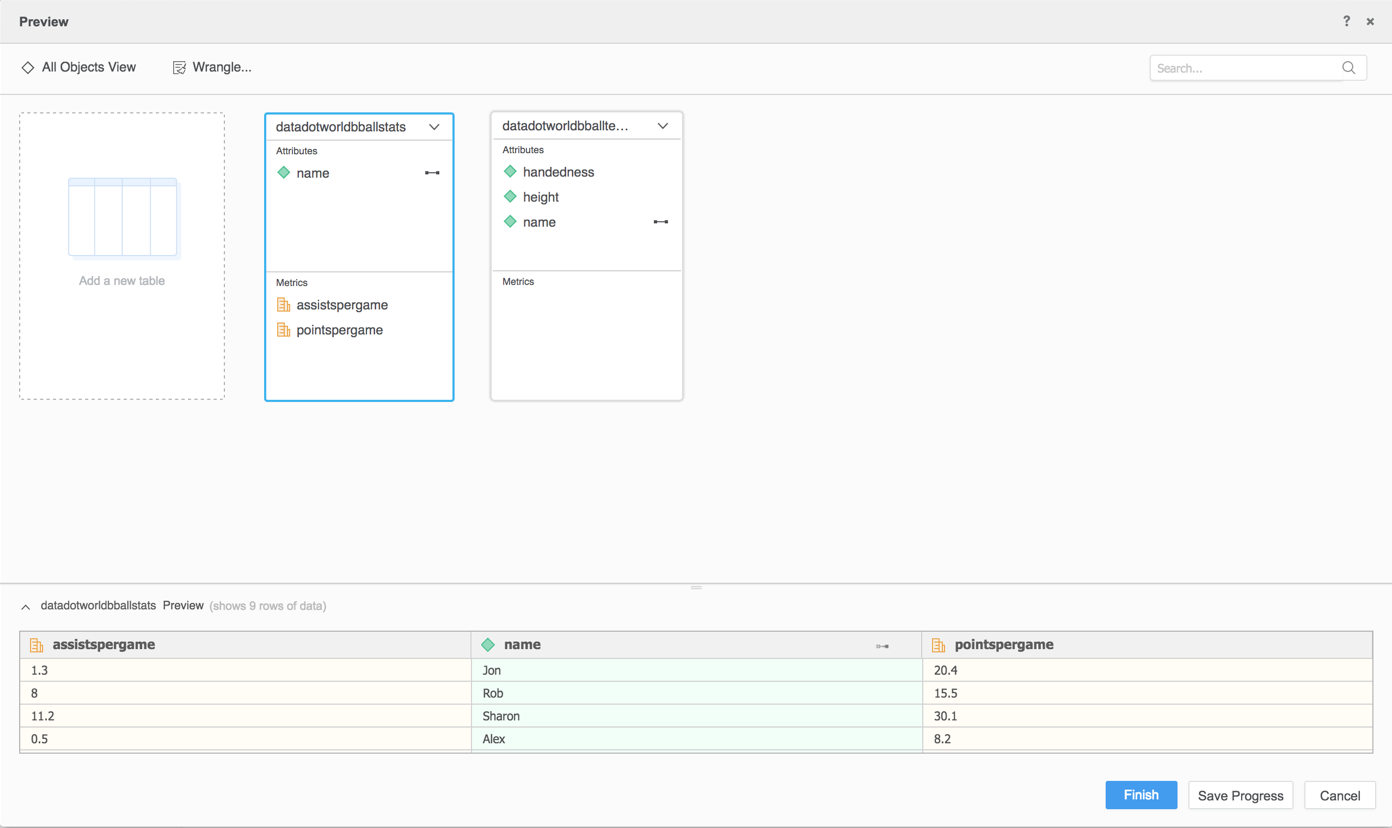Strategy ONE
Use the data.world Connector
Starting in MicroStrategy ONE Update 12, you can use the Adobe Analytics as part of the new data import experience. If you are using a version earlier than MicroStrategy ONE Update 12, see Use the data.world Connector Before MicroStrategy ONE Update 12.
To use the data.world connector with Strategy Web, your administrator must perform the steps detailed in the Configure the data.world Connector topic of the Strategy Web Administration Help.
Check out the following topics to get started:
Configure Parameters for data.world in Old Data Import
See Strategy Community Data Connectors to configure the data.world connector.
Import Data from data.world
Once you configure the required parameters, you can start importing data. This feature is only available when the new data import experience is enabled.
- Log in to Strategy Library Web.
- Go to the New Data Import home page.
- Choose data.world from the Services drop-down.
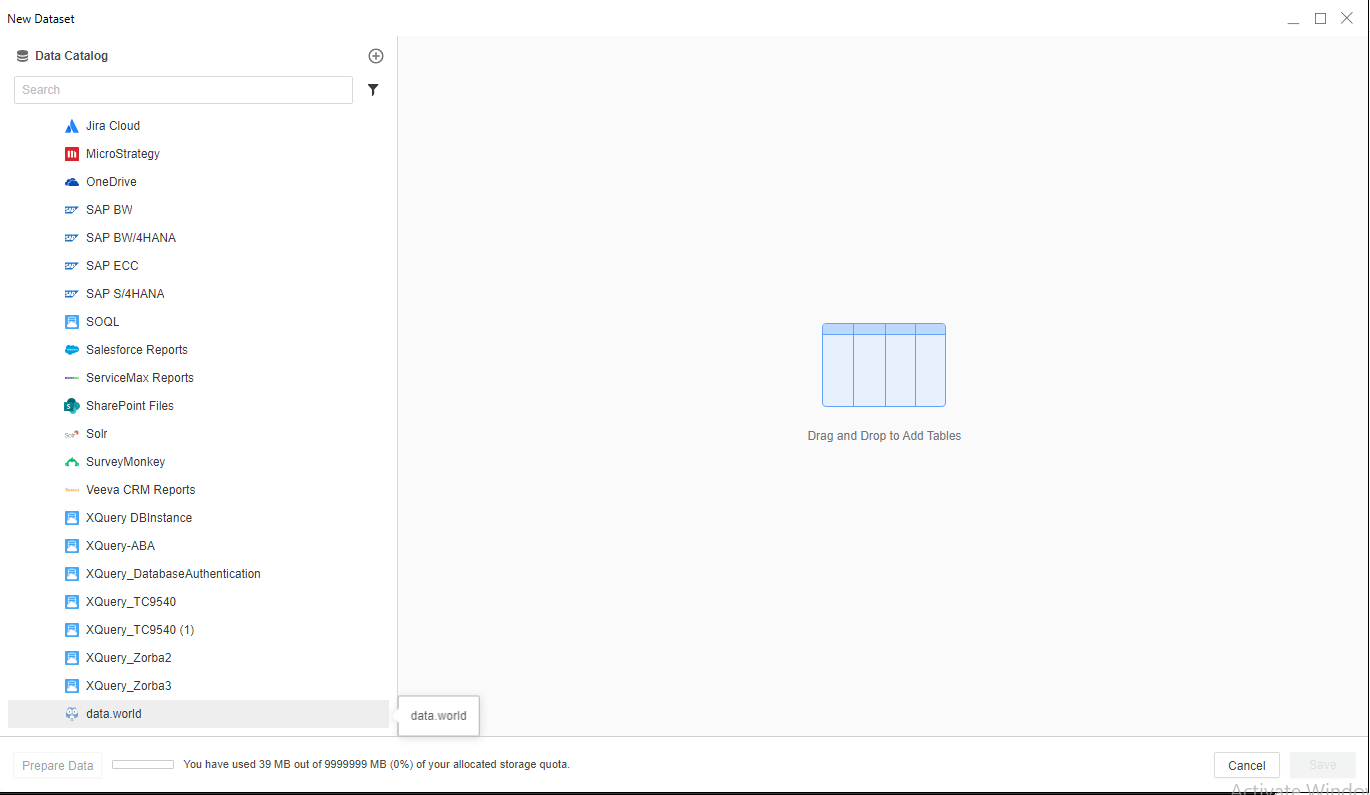
- Sign in to your data.world account.
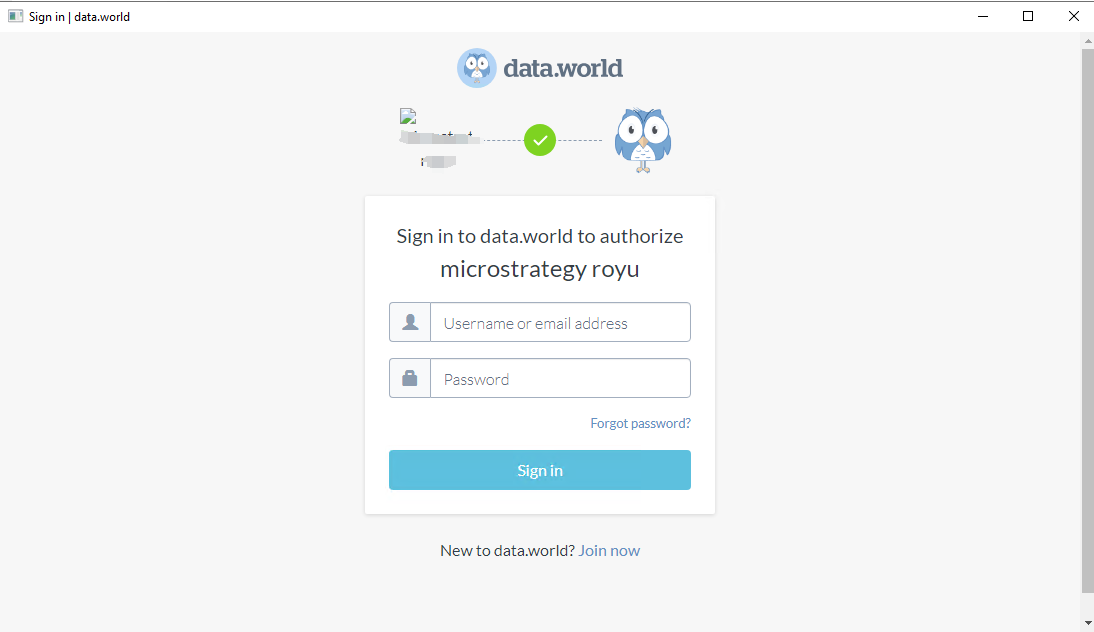
- Enter your dataset URL and click Retrieve Tables.
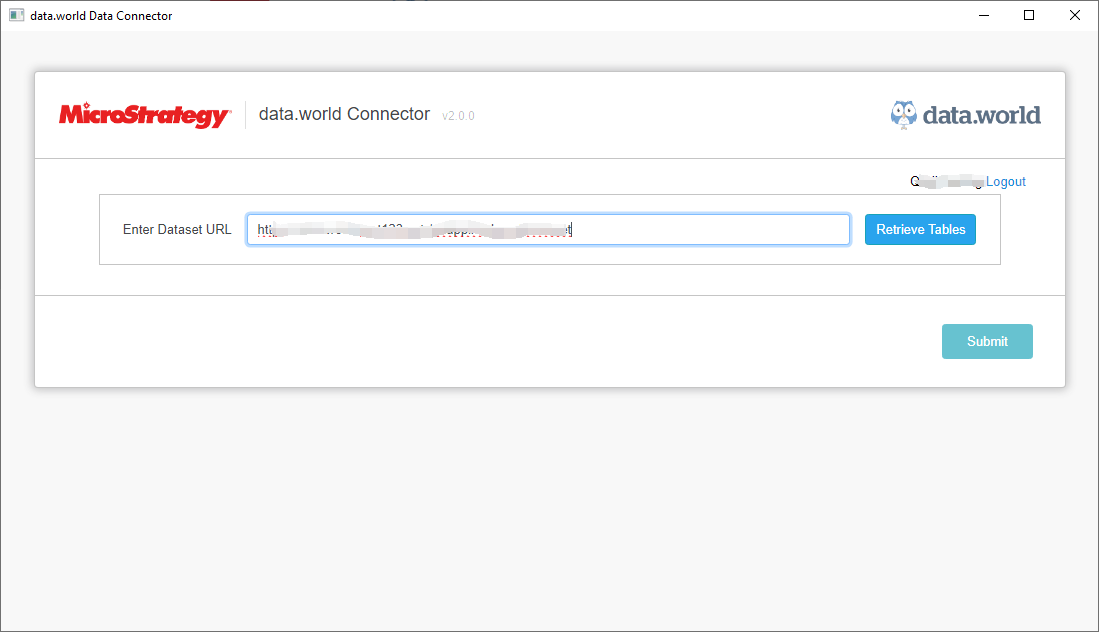
- Choose a table or query to import:
- If Select entire table to import is selected, choose tables to import.
If Import Custom SQL query results is selected, enter the SQL query to import queried results.
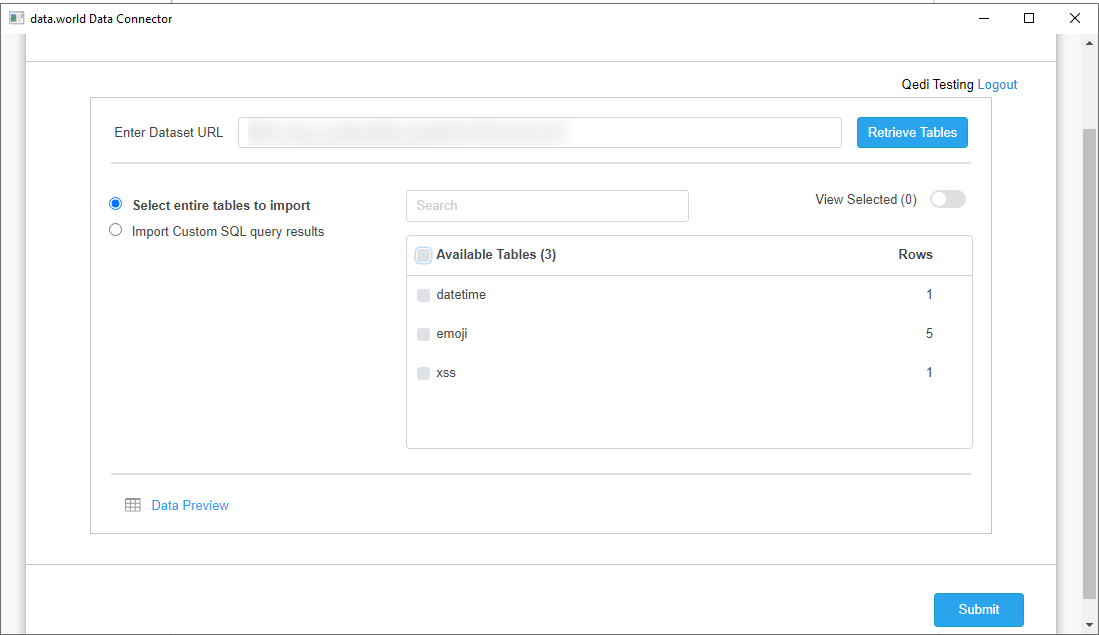
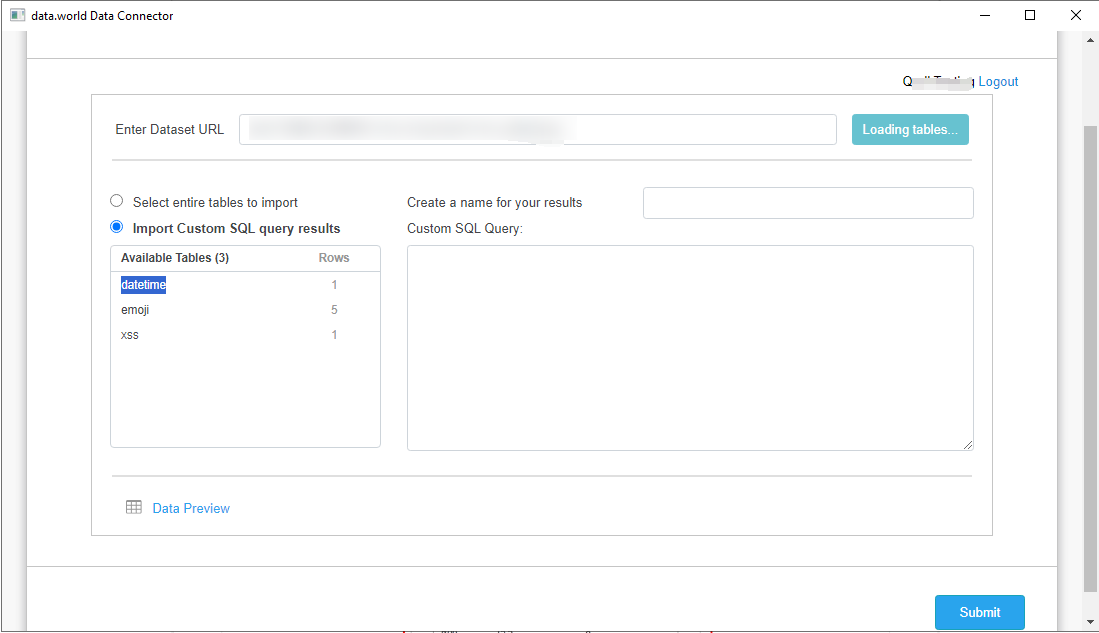
- Click Import Data.
- If necessary, click Prepare Data to view the sample data and adjust column types.
- Publish the cube to Strategy.
Use the data.world Connector Before MicroStrategy ONE Update 12
- Open a new or existing dashboard.
- Choose Add Data > New Data.
- Click the data.world connector icon from the data source list.
- Log in to your data.world account and grant the connector application permission to connect to your data.
You only need to grant the connector application permission when launching the data.world connector for the first time.
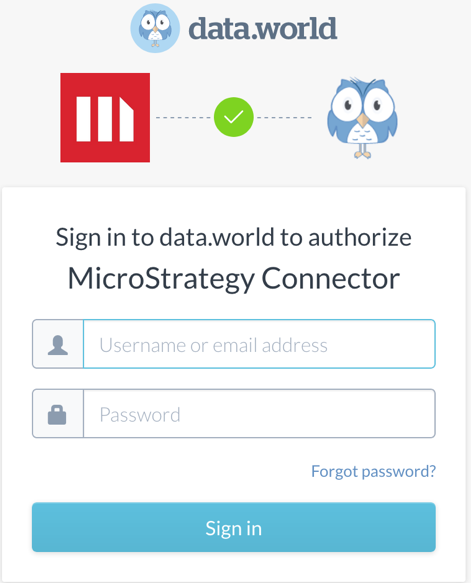
- Upon successful authorization, enter your dataset URL. Click Retrieve Tables.
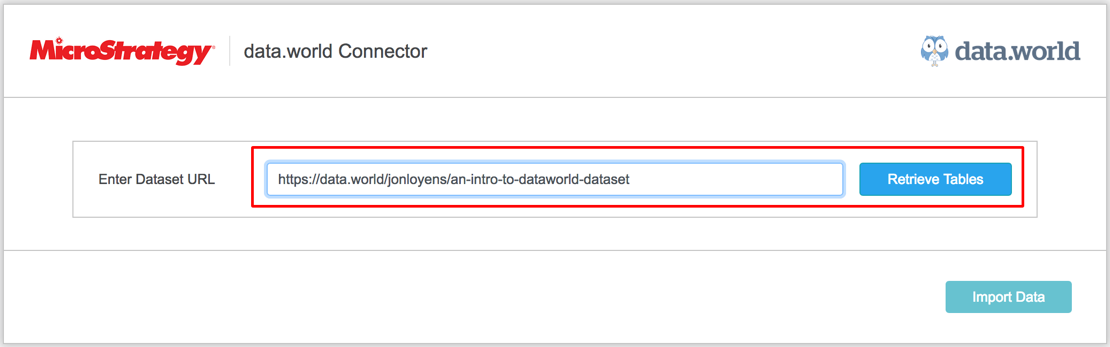
- If Select entire table to import is selected, choose the tables to import.
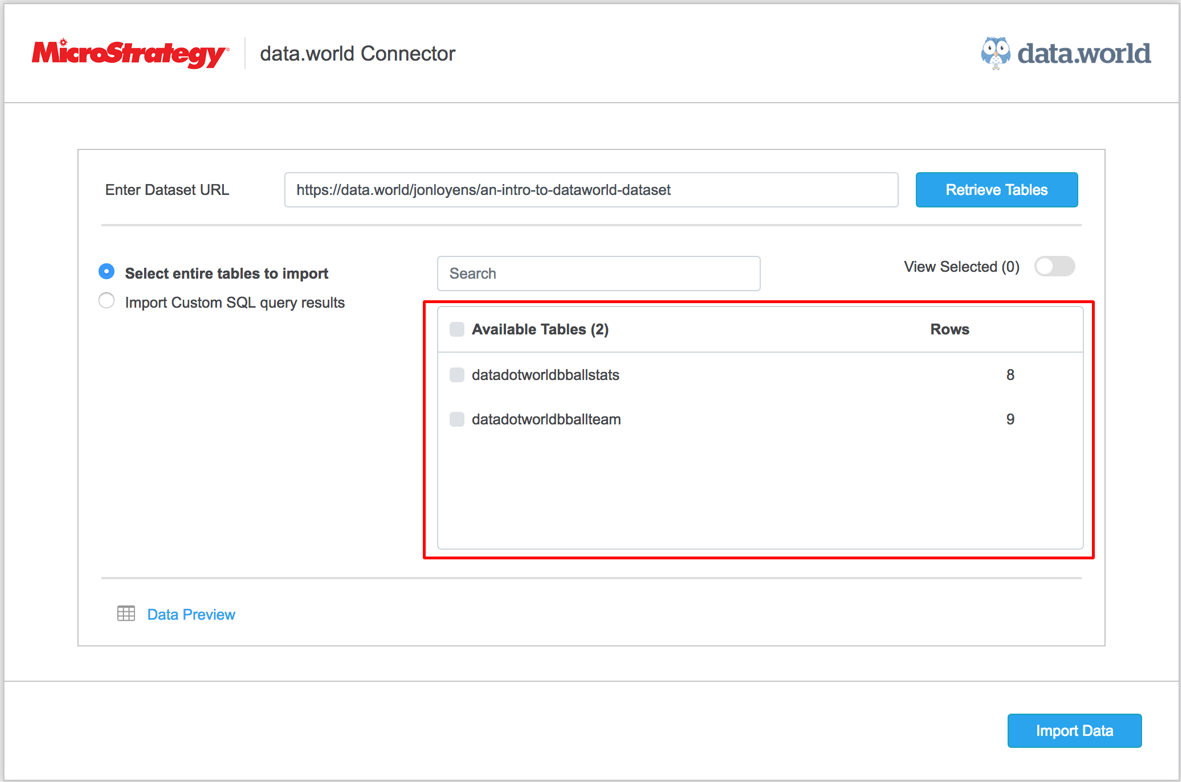
- If Import Custom SQL query results is selected, enter the SQL query to import queried results.
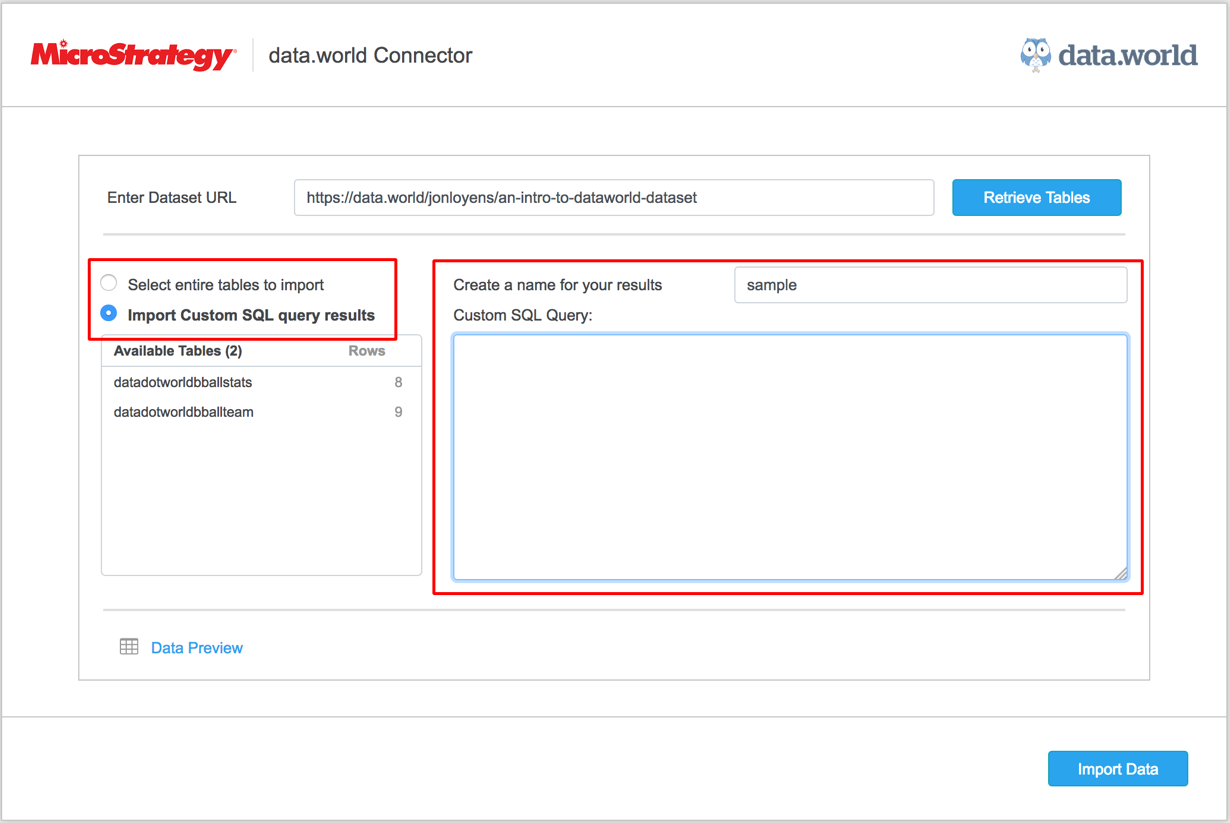
- Click Data Preview to preview your data.
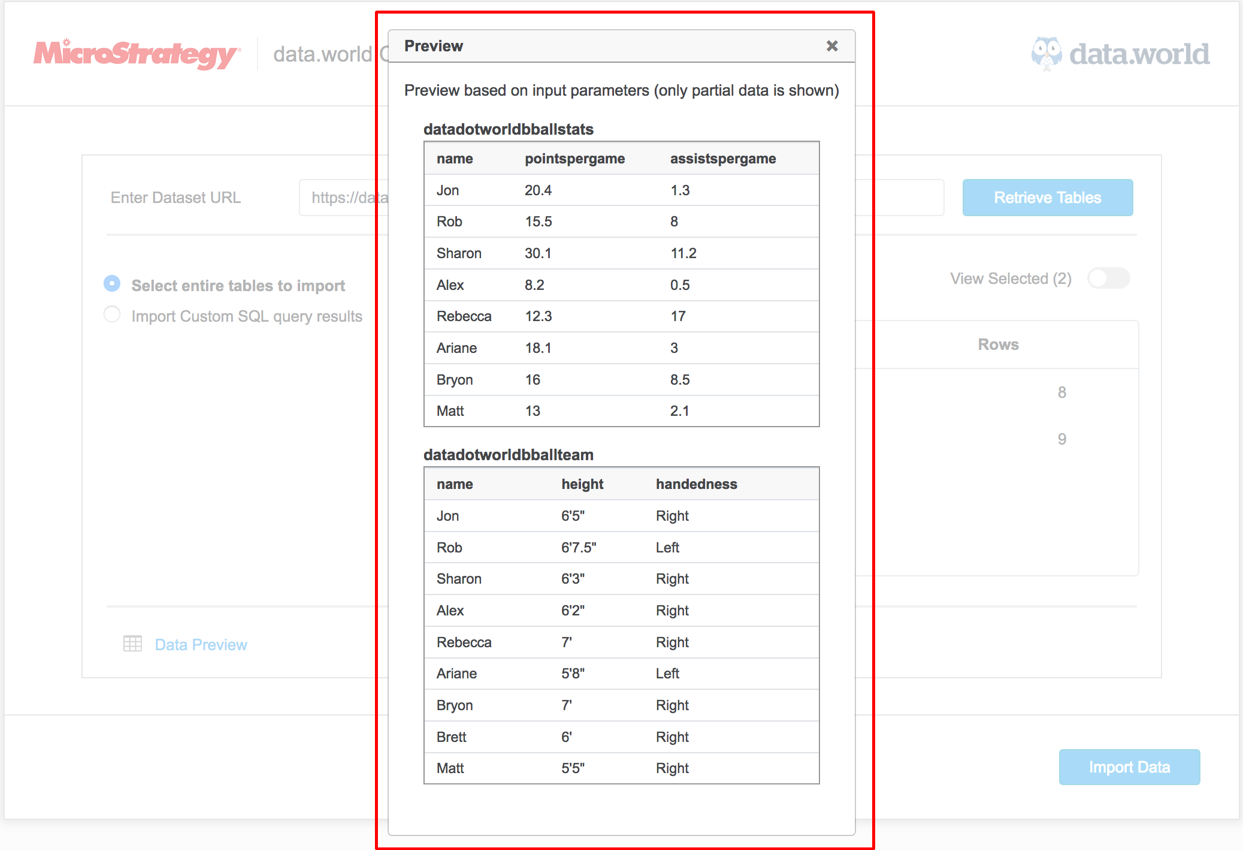
- Click Import Data. A preview of your imported data appears.
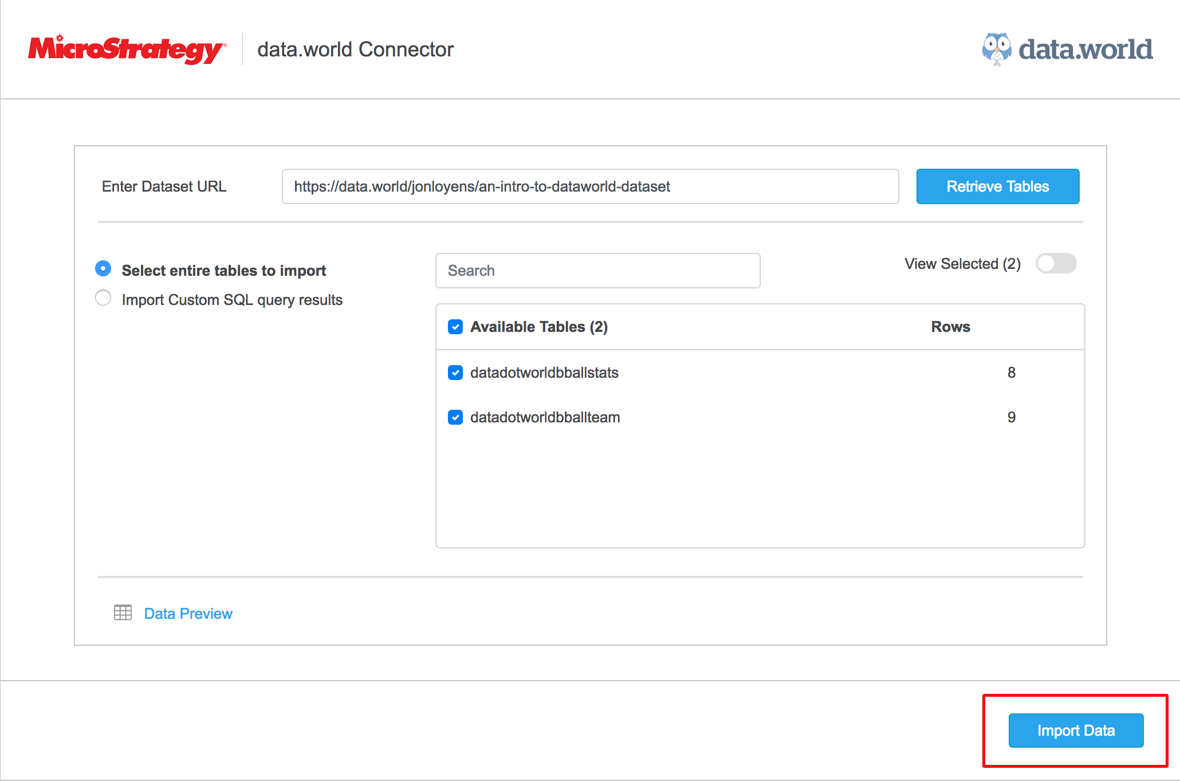
- On the Preview dialog, wrangle your data and click Finish.