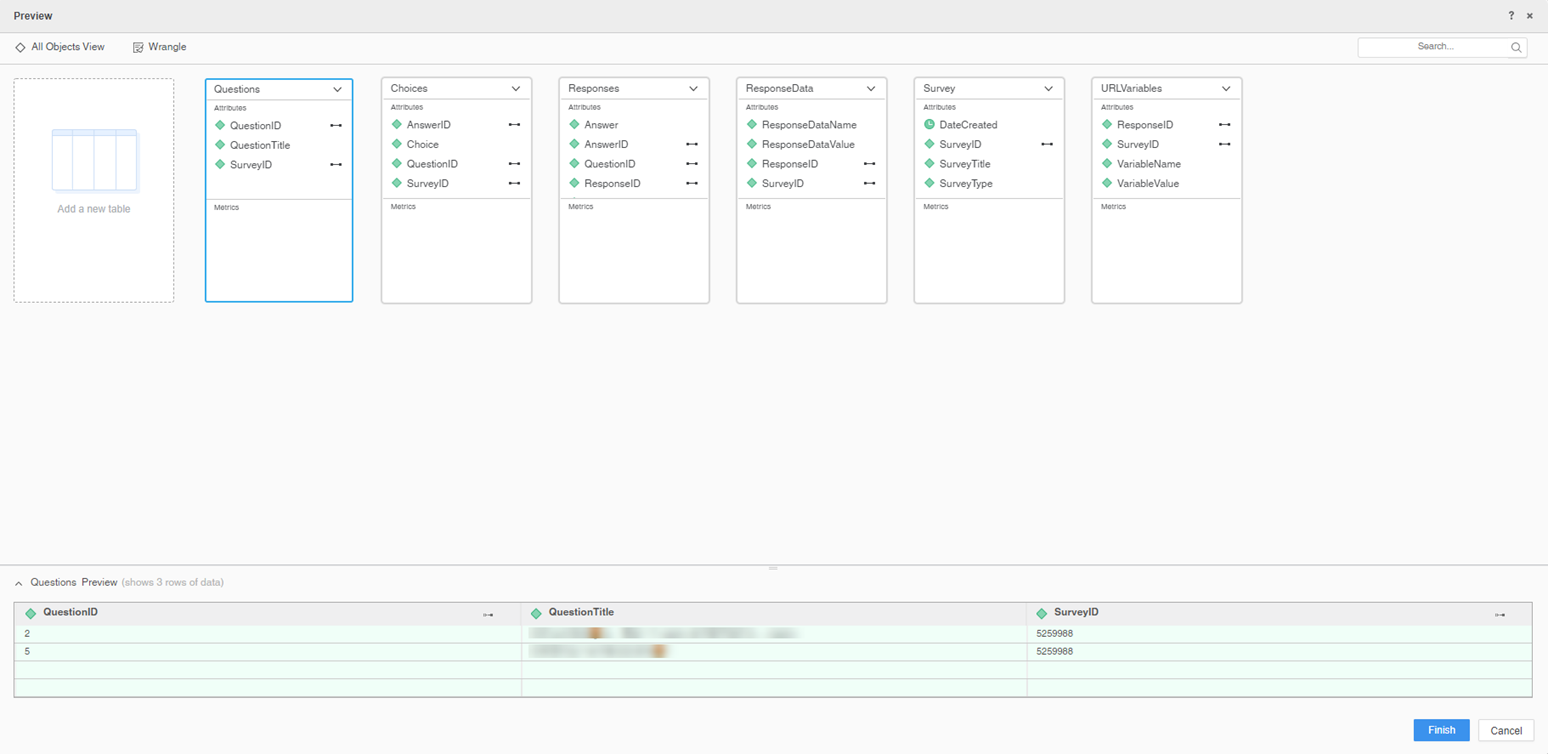Strategy ONE
Use the Alchemer Connector
Starting in MicroStrategy ONE Update 12, you can use the Alchemer connector as part of the new data import experience. If you are using a version earlier than MicroStrategy ONE Update 12, see Use the Alchemer Connector Before MicroStrategy ONE Update 12.
Check out the following topics to get started:
Configure Parameters for Alchemer in Old Data Import
- Log in to Strategy Library Web.
- Go to the Data Import home page.
- Find Alchemer and click Edit Connector
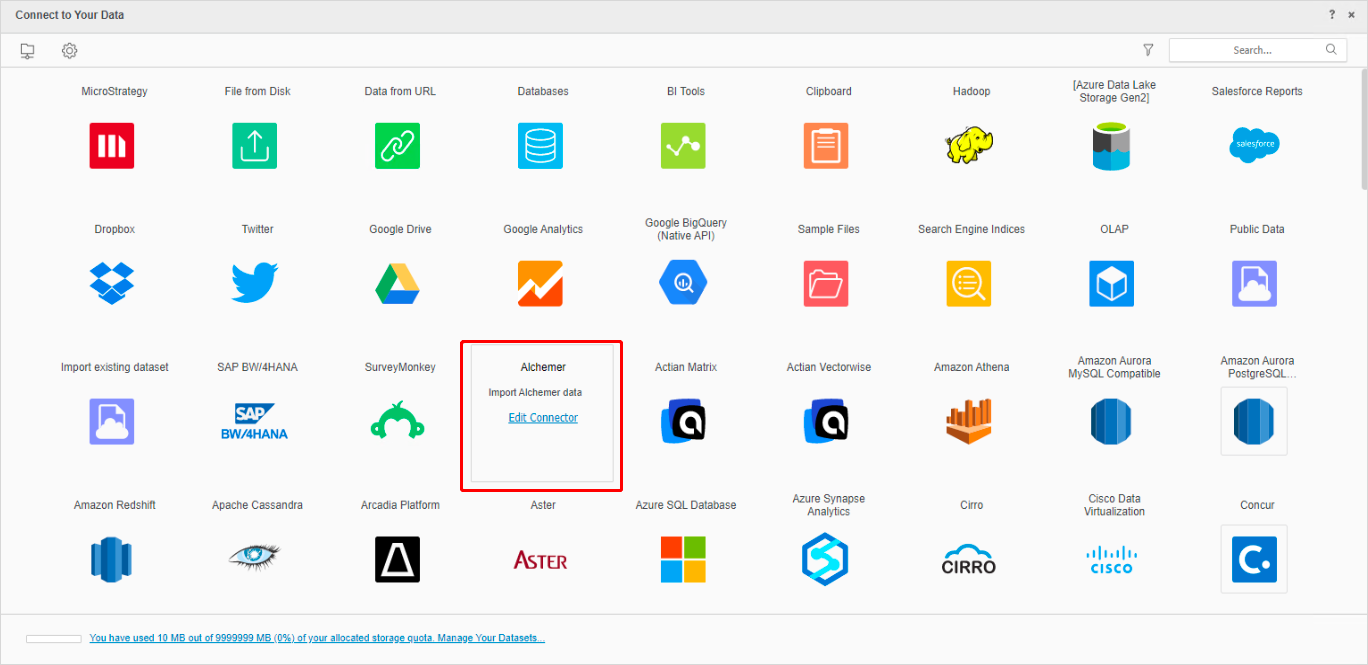
- Sign in using Connector URL, Client ID, and Client Secret.
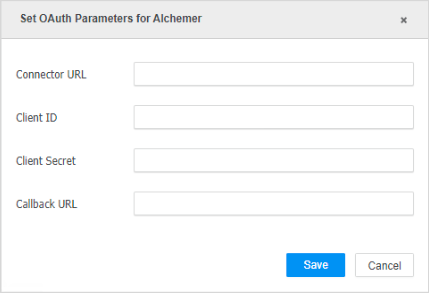
-
Click Save.
Import Data from Alchemer
Once you configure the required parameters, you can start importing data. This feature is only available when the new data import experience is enabled.
- Log in to Strategy Library Web.
- Go to the New Data Import home page.
- Choose Alchemer from the Services drop-down.
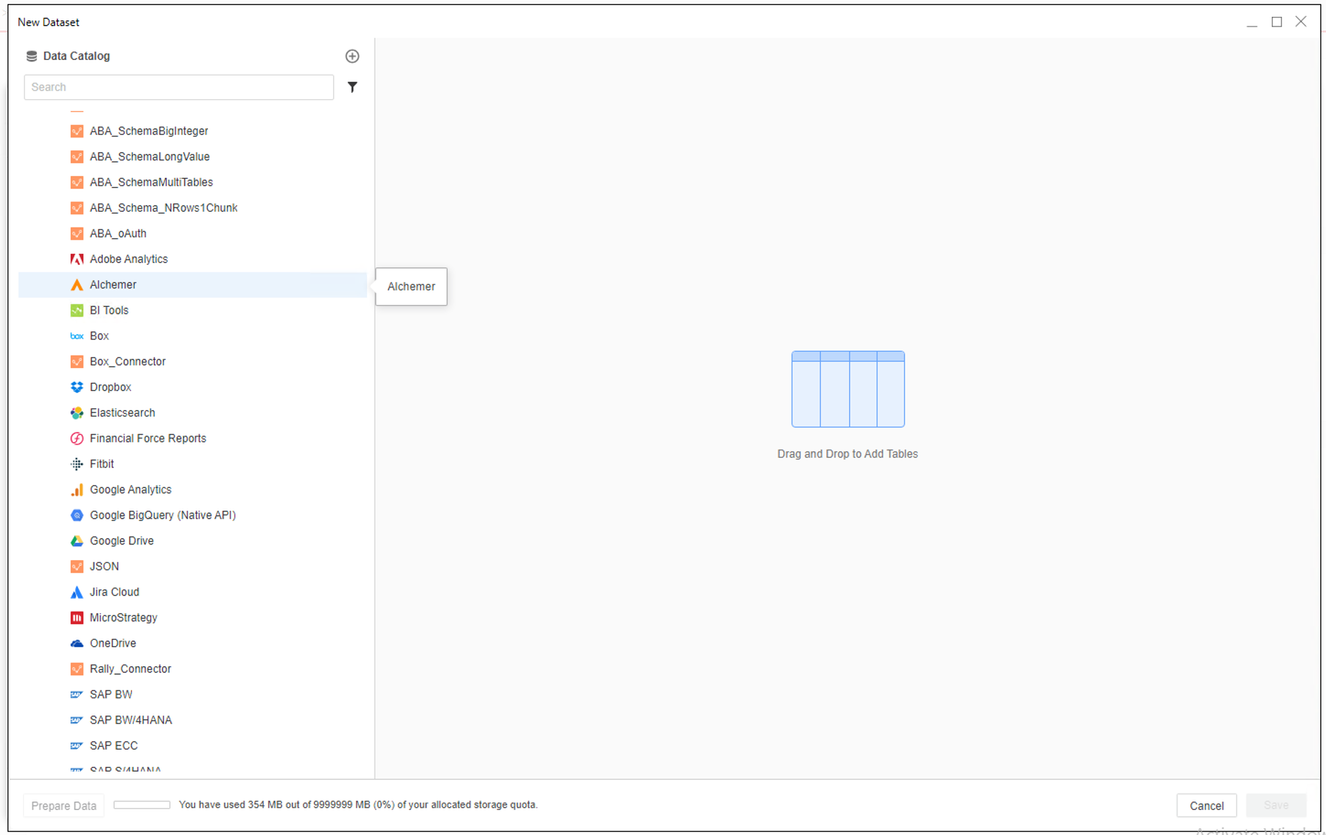
- Sign in to your Alchemer (SurveyGizmo) account.
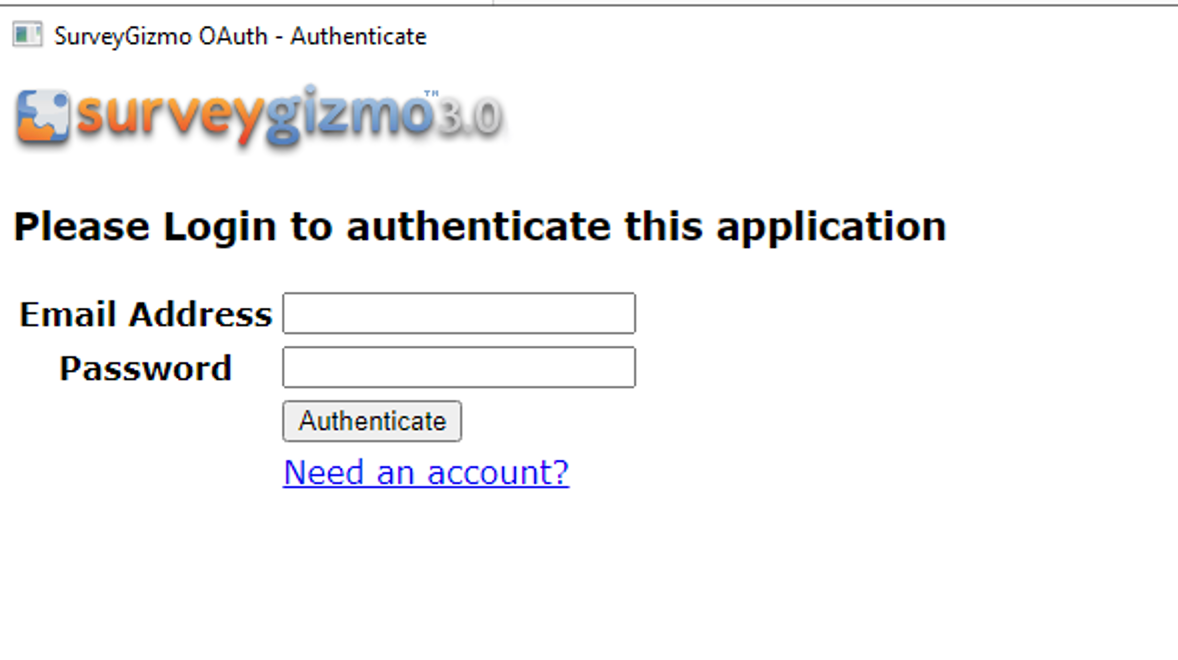
-
Choose a Survey to import and click Submit.
- If necessary, click Prepare Data to view the sample data and adjust column types.
- Publish the cube to MicroStrategy.
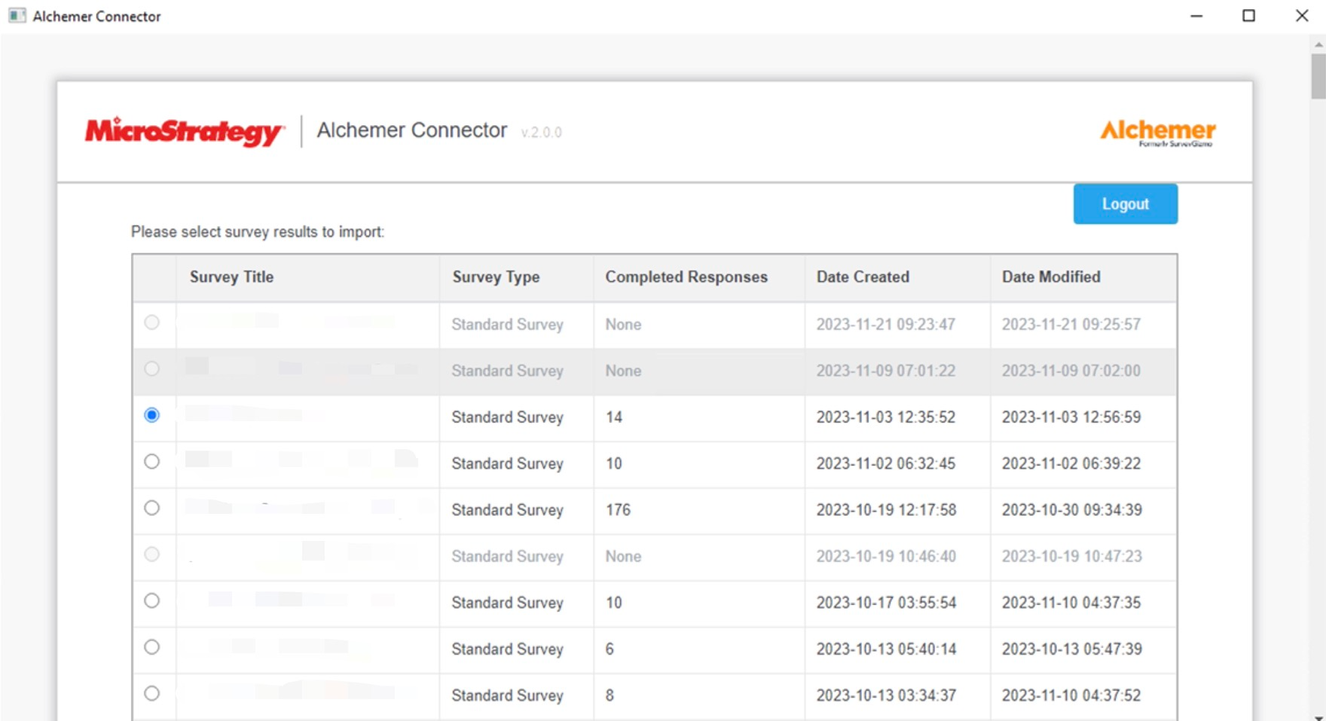
Use the Alchemer Connector Before MicroStrategy Update 12
SurveyGizmo has been renamed to Alchemer.
To use the Alchemer connector with Strategy Web, your administrator must perform the steps detailed in the Configure the Alchemer Connector topic of the Strategy Web Administration Help.
- Open a new or existing dashboard.
- Choose Add Data > New Data.
- Click the Alchemer connector icon from the data source list. You are redirected to your Alchemer login page.
- Log in and grant the connector application permission to connect to your data.
You only need to grant the connector application permission when launching the Alchemer connector for the first time.
- Upon successful authorization, you are redirected to a data import page displaying a list of your surveys.
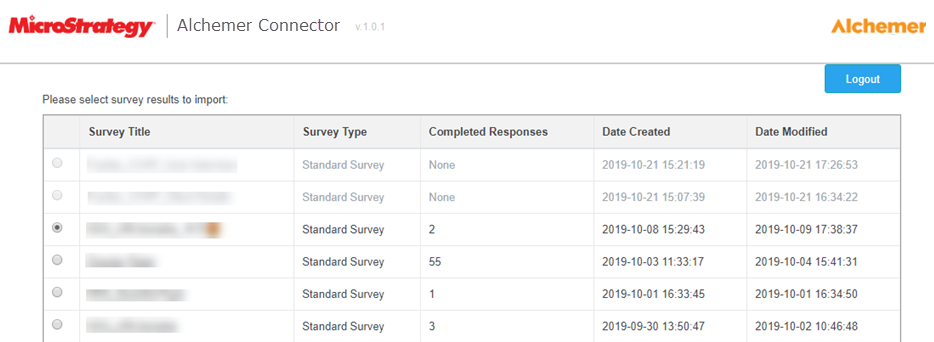
- Select a survey to import.
- Click Data Preview to preview the questions in the survey.
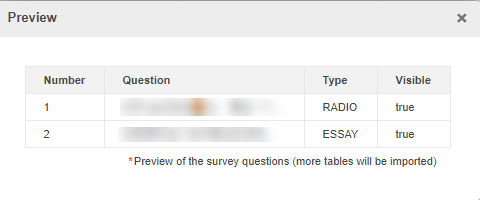
- Click Submit. A preview of your imported data appears.
- On the Preview dialog, wrangle your data and click Finish.