Strategy One
Gradients Dialog Box
If you arrived here from Workstation, see the Workstation Document Authoring Help.
Gradient colors blend two colors to create a gradual color change in the background of a control on a document. You can select the two colors, as well as the direction of the blending. The direction is called the Gradient Variant, and you can choose from the following directions:
- Left to right
- Right to left
- Top to bottom
- Bottom to top
The Gradients dialog box allows you to format the gradient using the following options:
- Color 1: Select the first color from this drop-down menu.
- Color 2: Select the second color from this drop-down menu.
- Shading styles: Select which direction
to shade.
- Horizontal: Select this option to use a horizontally centered gradient.
- Vertical: Select this option to use a vertically centered gradient.
- Variants: Displays the different variants that can be applied to the gradient. Click on a variant to apply it.
Three-Way Gradients (Flash Mode)
Three-way or mirror gradients blend the colors from the middle of the control out to the edges. That is, one color is applied in the center of the control and the other to the edges of the control, then the two are blended. The two halves of the control are identical, as though a mirror was placed along the center of the control. You can choose to blend the colors horizontally or vertically, as shown in the rectangles below, by specifying the Gradient Variant:
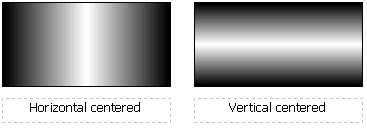
Three-way gradients are displayed only in Flash Mode. They are displayed as non-mirrored gradients in Presentation Mode and in MicroStrategy Developer. Horizontally centered gradients have the colors displayed from left to right. Vertically centered gradients have the colors displayed from top to bottom.
Flash Mode is available only if your document was created before MicroStrategy 10.1 and was defined to display in Flash Mode. Beginning with 10.1, Presentation Mode replaces Flash Mode.
