Strategy One
Document Editor: Grouping Panel
If you arrived here from Workstation, see the Workstation Document Authoring Help.
You can group information in a document using the Grouping panel, located above the Layout area in the Document Editor interface. Grouping records together helps users who read the document to understand the data better. Grouping the data sets up a type of hierarchy within the document, and an inherent or implied sort order for the data. The data is first sorted by the leftmost field in the Grouping panel, then by the next field, and so on. To reorder the grouping, you can rearrange the items in the Grouping panel.
You can access the Grouping panel in Design Mode or Editable Mode by selecting Grouping from the Tools menu.
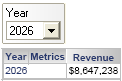
To add a group, drag and drop any attribute, consolidation, or custom group from the Dataset Objects panel onto the Grouping panel. This adds a corresponding pair of header and footer sections to the Layout area. For background information on grouping, including examples, steps to change the grouping order in a document, showing totals for a group, and so on, see the Grouping and Sorting chapter in the Document Creation Help.
When a user views a grouped document, drop-downs are displayed to allow the user to select which elements, or subsets of data, to display. For an example, see Grouping Documents: Page-By. You can select which attribute forms are displayed in the list, and the order of the forms. To do this, click the group in the Grouping panel, point to Attribute Forms, and select Custom. The Attribute Forms dialog opens, displaying a list of available forms to choose from. For detailed steps, see the Document Creation Help.
Related Topics
Document Editor: Dataset Objects
Document Editor: Document Structure
Document Editor: Related Reports
How to Determine Which Attribute Forms to Display in a Report
