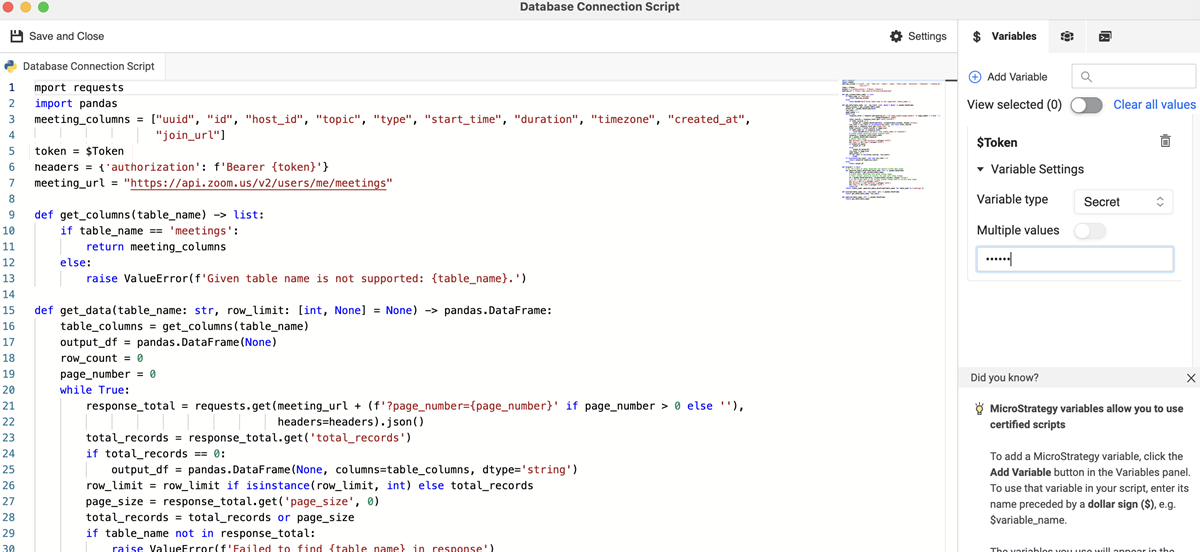Strategy One
Write a Python Data Source Script
Starting in MicroStrategy ONE Update 11, to use a Python data source, you must write a Python script that will be used as a connection for the data source.
Data Source Script Functions
You must use the following three functions in the data source script:
-
browse()Copydef browse():
"""
Description: retrieve the catalog information.
Input: no input is needed for this function.
Return: the result is returned as a dict object.The keys of the dict should be
table names of the python data source, and the values are normalized in Pandas
DataFrame format. Each DataFrame value will contain a table's column infos.
"""This browse function triggers when a user tries to connect a data source through a python connector. When the data source connects, it returns all catalog information of the data source. Table names and columns display under the data source.
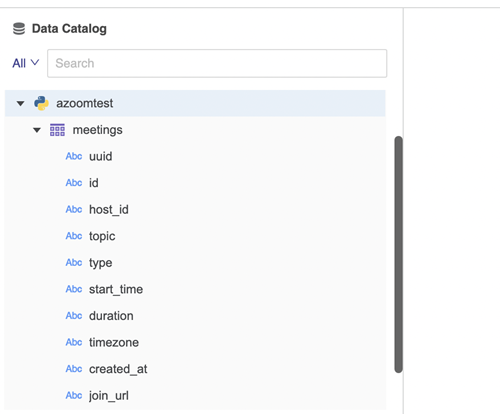
-
preview()Copydef preview(table_name, row_limit):
"""
Description: get partial data for preview, data refine and schema change
Input: there are 2 parameters for preview.
- table_name: a table name should be selected if someone want to preview
the table.
- row_limit: the row limitation is used to define the scale when only
partial data is retrieved during the preview.
Return: the result is returned as a Pandas DataFrame format object. Only the
"row_limit" rows would be returned in the DataFrame object.
"""The preview function triggers when a user double-clicks to add a table or clicks to preview a table.
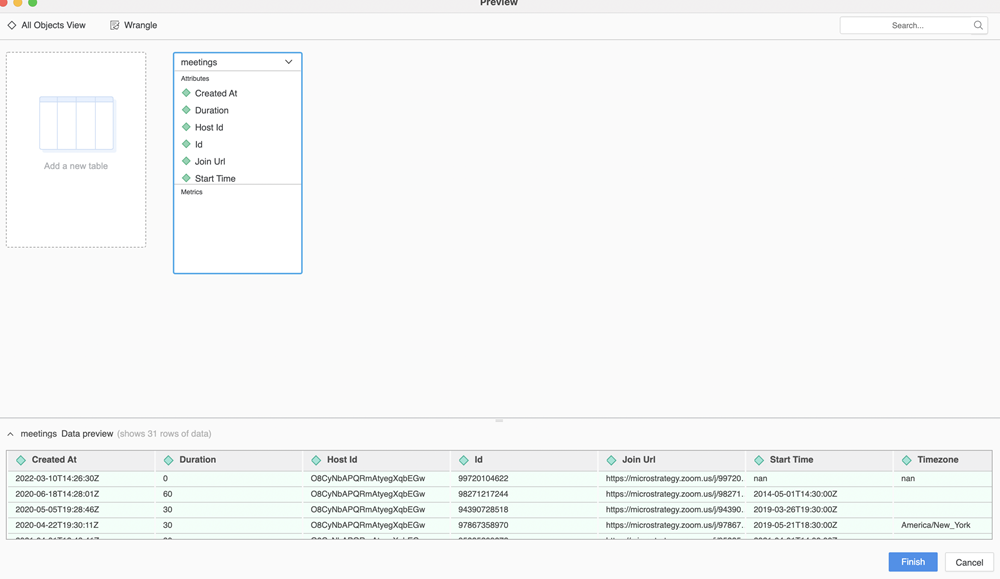
-
publish()Copydef publish(table_name):
"""
Description: get the data published and stored the data into the cube
Input: the table_name parameter is needed to define witch table should
be published.
Return: the result is returned as a Pandas DataFrame format object. All
data needs to be returned for publishing.
"""The publish function triggers when a user clicks save to publish a cube. All data in the table is retrieved for the user to consume.
For more information about Pandas DataFrame, see 10 minutes to pandas.
Data Source Script Example
See the following zoom connector example. Users can connect to zoom resources with APIs in a python data source to retrieve any data they want. The example includes a variable named Token in the data source script for authentication.
import requests
import pandas
meeting_columns = ["uuid", "id", "host_id", "topic", "type", "start_time", "duration", "timezone", "created_at",
"join_url"]
token = $Token
headers = {'authorization': f'Bearer {token}'}
meeting_url = "https://api.zoom.us/v2/users/me/meetings"
def get_columns(table_name) -> list:
if table_name == 'meetings':
return meeting_columns
else:
raise ValueError(f'Given table name is not supported: {table_name}.')
def get_data(table_name: str, row_limit: [int, None] = None) -> pandas.DataFrame:
table_columns = get_columns(table_name)
output_df = pandas.DataFrame(None)
row_count = 0
page_number = 0
while True:
response_total = requests.get(meeting_url + (f'?page_number={page_number}' if page_number > 0 else ''),
headers=headers).json()
total_records = response_total.get('total_records')
if total_records == 0:
output_df = pandas.DataFrame(None, columns=table_columns, dtype='string')
row_limit = row_limit if isinstance(row_limit, int) else total_records
page_size = response_total.get('page_size', 0)
total_records = total_records or page_size
if table_name not in response_total:
raise ValueError(f'Failed to find {table_name} in response')
# Create pandas dataframe using response data
response = response_total[table_name]
df = pandas.DataFrame(response)
# Adjust data types
df['duration'] = df['duration'].astype('int32')
df['type'] = df['type'].astype('int32')
if output_df.empty:
output_df = df
else:
output_df.merge(df)
row_count += page_size
page_number += 1
if row_count >= min(total_records, row_limit):
break
if isinstance(row_limit, int) and row_limit > 0:
return output_df.head(row_limit)
else:
return output_df
def browse() -> dict:
# You can create an empty dataframe and specify column data types.
def generate_empty_dataframe(table_name: str) -> pandas.DataFrame:
table_columns = get_columns(table_name)
# Create empty dataframe with given column names.
# These columns should be exactly the same with table schema.
df = pandas.DataFrame(None, columns=table_columns, dtype='string')
# If the column data is not string, please change them to correct data types.
df['id'] = df['id'].astype('int64')
df['duration'] = df['duration'].astype('int32')
df['type'] = df['type'].astype('int32')
return df
return {table_name: generate_empty_dataframe(table_name) for table_name in ['meetings']}
def preview(table_name: str, row_limit: int) -> pandas.DataFrame:
return get_data(table_name, row_limit)
def publish(table_name: str) -> pandas.DataFrame:
return get_data(table_name)