Strategy One
Connect to SAP BW/4HANA from Web or Workstation
Learn how to connect to SAP BW/4HANA via the Data Source dialog and handle your connection.
Upon successful connection, you can begin importing data.
How to Authenticate
The SAP BW/4HANA connector does not support live connect mode.
-
In Workstation, next to Datasets, click Create a new dataset
 and choose a project.
and choose a project. 
-
In Strategy Web, click the Create button > Add External Data.
In Strategy Workstation, click Create a new dataset
 and choose a project.
and choose a project.
-
Select the SAP BW/4HANA connector.
-
Next to Data Sources, click New Data Source
 to add a new connection.
to add a new connection. 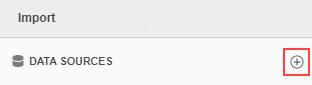
-
Enter your connection credentials in the Data Source dialog.
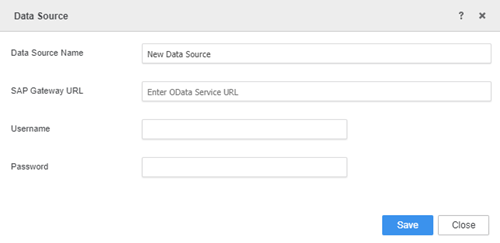
-
Data Source Name: A unique connection name is required.
If you enter an existing name, the following error is returned: The database connection name already exists.
-
SAP Gateway URL: The Service URL for the ODATA service.
For details on URL formats supported by the connector, see URL Handling.
- Username: The username of a valid user account in SAP BW/4HANA.
-
Password: The password of a valid user account in SAP BW/4HANA.
To create credentials for SAP BW4/HANA, refer to the SAP Help Portal.
-
- Click Save.
Data Source Handling
Administrators can delete database connections created via Strategy Web by going to Developer Administration > Configuration Managers > Database instances.
-
Under Data Sources, hover over your connection and click the more icon
 .
. 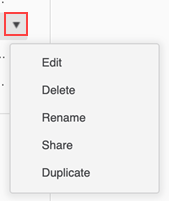
-
Select one of the following options:
- Edit: Modify the fields in the Data Source dialog.
- Delete: Remove your connection from Data Sources.
- Rename: Rename your connection.
-
Share: Share your connection and grant controlled access to other users.
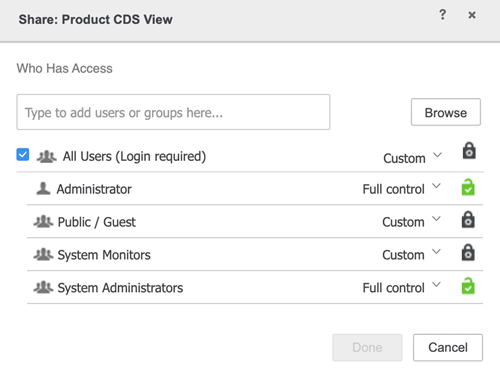
-
Duplicate: Create a duplicate connection.
By default, the duplicated connection's name begins with Copy of , followed by the original connection name. You can rename the duplicated connection.
The duplicated connection is populated with the hardcoded string,
PWDHIDDEN123!@#, for security reasons. Clicking on the connection, without changing the password, returns the following error message: Your credentials and/or authentication mode are incorrect.
Once a connection is established, you can get started with the data importing process.
