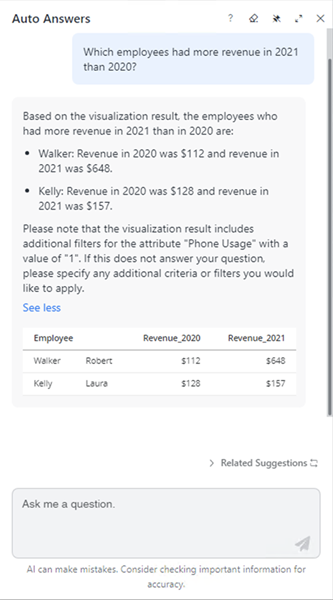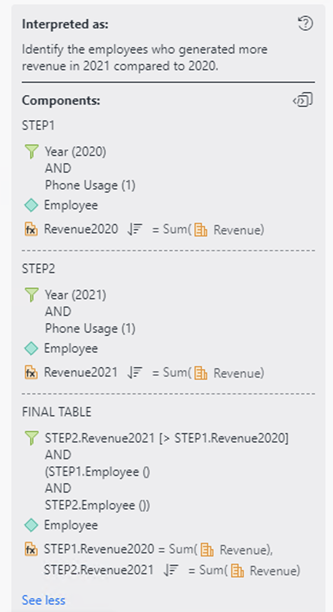Strategy One
Non-Aggregatable Attributes
Starting in MicroStrategy ONE (June 2024), you can label attributes as Non-Aggregatable (NAA). Non-aggregatable attributes allow Architects to specify dimensions or attributes that can't be aggregated across elements and will be applicable to traditional reporting and Auto offerings, such as Auto Answers. For Auto, if a question requires aggregating across elements, then a single element is chosen instead and the question proceeds with information about the chosen element available in interpretation. Otherwise, an error appears about the missing NAA(s) and asks the user to add them, their children, or filter down to a single element.
Non-aggregatable attributes can be identified by their multi-colored diamond icon.
![]()
Create Non-Aggregatable Attributes
- Open the Workstation window with the Navigation pane in smart mode.
-
In the Navigation pane, click
 , next to Objects.
, next to Objects. -
Choose your environment and project.
-
Select Attribute and click Select.
-
Type an attribute Name.
-
In the table header, click Add New Form.
-
Select a table and column with the appropriate data type.
-
In the Type drop-down in the upper-right, choose Non-Aggregatable.
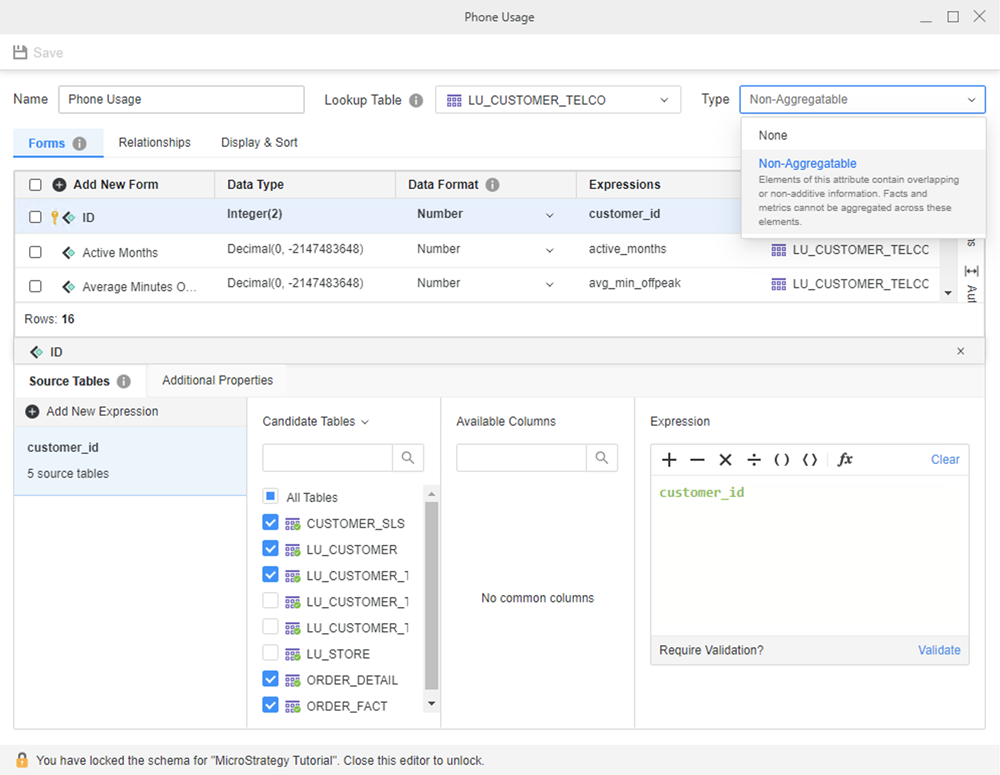
-
Click Save.
-
Update your schema.
Assign the Non-Aggregatable Type to an Existing Attribute
- Open the Workstation window with the Navigation pane in smart mode.
- In the Navigation pane, click Projects and browse to the location of the attribute you want to edit.
- Right-click the attribute and choose Edit.
-
In the Type drop-down in the upper-right, choose Non-Aggregatable.
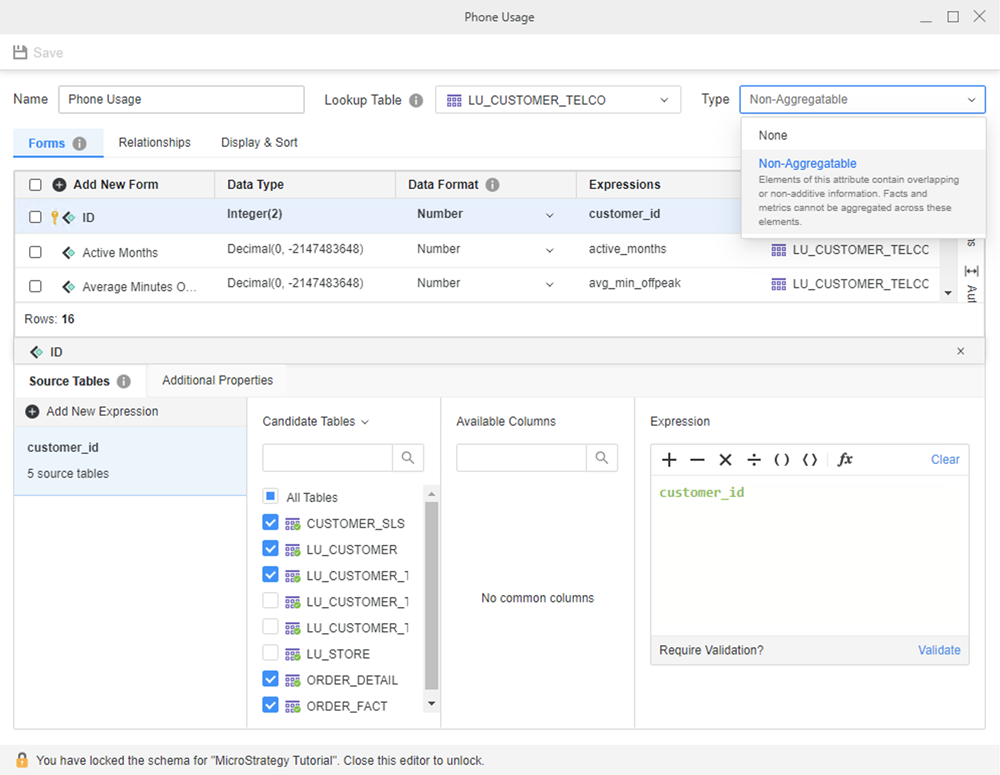
-
Click Save.
-
Update your schema.
Examples
Error Occurs When Aggregating Over a Non-Aggregatable Attribute (NAA) in a Non-AI Workflow
For this example, Phone Usage attribute is designated as NAA. In the left visualization, when Phone Usage is present, each row's revenue displays but the grand total does not. This is because the grand total would combine multiple element's values. The upper-right visualization displays an error because Phone Usage is not present on the grid and the visualization has not been filtered to a single element. If you add a filter for example, Phone Usage equal to 2, results return and there is no longer an issue in evaluating the grand total, as shown in the bottom-right visualization.
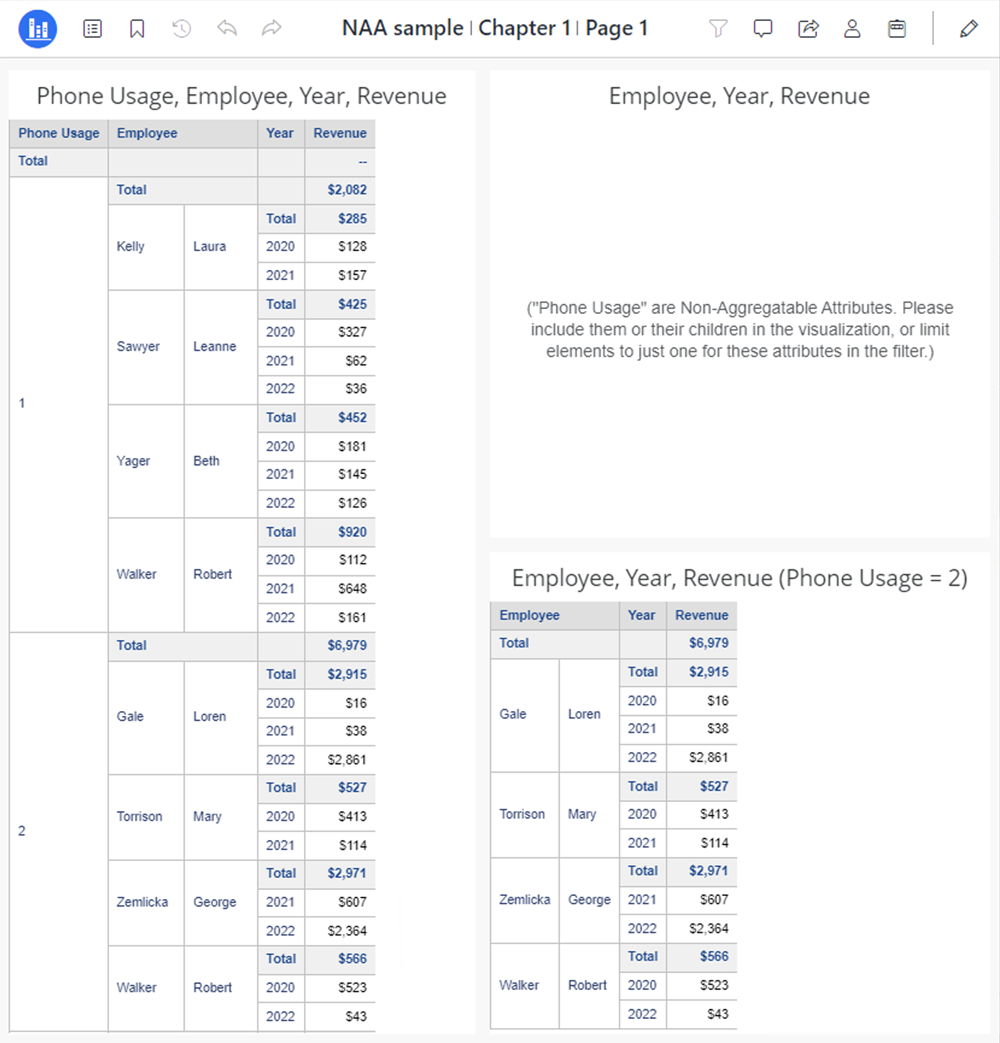
If you are editing a card and add a metric without an NAA, a warning message appears. You can then add the NAA to the card.
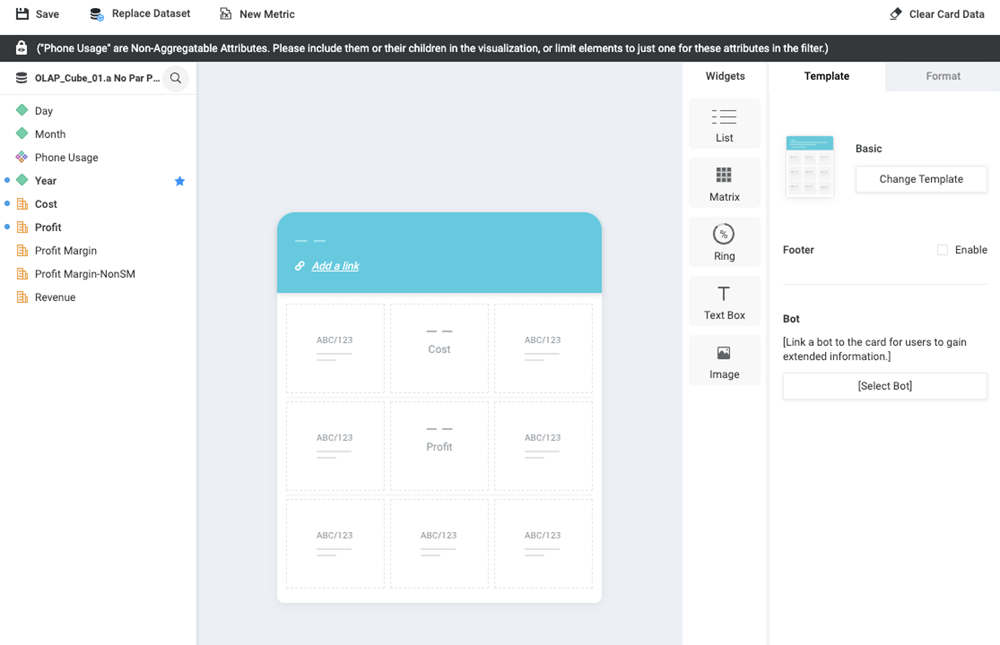
Use Non-Aggregatable Attribute in an AI Workflow
If we continue with the above dashboard example and ask Auto Answers “Which employees had more revenue in 2021 than 2020?”, Auto Answers automatically chooses an element of the NAA to prevent returning an error and notifies the user that an element was selected in case the user wants to ask for information about a different element. Interpretation also displays the selection.