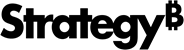Strategy One
Create History List Subscriptions
Starting in Strategy One (July 2025), you can create schedules in the subscription editor.
History list subscriptions allow you to have dashboards, documents, and reports to be sent to your History List on a specific schedule. This subscription allows you to keep shortcuts and view the results of scheduled dashboards, documents, or reports and to execute multiple dashboards simultaneously.
Dashboard, document, and report results do not remain in the History List indefinitely. The number of results that you can have in the History List and the length of time they remain there are defined by your Strategy administrator.
Check out the video below to learn more!
-
Open the Workstation window with the Navigation pane in smart mode.
-
In the Navigation pane, inside the Administration group, click
 next to Subscriptions.
next to Subscriptions. -
Choose an environment and project, then click Select.
-
In Name, enter a descriptive name for the subscription.
-
From the Type drop-down, choose History List.
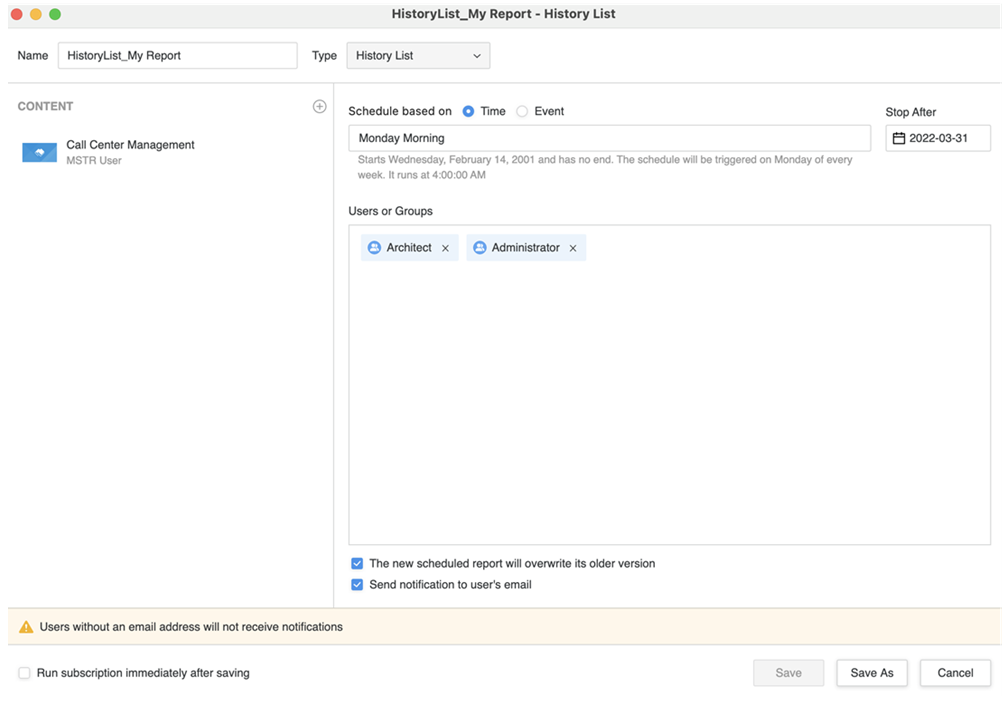
-
To add content to the subscription, click
 in the Content pane.
in the Content pane. -
Starting in Strategy One (July 2025), expand the Schedule drop-down list and choose an existing schedule or click Add New Schedule. For information on creating schedules, see Create and Edit Schedules.
Prior to Strategy One (July 2025), choose from time-based schedule objects or event-based triggers and choose a schedule to control how often the subscription occurs. For information on creating schedules, see Create and Edit Schedules.
-
Once the schedule is set, you can optionally specify the date when the subscription should stop by selecting the date in Expire on or Stop After and choose a Timezone, if available.
-
In the Users or Groups section, add the desired users or set of users you want to receive the subscription.
-
To overwrite the older version of the schedule, select The new scheduled report will overwrite its older version.
-
To send a notification when the subscription executes and the history list is updated, select Send notification to user’s email.
-
You can choose to Run the subscription immediately after saving.
-
Click Save.