Strategy ONE
Create and Configure the Platform Analytics Project for Single Node Telemetry
You can create a Platform Analytics project in any metadata. Create or add the project to metadata using the Configuration wizard or a response file on the Intelligence server machine that will be monitored by Platform Analytics.
Say for example, Platform Analytics and Telemetry server are installed on machine 4 and the Intelligence server is installed on Machines 1, 2, and 3. You can use the Configuration wizard on machines 1, 2, and 3 to create and configure the Platform Analytics project.
-
Create a Platform Analytics Project Using the Configuration Wizard
-
Load Object Telemetry to the Platform Analytics Data Repository
Create a Platform Analytics Project Using the Configuration Wizard
-
Open the Configuration wizard on your Intelligence server.
-
On the Welcome screen, select Create Platform Analytics project.
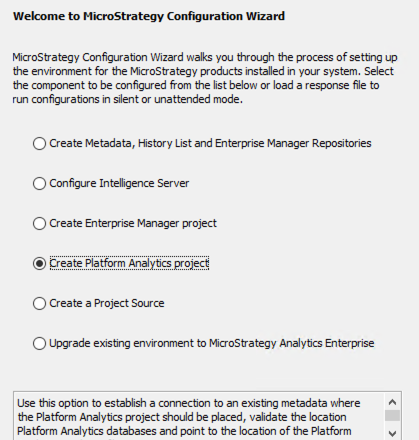
-
In DSN, choose the Platform Analytics repository. If DSN does not appear, click New to create a new DSN linking to the Platform Analytics repository of your choice.
If you have a cluster of Intelligence servers, after completing the steps to successfully create a project, configure a DSN that points to the same Platform Analytics repository of your choice on all the remaining nodes.
-
Enter your credentials for the database.
-
Click Next.

-
Click Apply. The Configuration wizard automatically applies the following configuration files:
-
PlatformAnalyticsConfigurationNew.scp -
PlatformAnalyticsConfigurationNew_PostgreSQL.scp -
PlatformAnalyticsConfigurationUpgrade.scp -
PlatformAnalyticsConfigurationUpgrade_PostgreSQL.scp
-
-
If an error appears about being unable to automatically apply project settings to Platform Analytics, you must manually update the project settings. See Platform Analytics Project Configuration Scripts for more information.
