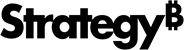Strategy ONE
Create a Page of Visualizations
Beginning in Strategy One (December 2025), you can select a predefined page style, and Auto Dashboard generates the page based on that template.
Use Auto Dashboard to generate a page of visualizations to answer a specific question or supply information about a topic. You can type your own query or, if you’re not sure how to start analyzing your data, use Auto Dashboard’s list of analysis suggestions.
Create a Page Using Auto Dashboard
- In Library, create a new dashboard or edit an existing dashboard.
- To edit an existing dashboard, right-click the dashboard and select Edit.
The dashboard must contain at least one dataset.
-
If the Auto Dashboard icon
 is not displayed in the sidebar, as shown below, enable Auto Dashboard.
is not displayed in the sidebar, as shown below, enable Auto Dashboard.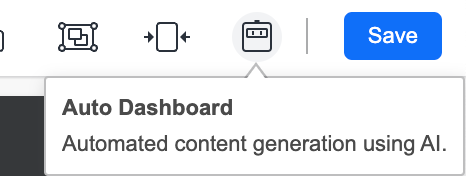
-
If the Auto Dashboard panel is not displayed, click the Auto Dashboard icon
 in the sidebar.
in the sidebar.
The Auto Dashboard panel displays a list of AI-generated content suggestions. The suggestions depend on the attributes and metrics in the dashboard's dataset.
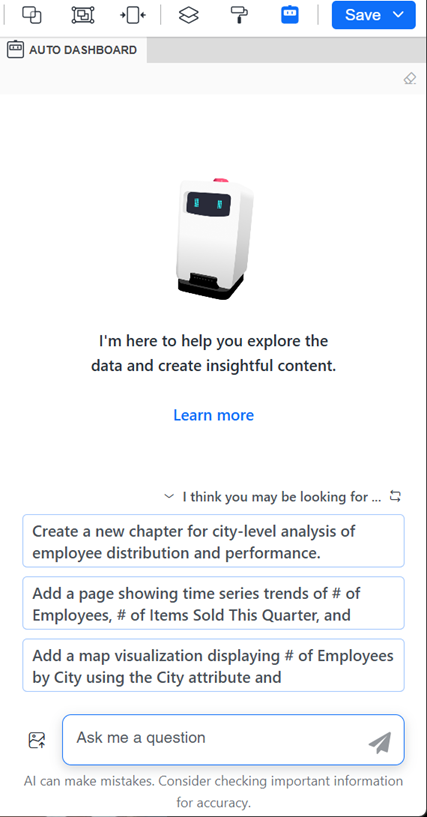
-
Starting in Strategy One (December 2025), you can select a predefined page style. The style influences the pages that Auto Dashboard generates.
-
At the top of the Auto Dashboard panel, click Choose Style Mode
 .
. -
Select the style from the options described below:
-
Polished Style: A modern, theme-driven design emphasizing strong visuals and storytelling.
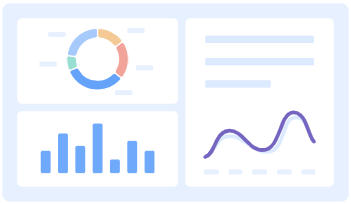
-
Infographic Style: A compact design with the smallest spacing, a light background, and no rounded corners. This makes the dashboard more immersive.
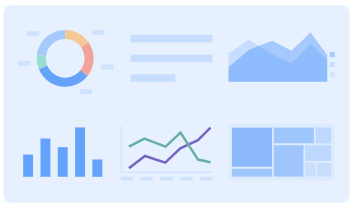
-
Vibrant Style: A clean and minimal design with no page background colors. This prioritizes a focused view of the data.
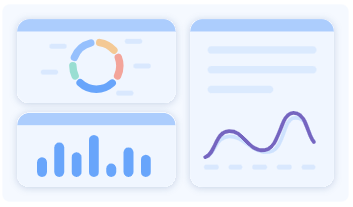
-
-
Click OK. The selected style displays next to the Choose Style Mode icon
 on the Auto Dashboard panel.
on the Auto Dashboard panel.
-
- To create a page of visualizations, use one of the following methods:
Use AI-suggested page templates:
Select one of the page suggestions from the list.
If none of the suggestions meets your needs, click Regenerate Suggestions
 to view alternative options.
to view alternative options.
- Create a blank page for adding visualizations (create your own manually or using Auto Dashboard):
In the question box, type Create a page.
Click Submit
 or press Enter.
or press Enter.
Describe your custom page:
In the question box, describe the specific page to create, such as "Create a page for analyzing commuting data".
Select dataset objects from the suggestions list that displays as you type. This improves answer accuracy by avoiding ambiguity, especially when multiple objects share a similar name.
Click Submit
 or press Enter.
or press Enter.
After creating your page using any of these methods, Auto Dashboard generates the new page based on your input. In the case of the page templates and custom page methods, visualizations are generated as well.
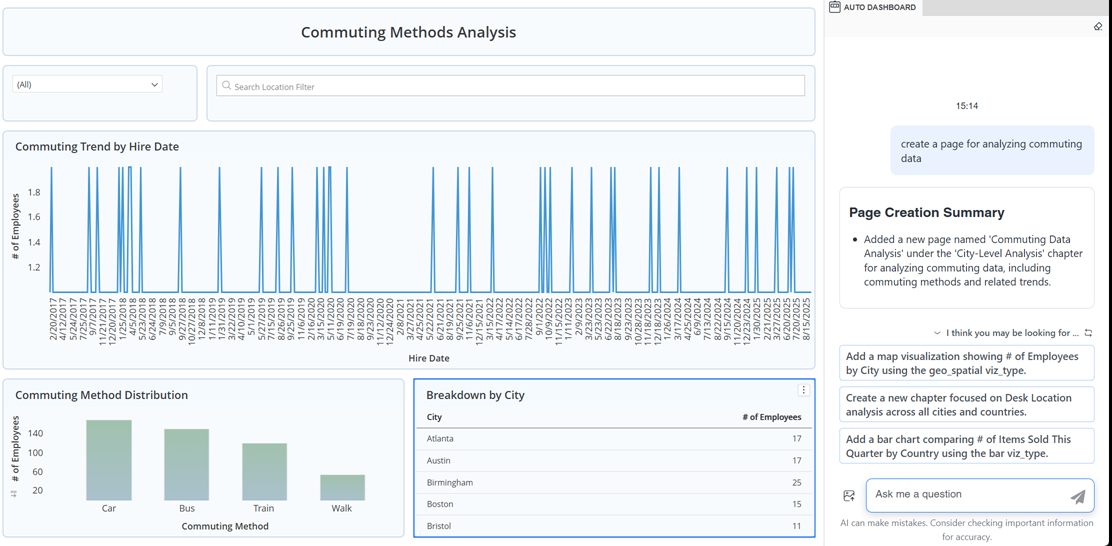
- Edit content generated by Auto Dashboard directly in the layout as you would any other content.
- You can do this manually or by using Auto Dashboard. For example, Auto Dashboard can replace objects in a visualization, change the visualization type, rename objects including pages, delete visualizations or filters, and duplicate a page. Beginning in Strategy One (October 2025), Auto Dashboard understands historical context such as "Change this to a bar chart" and "Change the color of it to yellow". For instructions to edit a visualization, see Enhance a Visualization With Auto Dashboard.
-
If you want to duplicate this page but focus on a different metric or attribute, type and submit Duplicate this page. On the new page, type and submit a query like In all visualizations on the page, replace the Units Sold metric with Profit. You can also change the titles to reflect the new content with a query like In all visualization titles on the page, update Units Sold to Profit.
- To generate more content using Auto Dashboard, select another suggestion or enter a new query in the Auto Dashboard panel. If the suggestions are not listed, you can view them by expanding the I Think You May Be Looking For section. You can also:
- To start a new chat without using previous responses as context, clear the conversation history. Clearing history lets you remove previous inputs so the analysis starts without bias from past sessions. Session history, especially in data-heavy dashboards, can increase load times or make Auto slower. In the Auto Dashboard panel, click Clear History and click Yes.
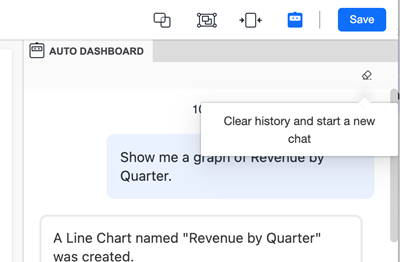
Save the Dashboard
-
Do one of the following:
-
To save the dashboard and continue editing, click Save and select Save.
-
To save the dashboard, exit editing, and view the dashboard, click Save and select Save and View.
-