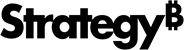Strategy ONE
Enhance a Visualization With Auto Dashboard
Strategy One (August 2025) introduces a preview feature, Auto Dashboard 2.0, which has been enhanced to improve responses and the design process. Beginning in Strategy One (September 2025), Auto Dashboard 2.0 is available out-of-the-box.
For more information on the enhancements, see Auto Dashboard 2.0 Enhancements.
Transform your visualizations with AI assistance. Auto Dashboard provides powerful editing capabilities for both manually-created and AI-generated visualizations. Use it to refine, enhance, or completely transform existing visuals to better meet your analytical needs without starting over.
When to Use Visualization Editing
-
Refine visualizations that almost meet your needs but require adjustments
-
Add context to existing charts by incorporating related metrics or dimensions
-
Change visualization types when a different format would better represent your data
-
Apply advanced formatting to improve readability and visual appeal
-
Add analytical elements like trend lines, forecasts, or comparisons
Examples of Powerful Edits
-
Transform a basic revenue bar chart into a comparative analysis with profit margins.
-
Convert a dense data table into an executive-friendly visual summary.
-
Add conditional formatting to highlight exceptions or outliers.
-
Incorporate forecasting elements based on historical trends.
-
Split a complex visualization into multiple, focused charts for clarity.
Beginning in Strategy One (November 2025), you can also:
-
Use free-form layout to organize and overlap the containers that contain your dashboard objects. You can independently position, size, and layer containers on a page. For background information on free-form layout, see Use Free-Form Layout.
-
Filter data at the chapter level by adding, removing, and setting chapter filters.
-
Apply a shadow effect on object containers.
-
Create bar charts with rounded corners.
Auto Dashboard's editing capabilities help you iterate quickly on your visualizations, allowing you to focus on insights rather than technical implementation details.
Edit a Visualization with Auto Dashboard
- In Library, create a new dashboard or edit an existing dashboard.
- To edit an existing dashboard, right-click the dashboard and select Edit.
The dashboard must contain at least one dataset.
-
If the Auto Dashboard icon
 is not displayed in the sidebar, as shown below, enable Auto Dashboard.
is not displayed in the sidebar, as shown below, enable Auto Dashboard.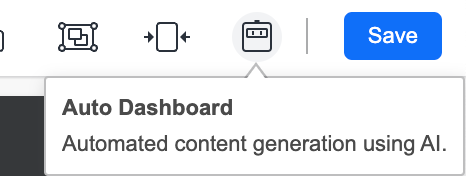
-
If the Auto Dashboard panel is not displayed, click the Auto Dashboard icon
 in the sidebar.
in the sidebar.
The Auto Dashboard panel displays a list of AI-generated content suggestions. The suggestions depend on the attributes and metrics in the dashboard's dataset.
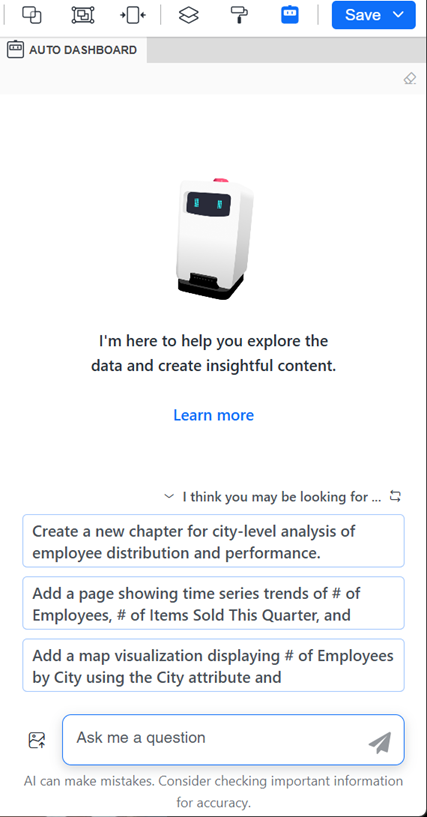
-
Click the visualization to edit.
-
In the Auto Dashboard panel, type natural language instructions describing the modification to make. Beginning in Strategy One (October 2025), Auto Dashboard understands historical context such as "Change this to a bar chart" and "Change the color of it to yellow".
For example, the user typed "Change this to a line graph". Auto Dashboard completes the task and notes its changes in the panel.
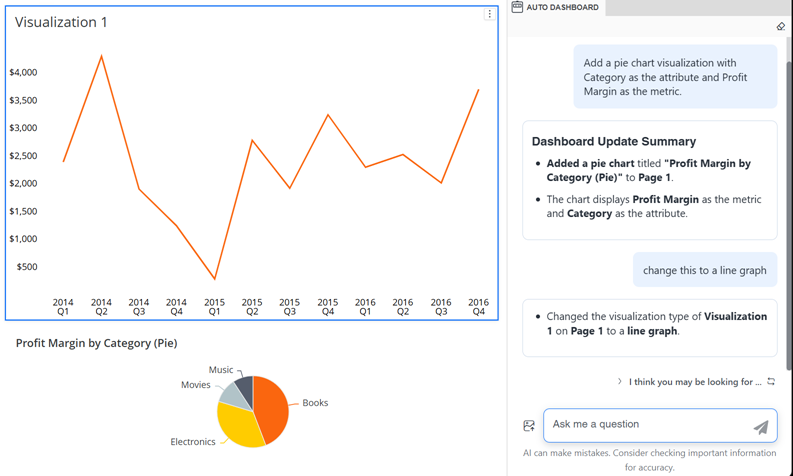
Other examples include:
-
Change this bar chart to a line graph
-
Add a comparison to last year's data
-
Show only the top 5 performers and combine the rest as "Other"
-
Apply color coding based on performance thresholds
-
-
Continue to interact with Auto Dashboard until your visualization is complete.
-
You can edit a different visualization by selecting it in the dashboard page.
Save the Dashboard
-
-
Do one of the following:
-
To save the dashboard and continue editing, click Save and select Save.
-
To save the dashboard, exit editing, and view the dashboard, click Save and select Save and View.
-